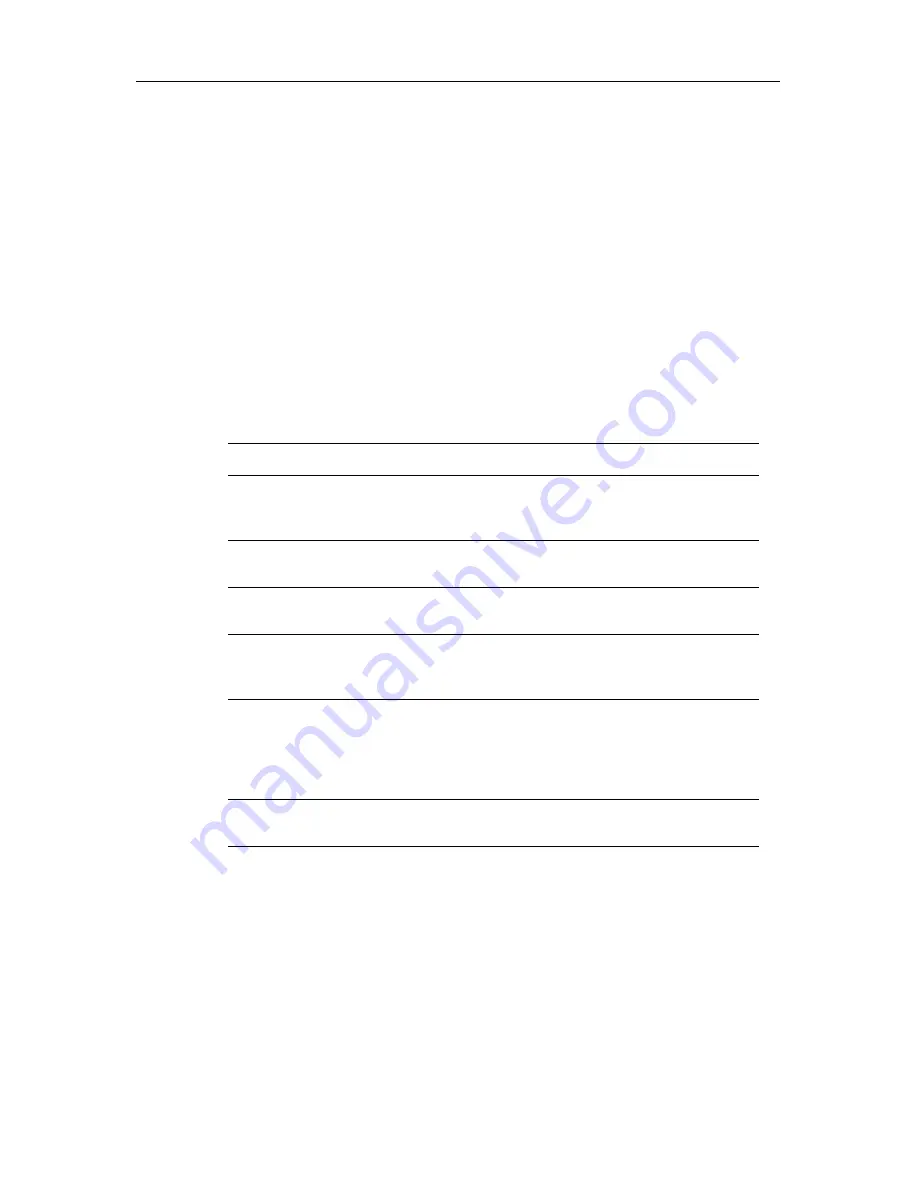
17
Problem Solving
All Raymarine products are, prior to packing and shipping, subjected to
comprehensive test and quality assurance programs. However, if this unit should
develop a fault, please refer to the following table to identify the most likely cause
and the corrective action required to restore normal operation.
If you still have a problem after referring to the table below, contact your local
dealer, national distributor or Raymarine Technical Services Department for
further advice.
Always quote the product serial numbers. The display unit serial number is
printed on the back of the unit.
Common Problems and Their Solutions
Problem
Correction
You have pressed the power button,
but the display does not function
1. Make sure that the power supply cable is sound and
that all connections are tight and free from corrosion.
2. Check the system fuse.
The display shows the message
“CHECK INPUT”
Check that the video source i.e. PC, camera, DVD etc. is
powered and that the cables are correctly connected.
The display shows the message
“UNSUPPORTED RESOLUTION...”
Change the PC resolution/refresh rate to one of those
listed in Section 1. Overview.
The display is very dim
Adjust the brightness as described in Section 3 Operation.
If this has no effect then the display has overheated; when
the display cools, brightness will return.
There is no sound
1. Check that the audio cable connections between the
display, the junction box or the PC.
2.Check sound volume setting in the PC operating sys-
tem, the application and the OSD function.
3. If the problem persists contact an authorized dealer.
The display switches off unexpect-
edly
Refer to
Power Saving
on
page 2
and check the display
settings of your PC.






































