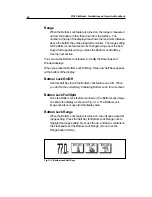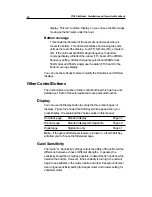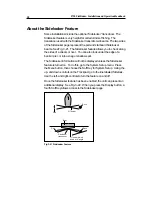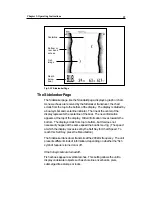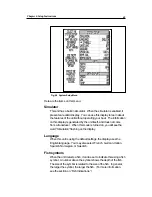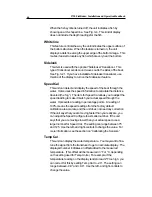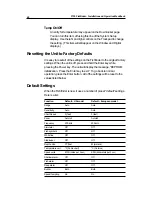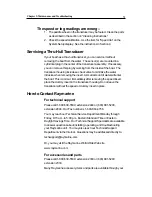L750 Fishfinder: Installation and Operation Handbook
62
If you press either side of the Range button while the Sidelooker display
is showing, the unit will allow you to set the range used for the
Sidelooker. To adjust the range setting, press either the top or the
bottom of the Range button.
Possible Sidelooker Range Settings (Manual only for Sidelooker)
In feet:
5, 10, 15, 20, 30, 40, 50, 60, 80, 100, 150
In fathoms:
The unit will display the Sidelooker range in feet.
In meters:
2, 4, 6, 8, 10, 15, 20, 25, 30, 40, 50
If you are satisfied with your setup changes, press the Enter button to
save the changes and go back to the normal display. If you want to
leave without saving the changes, press Clear.
Setting the Sidelooker Gain/ Sensitivity
The unit also has a separate Gain or Sensitivity setting for the Sidelooker
feature. When the Sidelooker feature is turned on, the Soft Keys for the
sensitivity setting appear when you press the Gain button. The
Fishfinder gives you a choice between the Manual and Auto Gain
settings. Press the Soft Key labeled Gain, and make a selection.
If you select Manual Gain, press the Soft Key labeled Sidelook, and use the
up- and down-controls on the trackpad to change the setting. Making the
dark bar longer increases the sensitivity. If the amount of background noise
changes when Manual Gain is selected (due to changing depth or water
conditions), the Fishfinder will not adjust for this.
The Fishfinder can also be set to select the gain for the Sidelooker
feature by itself, automatically. Use the Soft Key to select the Auto Gain
function. The unit chooses the sensitivity which will detect fish, but will
also show a minimum of background noise. If the amount of
background noise changes, the Fishfinder will change the sensitivity to
adjust.
If Auto Gain is selected, you can fine-tune the setting. Press the Soft
Key labeled Sidelook, and use the up- and down-controls on the
trackpad to change the setting. When the Fishfinder is turned off, then
on again, the Auto sensitivity setting will return to the normal or default
settings. Also, toggling between Auto and Manual will return the Auto
Sensitivity setting to the default value.
If you are satisfied with your setup changes, press the Enter button to
save the changes and go back to the normal display. If you want to
leave without saving the changes, press Clear.