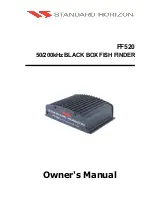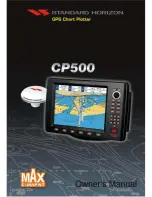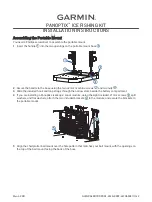39
Zoom magnification
This indicates the amount of “zoom” or magnification. You
always set the amount of zoom manually, using one of the
functions on the Setup display. You can choose an x2 view
(double the normal display size), x4, x6 or x8 in the series
of setup screens. See Section 4. You must also select the
area or “window” of the water you want to zoom. See the
next item.
Zoom area
When you turn on the zoom feature, it can only enlarge a
part of the FishFinder display. You must decide which part
you want to enlarge. As we said, the right side of the
display shows the normal FishFinder display. The vertical
line at the right edge of this display shows the area or
“window” of the water being enlarged.
When the FishFinder is set for auto zoom, it will choose the
zoom area automatically. The unit always chooses an area
of the water which includes the bottom. The unit then
moves this area up or down to keep the bottom in the
picture. The auto zoom feature is great for bottom fishing.
You may also set the zoom area manually. In the series of
setup screens, select manual zoom. (See Section 4.)
Once you are back to the zoom display, you can move the
zoom area up or down (using the
<
and
V
arrows of the
Page control pad) to enlarge any selected “window.”
To move to the next display, press the > arrow of the Page control pad.
Operating Instructions