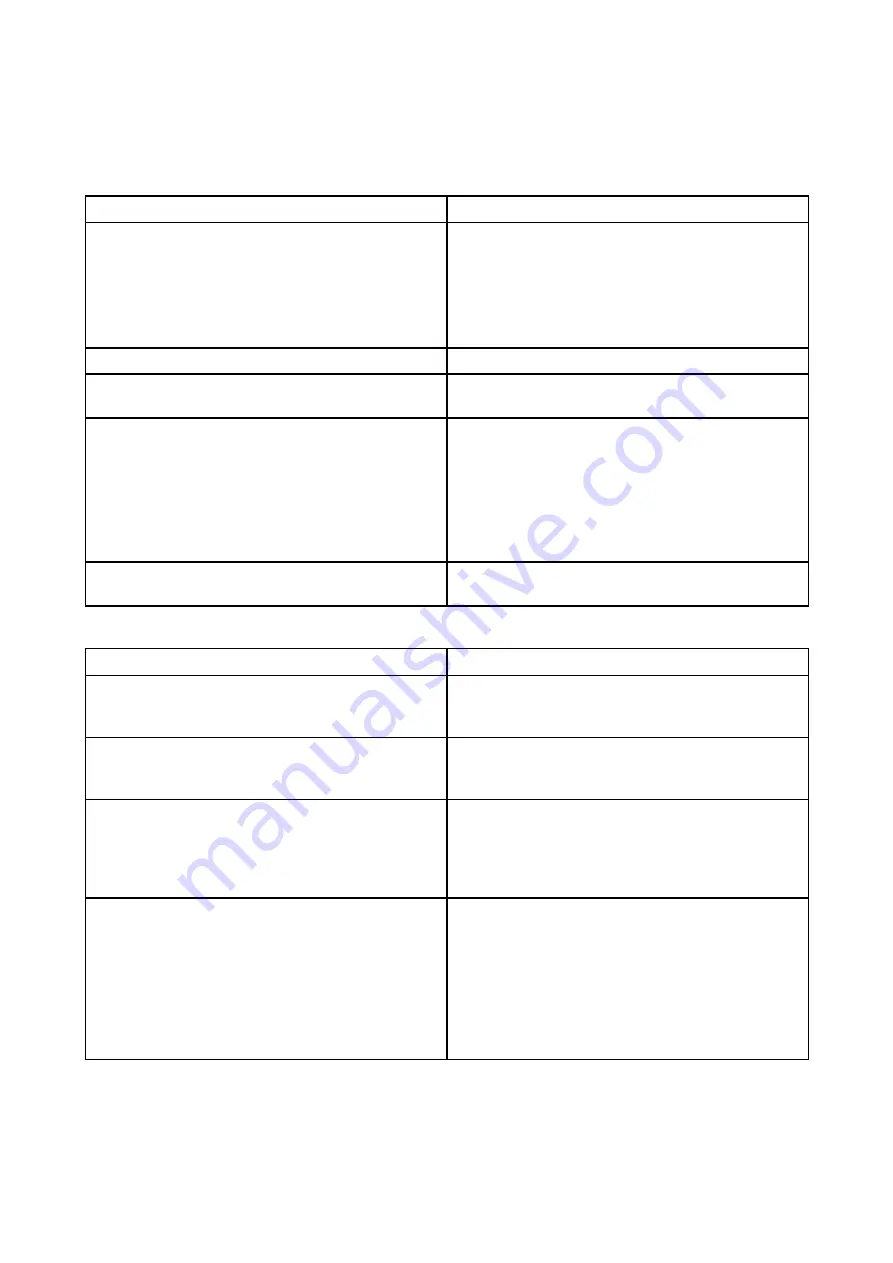
6.5 Wi-Fi troubleshooting
Before troubleshooting problems with your Wi-Fi connection, ensure that you have followed the Wi-Fi
location requirements guidance provided in the relevant installation instructions and performed a
power cycle/reboot of the devices you are experiencing problems with.
Cannot find router network
Possible cause
Possible solutions
Router out of range or signal blocked.
• Ensure router is broadcasting and in range
of your display. If necessary, move router
and display closer together and then turn the
display’s Wi-Fi off and back on again.
• If possible, remove any obstructions and then
turn the display’s Wi-Fi off and back on again.
Display Wi-Fi disabled.
Ensure Wi-Fi is enabled on the Display.
Router problem.
If possible, power cycle the router and then turn
the display’s Wi-Fi off and back on again.
Device not broadcasting.
1.
If possible, enable broadcasting in the
router’s settings.
2. You may still be able to connect to the
router, when it is not broadcasting, by
manually entering the router’s network
name and password in the Display’s Wi-Fi
settings page.
Router’s Wi-Fi network is incompatible
The Display’s Wi-Fi can only connect to 2.4 GHz
networks.
Cannot connect to network
Possible cause
Possible solutions
Trying to connect to the wrong Wi-Fi network.
Ensure you are trying to connect to the correct
Wi-Fi network; the Wi-Fi network’s name can be
found in the router’s settings.
Incorrect network credentials.
Ensure you are using the correct password; the
Wi-Fi network’s password can be found in the
router’s settings.
Bulkheads, decks and other heavy structure
can degrade and even block the Wi-Fi signal.
Depending on the thickness and material used,
it may not always be possible to pass a Wi-Fi
signal through certain structures.
1.
Try repositioning the display and if possible
the router, so the structure is removed from
the direct line of sight between the devices.
Interference being caused by other Wi-Fi
enabled or older Bluetooth enabled devices
(Bluetooth and Wi-Fi both operate in the 2.4 GHz
frequency range, some older Bluetooth devices
may interfere with Wi-Fi signals.)
1.
If possible, change the Wi-Fi Channel that
your router is using and retry the connection.
You can use free Wi-Fi analyzer apps on a
smart device to help you choose a better
channel (channel with least traffic).
2. Temporarily disable each wireless device
in turn until you have identified the device
causing the interference.
56
































