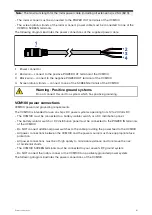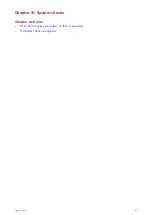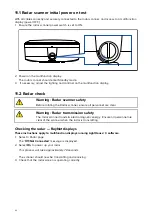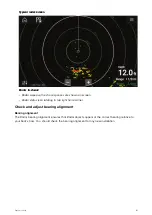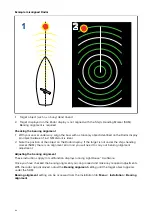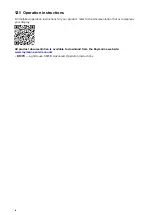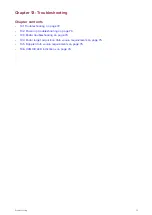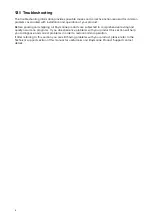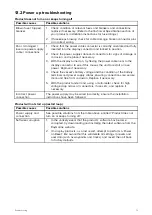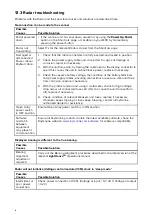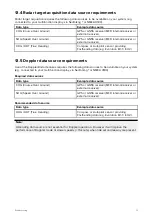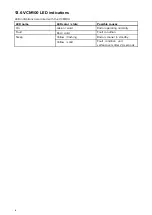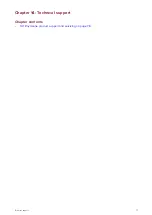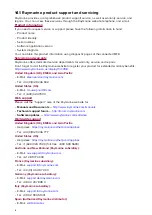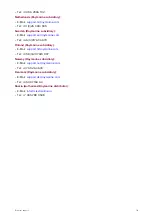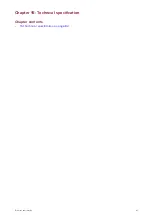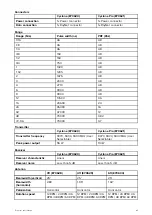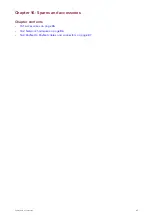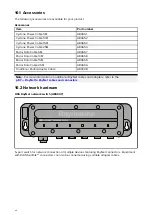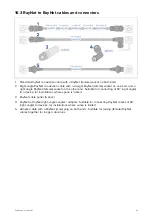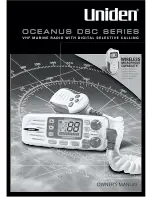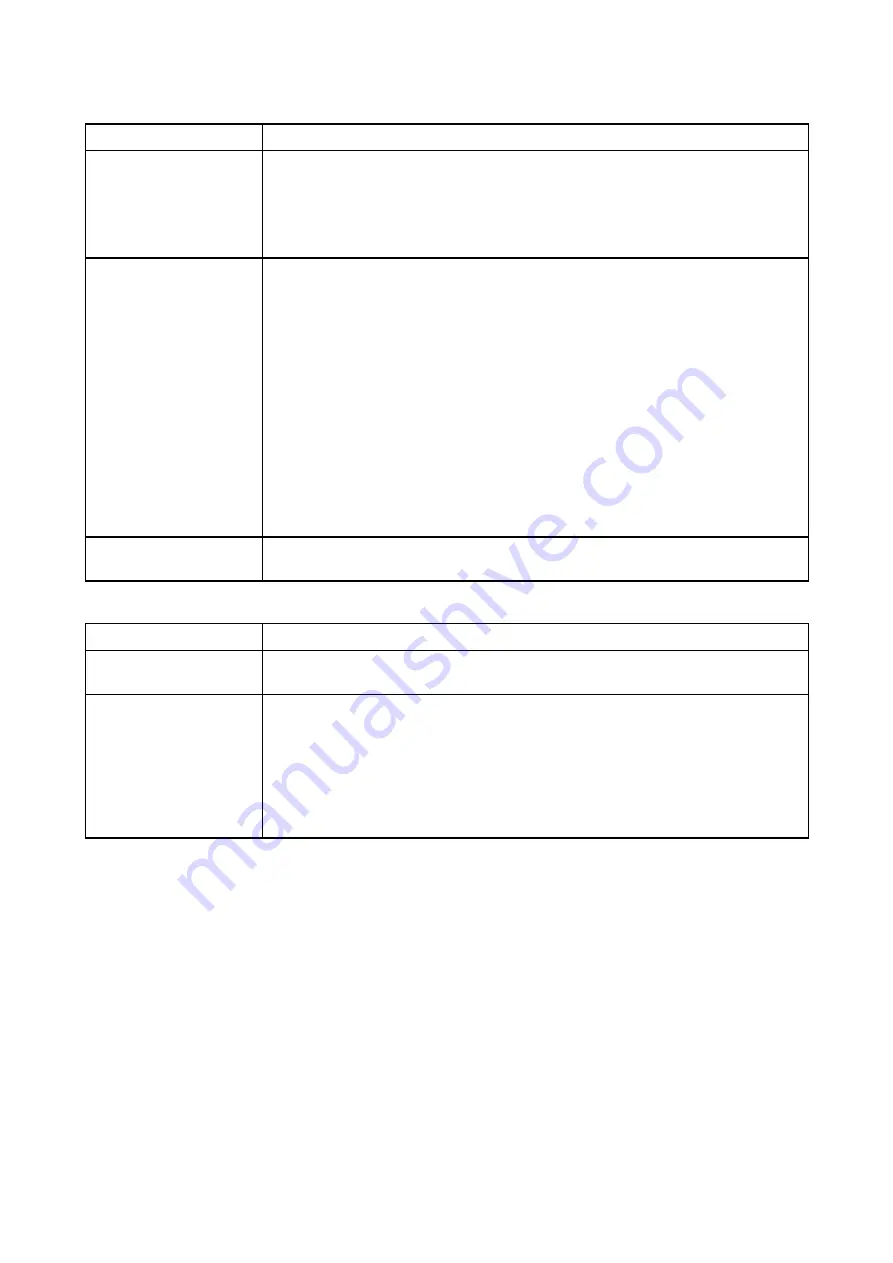
13.2 Power up troubleshooting
Product does not turn on or keeps turning off
Possible causes
Possible solutions
Blown fuse / tripped
breaker.
1.
Check condition of relevant fuses and breakers and connections,
replace if necessary. (Refer to the
Technical Specification
section of
your product’s installation instructions for fuse ratings.)
2. If fuse keeps blowing check for cable damage, broken connector pins
or incorrect wiring.
Poor / damaged /
insecure power supply
cable / connections
1.
Check that the power cable connector is correctly orientated and fully
inserted into the display connector and locked in position.
2. Check the power supply cable and connectors for signs of damage or
corrosion, and replace if necessary.
3.
With the display turned on, try flexing the power cable near to the
display connector to see if this causes the unit to restart or lose
power. Replace if necessary.
4.
Check the vessel’s battery voltage and the condition of the battery
terminals and power supply cables, ensuring connections are secure,
clean and free from corrosion. Replace if necessary.
5. With the product under load, using a multi-meter, check for high
voltage drop across all connectors / fuses etc, and replace if
necessary.
Incorrect power
connection
The power supply may be wired incorrectly, ensure the installation
instructions have been followed.
Product will not start up (restart loop)
Possible causes
Possible solutions
Power supply and
connection
See possible solutions from the table above, entitled ‘Product does not
turn on or keeps turning off’.
Software corruption
1.
In the unlikely event that the product’s software has become
corrupted, try downloading and installing the latest software from the
Raymarine website.
2. On display products, as a last resort, attempt to perform a ‘Power
on Reset’. Be aware that this will delete all settings / presets and
user data (such as waypoints and tracks), and revert the unit back
to factory defaults.
73
Summary of Contents for CYCLONE
Page 2: ......
Page 4: ......
Page 8: ...8...
Page 20: ...20...
Page 28: ...28...
Page 40: ...Rear exit 1 Mounting surface 2 Power and RayNet connectors 3 Power and RayNet cables 40...
Page 42: ...42...
Page 52: ...52...
Page 58: ...58...
Page 64: ...64...
Page 69: ...Chapter 12 Operation Chapter contents 12 1 Operation instructions on page 70 Operation 69...
Page 80: ...80...
Page 84: ...84...
Page 88: ......
Page 91: ......