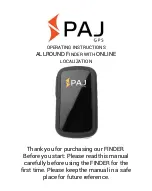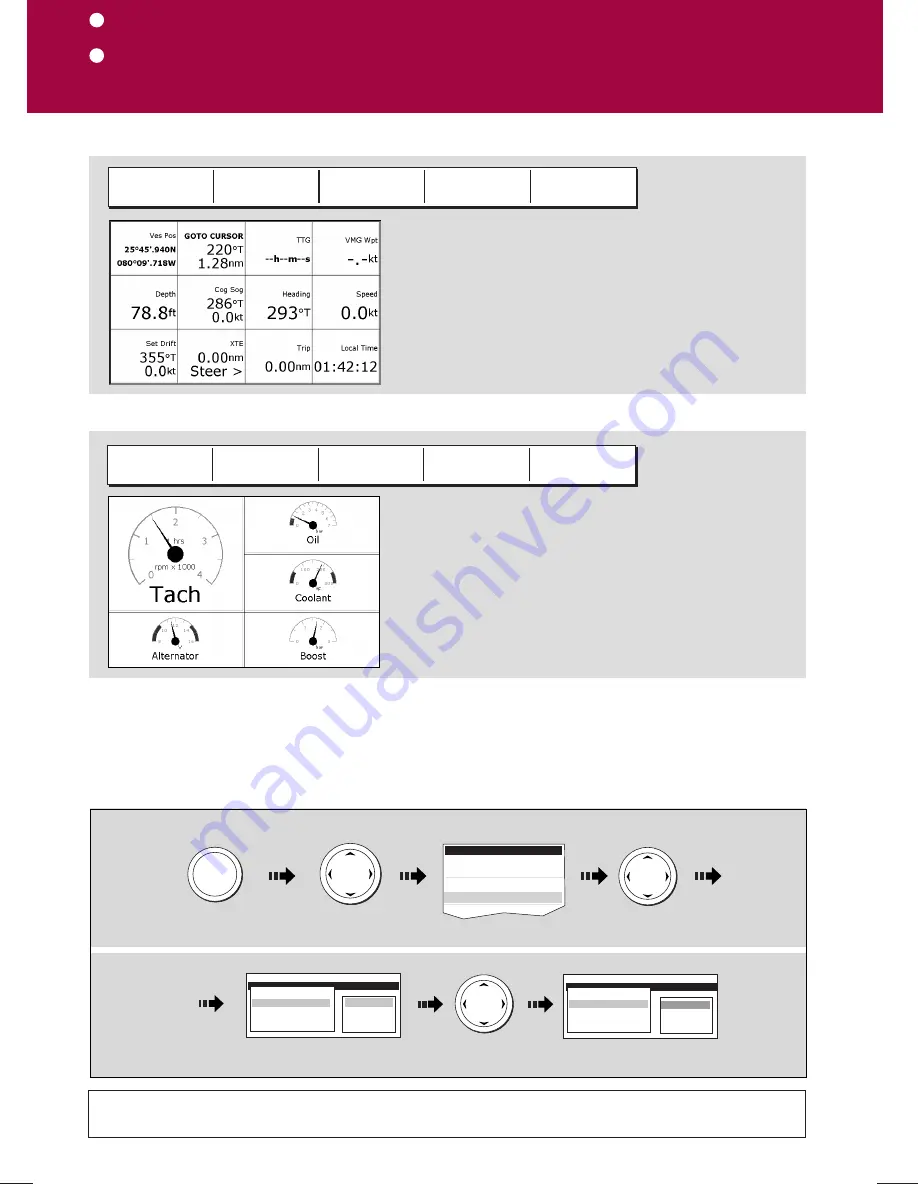
Monitoring data and engines
Navtex
Card No. 17
D8946_1
How do I monitor data?
The
data application
enables you to view numeric
data generated by the system or by instruments
available on NMEA 0183, SeaTalk, Seatalk
2
, NMEA 2000
and SeaTalk
hs
. This information is displayed in a series of
panels which contain data relating to a particular
function or activity. These can be reconfigured to your
needs.
NAVIGATION
WAYPOINT
ROUTE
FISHING
SAILING
How do I monitor the engine(s)?
ENGINE
ENGINE & FUEL
FUEL RESOURCES
ENGINE &
RESOURCES
TWIN ENGINE
The
engine monitor application
enables you to
view data from up to three compatible engines. The
information is displayed in a series of panels which
contain data relating to engine, fuel and fuel resources.
These can be reconfigured to your needs. Press the
appropriate soft key to select the panel of your choice.
Press the appropriate soft key to select the panel of
your choice
To view data from 3 engines, change the 'No. of
engine' setting in the Panel Setup Menu.
?
More information....
If connected to a Navtex receiver, you can use your display to view weather forecasts and marine warnings.
Details of these alerts are displayed whenever an incoming message is received for the alert categories you
have specified. After you have read the message you can either erase it or save it to the database (100
maximum). To select the alert categories or to sort the message list, refer to the 'Weather (Navtex)' chapter of your
Reference Manual
Navtex
See the appropriate chapter fo the Reference Manual.
Viewing saved messages
MENU
Navtex Message List
Date Time Message ID
Message
Move control to
message box
Scroll through message
(if applicable)
Associated message displayed
in message box
Navtex Message List
Date Time Message ID
Message
1.
2.
Setup
Chart Setup...
Cartography Setup
AIS Layer Setup...
Navtex Messages......
Highlight and select
Navtex messages
Highlight required
item in list