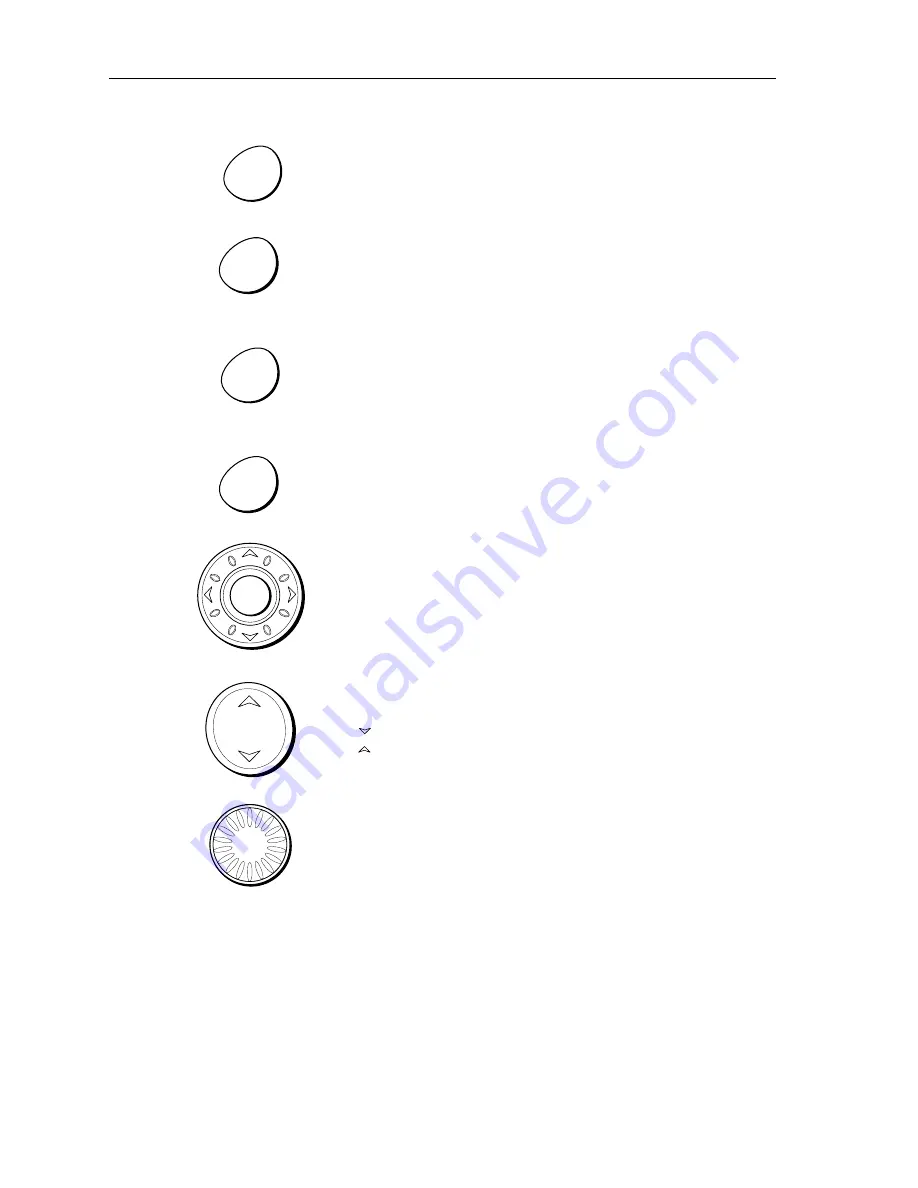
22
A65 GPS Chartplotter
ACTIVE
When a split window page is displayed, press to select which window
you wish to work from. The selected window is outlined in red and
associated soft key labels are displayed.
WPTS/MOB
Press to display the Waypoints soft keys.
Press again to place a waypoint at the vessel position.
Press and hold to place a Man Overboard (MOB) marker at your
current position.
DATA
Press to display soft keys for implementing the various data functions,
such as importing/exporting waypoints from/to a CompactFlash card.
Also used for sending data to, or receiving data from another instru-
ment or PC using NMEA.
MENU
Press to access the Setup Menu.
Trackpad (outer ring)
The trackpad controls the on-screen cursor and is used to scroll
through menu items.
Press the corresponding edge to move the cursor horizontally,
vertically or diagonally.
ENTER (middle key)
Press to select an on-screen option, or to return to the previous soft key
label or menu level, similar to CANCEL.
RANGE
Press to change the area that is displayed on the screen.
Press to display a smaller area on the screen.
Press to display a larger area on the screen.
Rotary Knob
Rotate to scroll up/down lists, similar to the trackpad.
Push in to accept a displayed value, similar to the ENTER key.
When editing alpha-numeric values, rotate clockwise to increase the
value, rotate counter-clockwise to decrease the value, then push in to
accept and move the cursor to the next character.
When a chart is displayed, use to fine tune cursor location. Rotate
clockwise to move cursor up and counter-clockwise to move it down.
Push in to toggle direction control. Now rotate clockwise to move cur-
sor to the right and counter-clockwise to move it to the left.
ACTIVE
WPTS
MOB
DATA
MENU
ENTER
RANGE






























