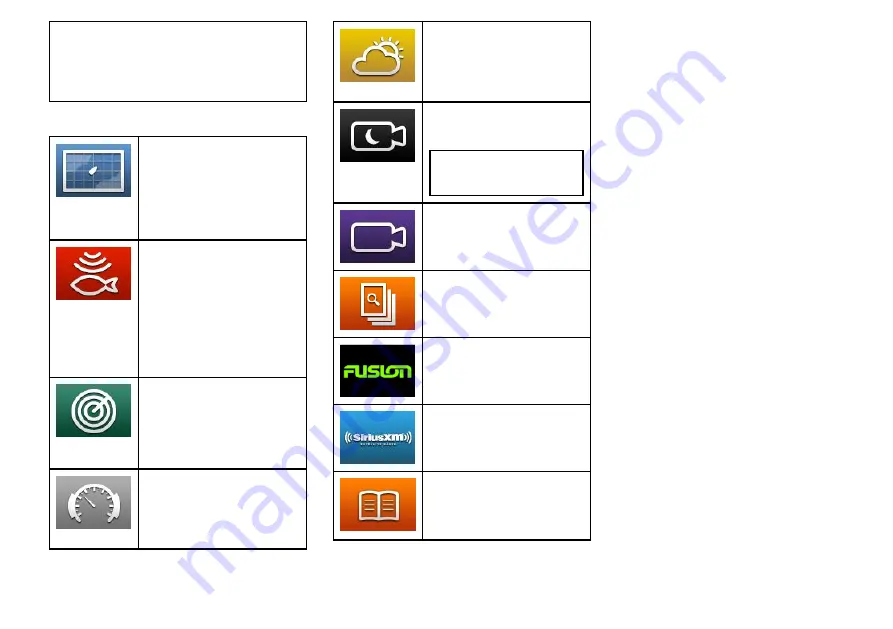
Note:
Raymarine strongly recommends that you
familiarize yourself with touch operations while your
vessel is anchored or moored. You may find it
helpful to use the simulator mode (accessible from
Homescreen→Set-up→System Settings
) in these
situations.
Applications
Chart application
— provides a 2D
or 3D graphical view of your charts to
help you navigate. Waypoint, route, and
track functions enable you to navigate to
a specific location, build and navigate
routes, or record where you've been.
Chart cards provide higher levels of
detail and 3D views.
Fishfinder application
— with a
transducer and a sonar variant
multifunction display or compatible
Sonar Module, you can use the
fishfinder application to help you
accurately distinguish between different
sizes of fish, bottom structure, and
underwater obstacles. You can also
view sea depth and temperature data
and mark points of interest such as
fishing spots or wrecks.
Radar application
— with a suitable
radar scanner, you can use the radar
application to track targets and measure
distances and bearings. A number of
automatic gain presets and color modes
are provided to help you get the best
performance from your radar scanner.
Data application
— view system and
instrument data on your multifunction
display, for a range of compatible
instruments. Use the joystick or
touchscreen to scroll through the
available data pages.
Weather application
— (North America
only). With a suitable weather receiver
connected to your system, the weather
application overlays historical, live, and
forecasted weather graphics on a world
map.
Thermal cam application
— view
and control a thermal camera using a
compatible multifunction display.
Note:
The thermal camera
application is not available on a6x
and a7x variant MFDs.
Camera application
— view a video
or camera source on your multifunction
display.
Doc Viewer
— view pdf documents
stored on a MicroSD card.
FUSION Link application
— link
to and control a compatible Fusion
entertainment system from your
multifunction display.
Sirius Audio application
— control
Sirius radio from your multifunction
display.
User Manual
— Opens the English
version of the product user manual
stored on the display. To open translated
user manuals stored on memory card
use the Doc Viewer.
Alarms
Alarms alert you to a situation or hazard requiring your
attention.
You can set up alarms to alert you to certain conditions,
such as collision warnings and temperature limits.
Alarms are raised by system functions, and also
external equipment connected to your multifunction
display.
When an alarm sounds a message dialog is displayed
on your multifunction display and any networked
displays. The dialog states the reason for the alarm.
You can configure the behavior of certain alarms
by selecting the Edit option on the message dialog
or by using the
Alarms
menu, accessible from the
homescreen via the
Set-Up
icon.
17
Summary of Contents for a125
Page 2: ...ENGLISH Document number 88032 1 Date 05 2014 ...
Page 18: ...18 a9x a12x ...
Page 19: ......
Page 20: ...www raymarine com ...


















