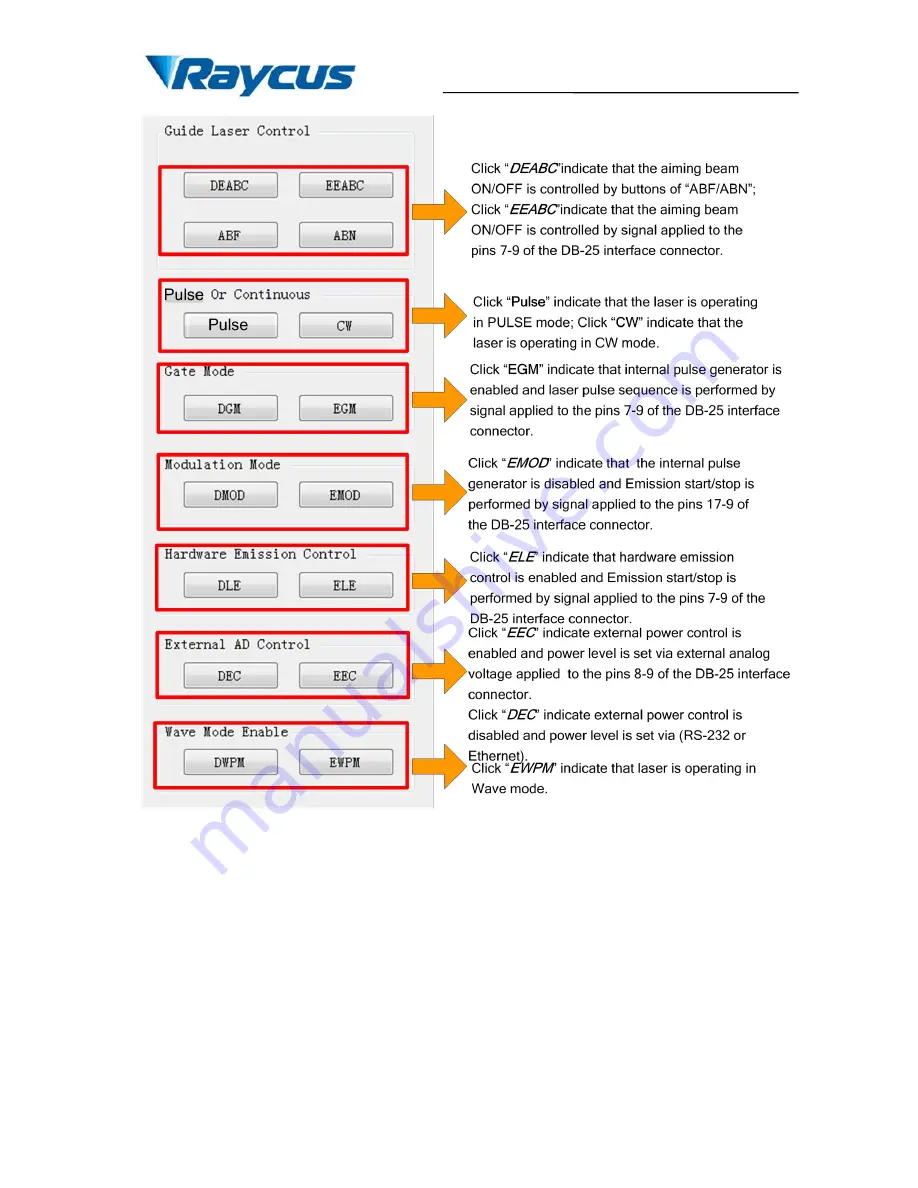
Wuhan Raycus Fiber Laser Technologies Co., Ltd
User Guide RFL-QCW150/1500
6
Figure 10 Control Mode Setting
Note
:
Steps of laser emission start:
Step 1: Enable emission control
(Enable emission control is performed by signal applied to the pins 7-9 of the DB-25 interface
connector if hardware emission control is enabled (ELE), while it is performed by command via
RS-232 or Ethernet if hardware emission control is disabled (DLE).)
Step 2: Emission starts/stops










































