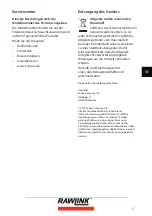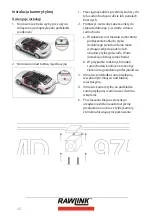28
System settings
Time and date
: In standby mode, press the
menu button twice to enter the system
settings menu. Press UP and Down to move
the cursor to the date option. Press OK to set.
Automatically shutdown
: Off / 1 / 3 minutes
Screen saver
: Off / 3 / 5 / 10 minutes
Language
: English, German, Polish, Spanish,
Italian, Dutch, French, Czezh, Slovak
Light source frequency
: 50HZ/60HZ (Default
50HZ)
Formatting
: Cancel / OK
Video mode
Put the camera into Video mode. The video
symbol will appear in the top left corner of
the screen. Press the OK button to start video
recording. The red dot in the top left corner
of the screen will start � ashing. Press OK
again to stop recording.
Video mode option:
Resolution
: 720P, WVGA, VGA,QVGA
Loop recording
: off /1/2/3/5 minutes
Exposure compensation
: EV+2/3, EV+1/3, EV
+0.0, EV -1/3, EV -2/3, EV -1.0, EV -4/3, EV -5/3,
EV -2.0
Video and audio
: On / Off
Photo mode and photo settings
Photo mode and photo settings
1. In camera mode. Press Mode button
to enter photo mode. A photo symbol
appears in the upper left of the screen.
You are now in photo mode.
2. Press OK, a click will sound and preview
picture will appear. About 1 second later,
take the picture. Hold the camera steady
as far as possible so as not to aff ect the
image quality.
Shooting methods
: Single shot / Dual Shot
Resolution
: 12M, 10M, 8M, 5M, 3M, 2MHD,
1.3M, VGA
Shoot
: On / Off
Image quality
: Fine / Normal / Economy
Sharpness
: Strong / Normal / Soft
White balance
: Automatic, daylight, cloudy,
tungsten � lament, � uorescent lamp
ISO
: Automatically, 100, 200
Exposure
: +2/3, +1/3, +0.0, -1/3, -2/3, -1.0,
-4/3, -5/3, -2.0
Anti-shock
: Off / On
Quick preview
: Off , 2 seconds, 5 seconds
Date stamp
: Off , date, date/time
Playback mode
Playback mode
1. Browse the � les:
Switch the vehicle data recorder on and
enter camera mode. Press the Mode button
twice to enter playback mode. Press Up or
Down button to browse the picture’s audio
data. Playback can be browsed by document
type when the � les type is video, simply look
at the video � le. For images, you can only
view pictures.
2. Delete and save data
In playback, press Menu to enter the option
to delete or save the recorded data. Choose
Delete for deleting or Protect for saving and
press OK. Choose the current or all and press
OK and OK again to con� rm.