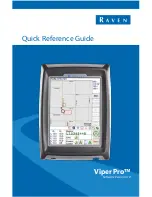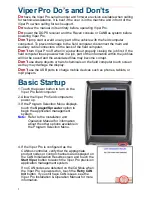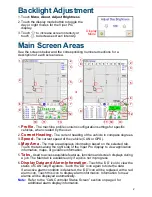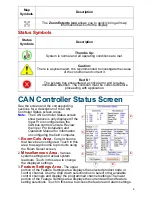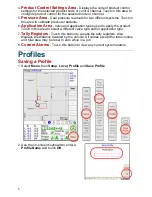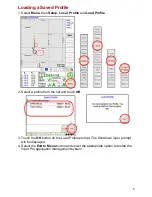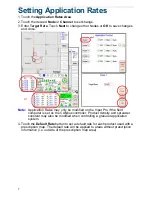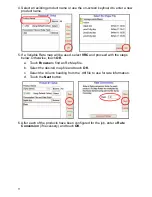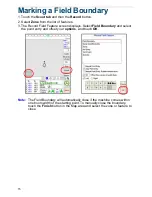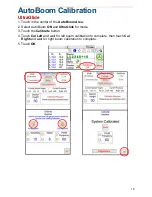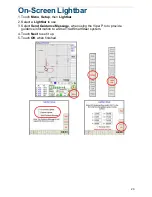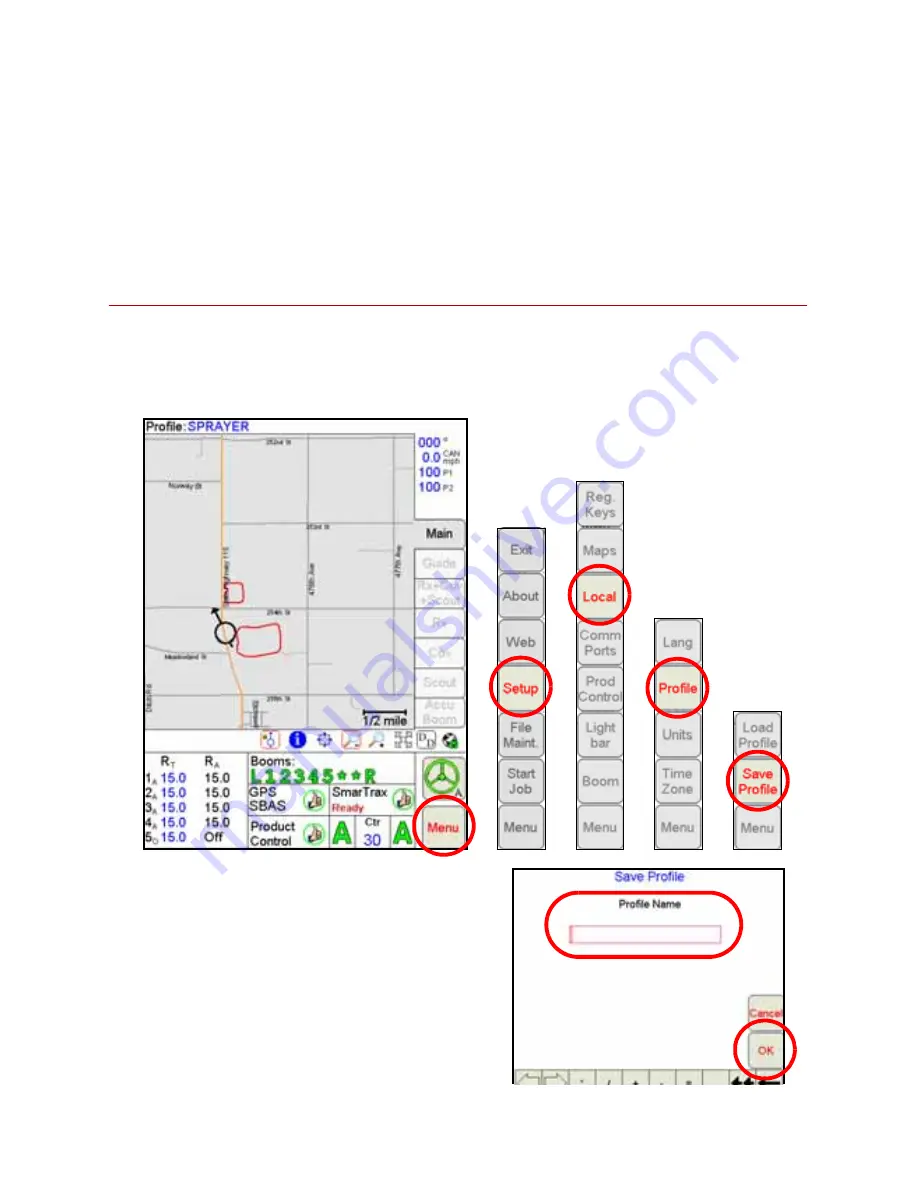
5
4.
Product Control Settings Area
- Displays the current product control
settings for the selected product node or control channel. Touch in this area to
configure product control for the selected node or channel.
5.
Pressure Area
- Dual pressure readouts for two different systems. Touch in
this area to calibrate pressure readouts.
6.
Application Area
- Valve and application types used to apply the product.
Touch in this area to select a different valve type and/or application type.
7.
Tally Registers
- Touch this button to access the tally registers. Also
displays the distance traveled by the vehicle. All values except the total volume
and total area may be reset to zero while in a job.
8.
Current Alarms
- Touch this button to view any current system alarms.
Profiles
Saving a Profile
1. Select
Menu
, then
Setup
,
Local
,
Profile
and
Save Profile
.
2. Use the on-screen keyboard to enter a
Profile Name
and touch
OK
.
Summary of Contents for Viper Pro
Page 1: ...Software Version 3 10 Viper Pro Quick Reference Guide...
Page 23: ...22...