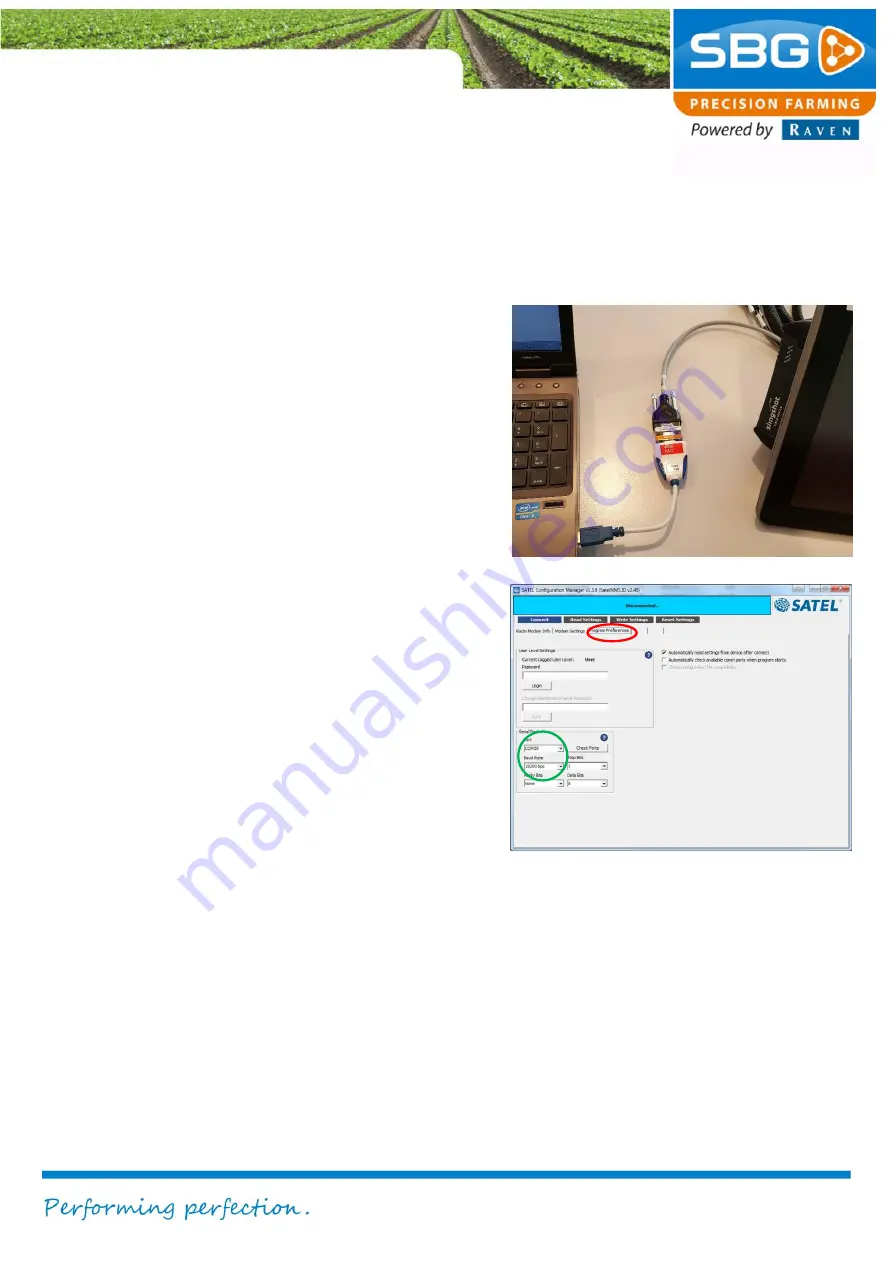
Viper 4+ Service manual I V1.0
Viper 4+ service manual-EN-V1.0 I
Pag 7/
9
3. Connect to internal Satel
radio modem
Take the following steps to connect with a serial
connection to the internal Satel radio modem:
1. Connect a serial cable or USB-to-Serial
converter from your desktop PC/laptop to
the SUB-
D9 connector with label “RTK-
COR
” (Figure 12). In both the Harness,
In-Cab VPR4 ISO (11158000064) and
the Harness, In-cab (terminal) VPR4
(SBG13711-09) the
RTK-COR
connector
is located just behind the Viper 4+ field
computer.
2. Start the
Satel Configuration Manager
. If
this tool is not available on your
computer, download the tool from the
SBG website.
3. Go to
Program Preferences
(see red
circle in Figure 13).
4. Choose in the
serial port
section the
correct
port
and
baudrate 19200
(see
green circle in Figure 13). If you do not
know which COM-port of your computer
is used, look in the Windows Device
Manager. In point 4 of chapter 2 is
explained how to do this.
5. If the correct port is entered, press
Connect
. The blue status bar at the top
of the screen will indicate
Connected
after the connection is established. Now
all the functionality of the Satel
Configuration Manager are available
(check diagnostics, check firmware
version, set multiple settings and update
firmware). If the connection is not
established try a null modem (00-289-
2430374) in the serial cable.
Figure 12 Connection to internal Satel radio modem
Figure 13 Satel Configuration Manager Preferences









