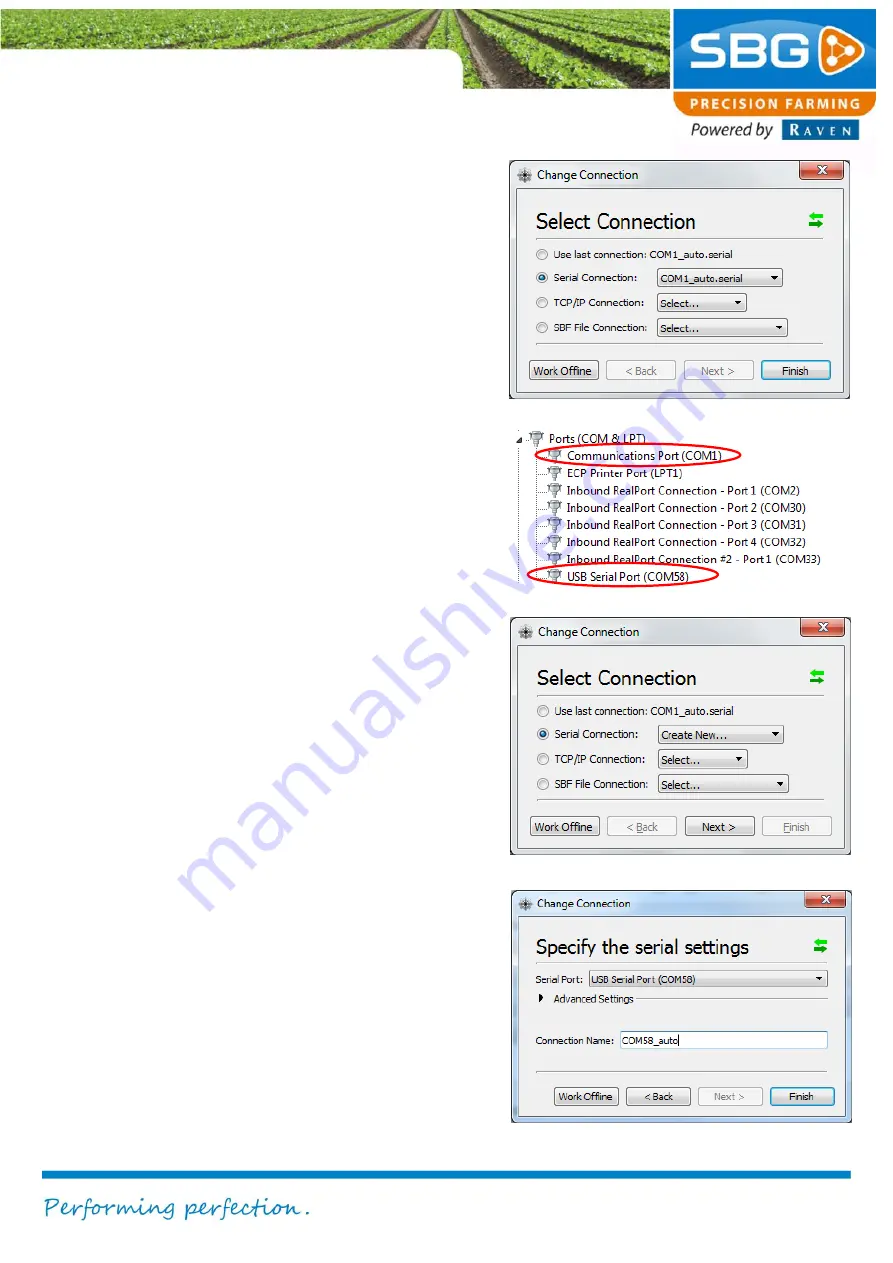
Viper 4+ Service manual I V1.0
Viper 4+ service manual-EN-V1.0 I
Pag 6/
9
4. Select
serial connection
and choose the
correct COM-port (in this case COM1). If
you do not know which COM-port of your
computer is used, look in the Windows
Device Manager. Take the following
steps to do this:
a. Open Windows Explorer
(W E on your keyboard).
b. Right click on
computer
and go to
Properties
.
c. Press on
Device Manager
(left
upper side of the screen).
d. Go to
Ports (COM & LPT)
. If you
connected serial search the
Communications Port (
in this
case:
COM1)
. If you use an USB-
to-Serial converter search for a
USB serial Port
5. If the correct COM Port is not in the list
behind
serial connection
, choose in the
COM Port selection box
new connection
6. Press
Next
.
7. Select the correct serial port behind
Serial Port
(Figure 11) and give the
connection a name behind
Connection
Name
. Always use for the name
“COMX_auto”. X is in this case the port
number.
8. Press
Finish.
The connection will be
established and all the functionality
(including updating a receiver) of
RxControl can be used now. If the
connection is not established try a null
modem (00-289-2430374) in the serial
cable.
Figure 8 RxControl - Change connection
Figure 9 Windows Explorer - Ports
Figure 10 RxControl - Create new connection
Figure 11 RxControl - Configure new connection









