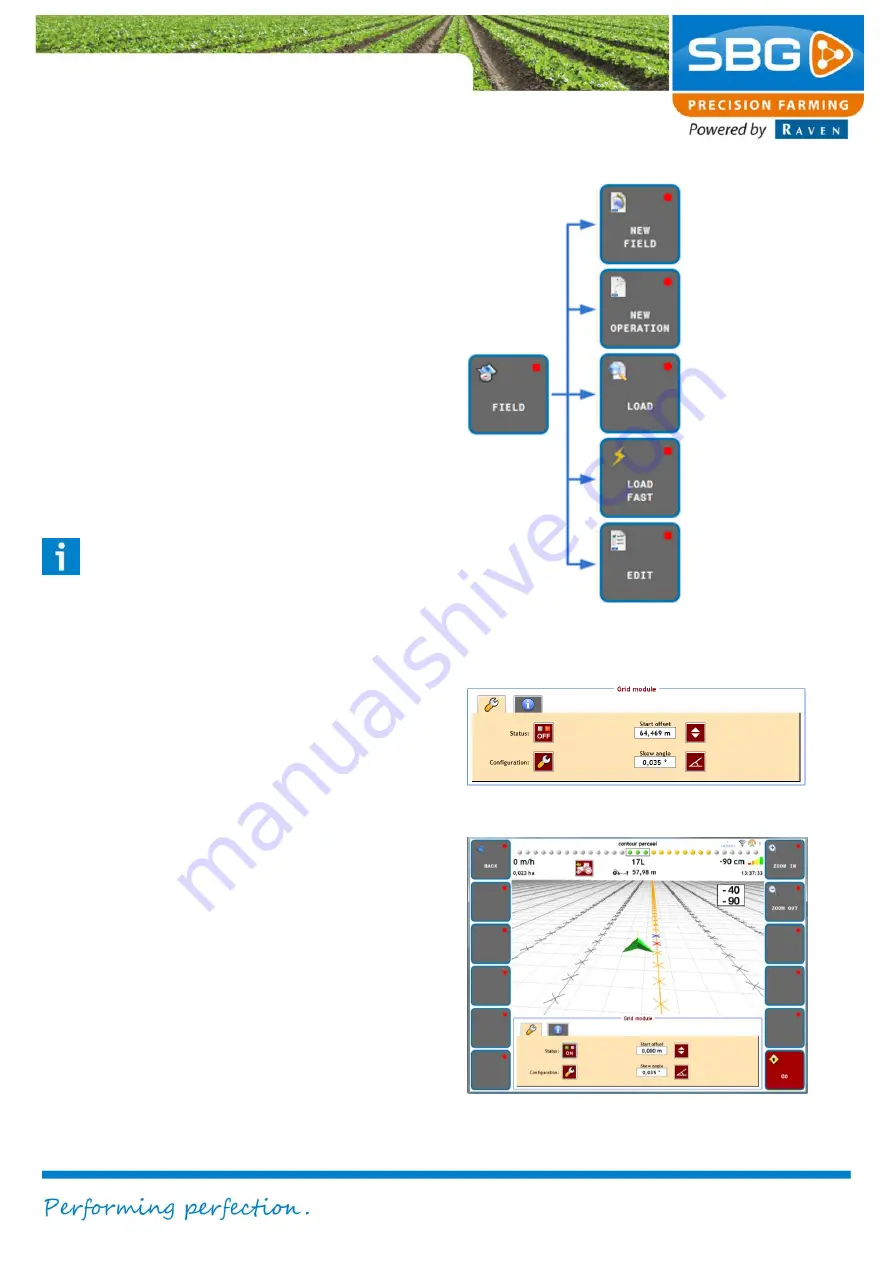
Pagina 9/20
I april 2017 I 2.0
SmartGrid
3. SmartGrid
To use the grid module, certain conditions must be
met and a number of settings must be
checked/changed. See below for the actions that
should be done before starting.
3.1. Creating/loading Field + Operation
To use the grid module a field has to be
created/loaded first with a corresponding
operation.
For more info about creating fields and operations
see the general SBGuidance user manual.
Please note!:
The grid modul can only generate grid
points on a straight operation and on a A+,
AB or Contour field. Curve or contour
operations are not supported. In addition,
the operation may not contain deviating
spray paths.
3.2. SmartGrid
menu
Press on the
SMART GRID
–button to continue.
The grid module menu will open. (
3.2.1. Settings
Activate grid
Click on
STATUS
to activate the grid module.
Status OFF = grid not active
Status ON
= grid active
When the grid module is active, grid points appear
in form of marks on the screen, and at the right top
the distance appears to the nearest grid point.
(
Figure 2 Field menu
Create new field
Create new
operation
Load excisting
field and operation
Switch between
saved operations
Look at / change
current operation
Figure 3 Grid module menu
Figure 4 Grid module ON




















