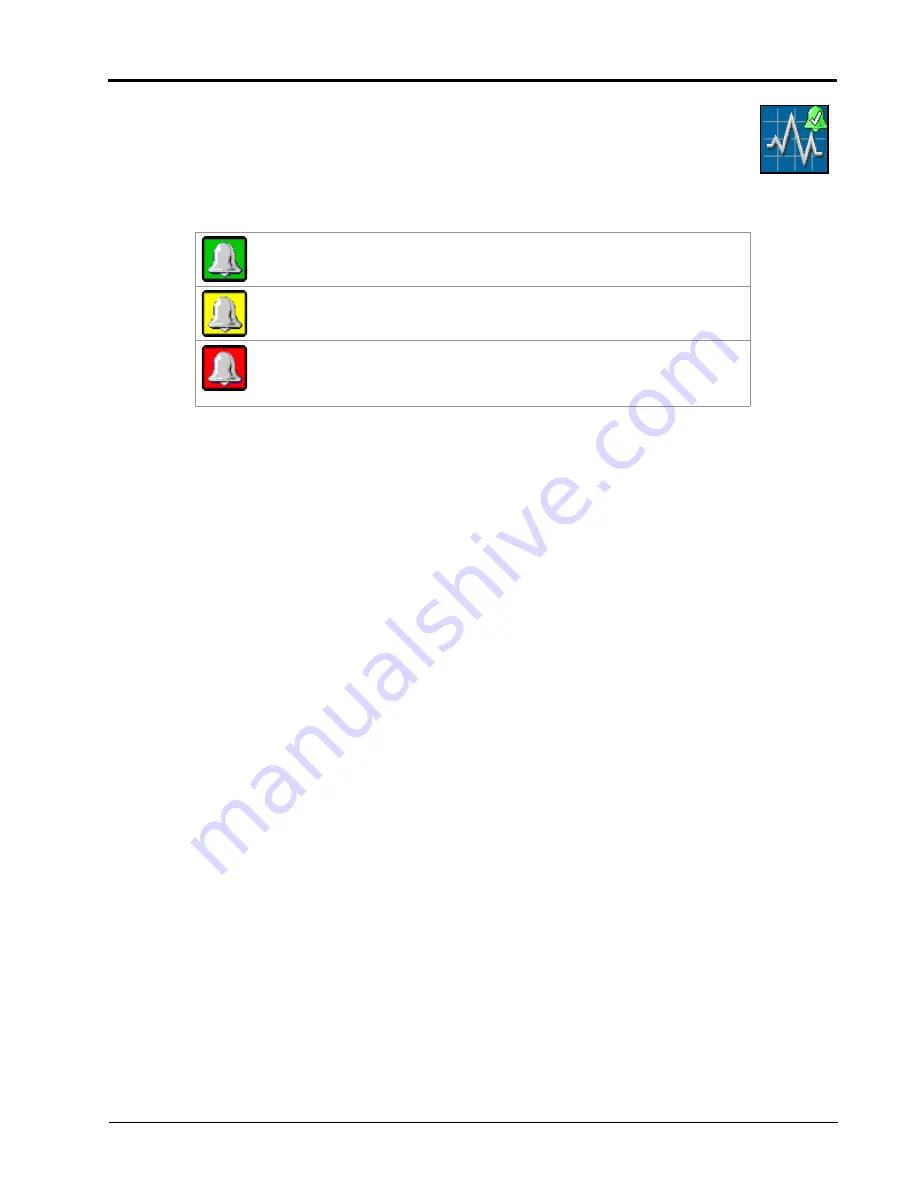
016-0171-694 Rev. B
31
SPREADER OPERATION
DIAGNOSTICS
Select Diagnostics to access system information, tests, and diagnostic trouble codes (DTCs).
The DTC Status indicator is displayed on the Diagnostics softkey and provides a visual indicator of
the system status during field applications. The status indicator provides the following display
states:
OK.
The system status is normal and no alarm conditions are currently
present.
Caution.
A minor alarm condition has been detected. The control system is
operating normally, however, the system has detected that a condition exists
which could impact the current application.
Critical.
A critical system condition has been encountered. The control
system is not responding as expected and the operator should cease
application and troubleshoot the issue before resuming operations. The
system will not apply in this state
Diagnostics
















































