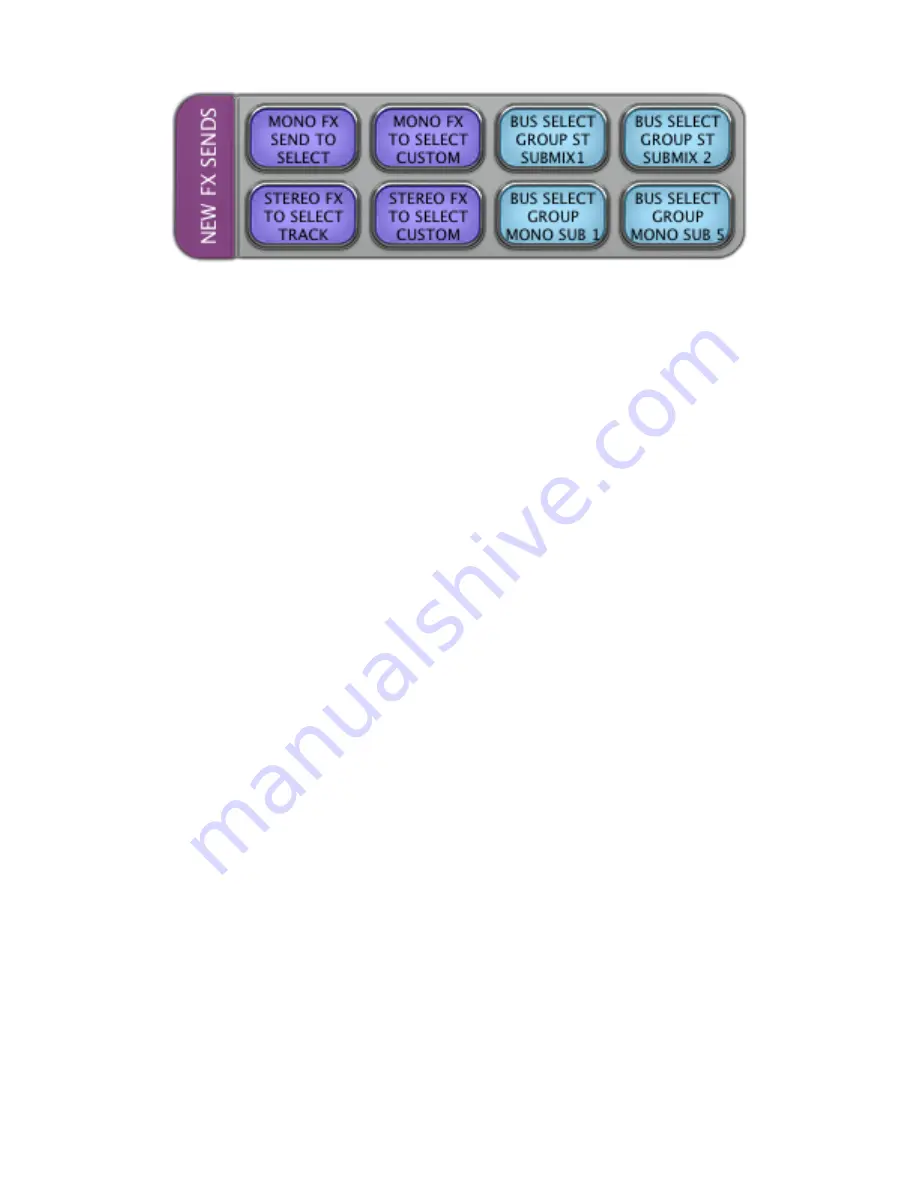
RAVEN CUBASE/NUENDO BASIC LAYOUT USER MANUAL |
40
LAYOUT 8.6 “NEW FX SENDS”
MONO FX SEND TO SELECT
In any window, with a track (or tracks) selected, press
ADD MONO FX SELECT
to add a new mono FX send to your
selected track(s). This Batch Command operates in the following order:
-
Adds a new FX send
-
Sends a mouse-click to Configuration
-
Selects “mono”
STEREO FX TO SELECT TRACK
In any window, with a track (or tracks) selected, press
ADD STEREO FX SELECT
toad a new stereo mono FX send to
your selected track(s). This Batch Command operates in the following order:
-
Adds a new FX send
-
Sends a mouse-click to Configuration
-
Selects “stereo”
MONO FX TO SELECT CUSTOM
In any window, with a track (or tracks) selected, press
ADD MONO FX SELECT
to add an effect of your choice to a new
mono FX track on to your selected track. This Batch Command operates in the following order:
-
Adds a new FX send
-
Sends a mouse-click to Configuration
-
Selects “mono”
-
Clicks the Effect drop menu and selects your preprogrammed plugin of choice
Note: When editing this Batch Command, hit “Key Command,” type in the name of the desired plugin, hit “key
Command” again and input the “enter” key on your keyboard.
STEREO FX TO SELECT CUSTOM
In any window, with a track (or tracks) selected, press
ADD MONO FX SELECT
to add an effect of your choice to a new
stereo FX track on to your selected track. This Batch Command operates in the following order:
-
Adds a new FX send
-
Sends a mouse-click to Configuration
-
Selects “stereo”
-
Clicks the Effect drop menu and selects your preprogrammed plugin of choice
Note: When editing this Batch Command, hit “Key Command,” type in the name of the desired plugin, hit “key
Command” again and input the “enter” key on your keyboard.



















