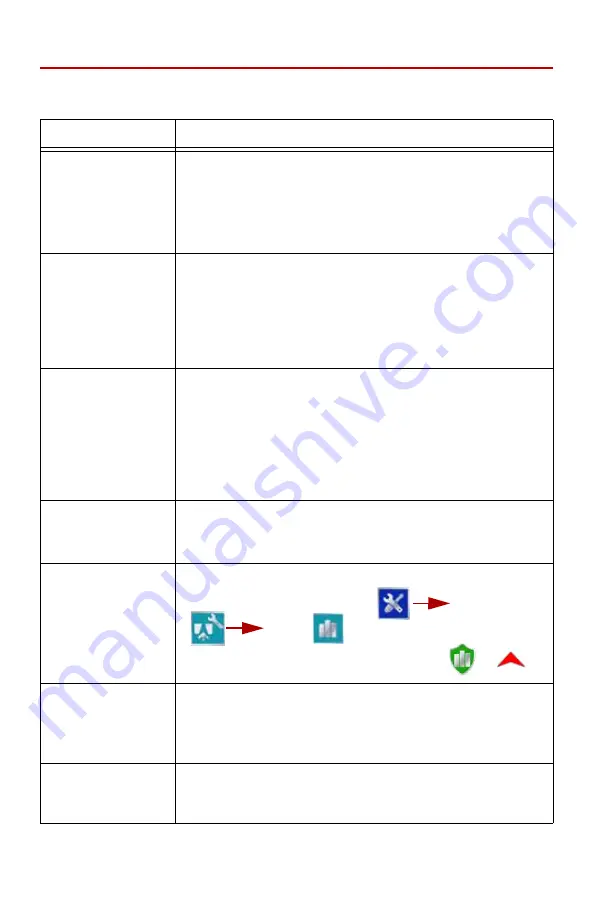
2 1
Troubleshooting
The following information addresses some potential issues which may be
encountered with the Cruizer guidance system:
Issue
Solution
Touch screen does
not properly power up
or does not respond
to touch
• Turn the Cruizer console power off, wait a few seconds and turn
the power back on. When the Cruizer logo appears, touch the
screen to start the recalibration process. Follow the instructions on
the screen. After the last mark appears, double tap the screen to
accept the touch screen configuration.
• Toggle the power switch to power off the Cruizer console. Restart
the console and retry touch commands.
Cruizer does not start
up when powered on
• 12V DC to the Cruizer console. If the Cruizer turns on, but
does not start-up properly or has a partially blank screen, ensure
that voltage to the Cruizer system is at least +9.5V DC and no
greater than +15V DC.
• The LED on the Accessory Power Adaptor Plug should be lit green
when inserted. If the LED is not lit, check that the plug is fully
inserted in the machine’s accessory port or cigarette lighter. Check
the fuse in the Adaptor Plug and replace if necessary.
No GPS
(yellow or red
status)
• Check the antenna cable connection on the Cruizer console and
antenna. Tighten any loose connections.
• Check the antenna port on the back of the Cruizer console for a 5V
signal (use the metal surround of the antenna port as ground). If a
helix style antenna is used, connect the antenna cable and test
voltage at the antenna end using the same procedure.
• Ensure that the antenna has a clear 360° view of the sky. The
machine should not be inside or near buildings, trees, and other
objects that may interfere with reception.
Unauthorized Region
error
• Cruizer consoles must be authorized for the region of operation
(North/South Americas, Europe, Asia, Africa or Australia). Contact
a local Raven dealer if the console is not authorized for the correct
region.
Screen does not
record path history
• When a boom toggle switch is being used, verify that
Hardware
is
checked, by selecting
Tools Menu
System
Switch
.
• If a boom toggle switch is not being used, touch
or
to
toggle the history recording On and Off.
Field boundary
recording never
finishes or when
finished, is not the
shape of the field
• After beginning the recording of a field boundary, press stop to
complete the boundary or drive back to the boundary starting point.
• If stop is pressed beyond one boom length from the end of the
boundary, the field boundary will auto complete in a straight line
from the boundary start to the current location.
TM-1 not recognized
• Check Port Settings.
• Refer to the
• Refer to




















