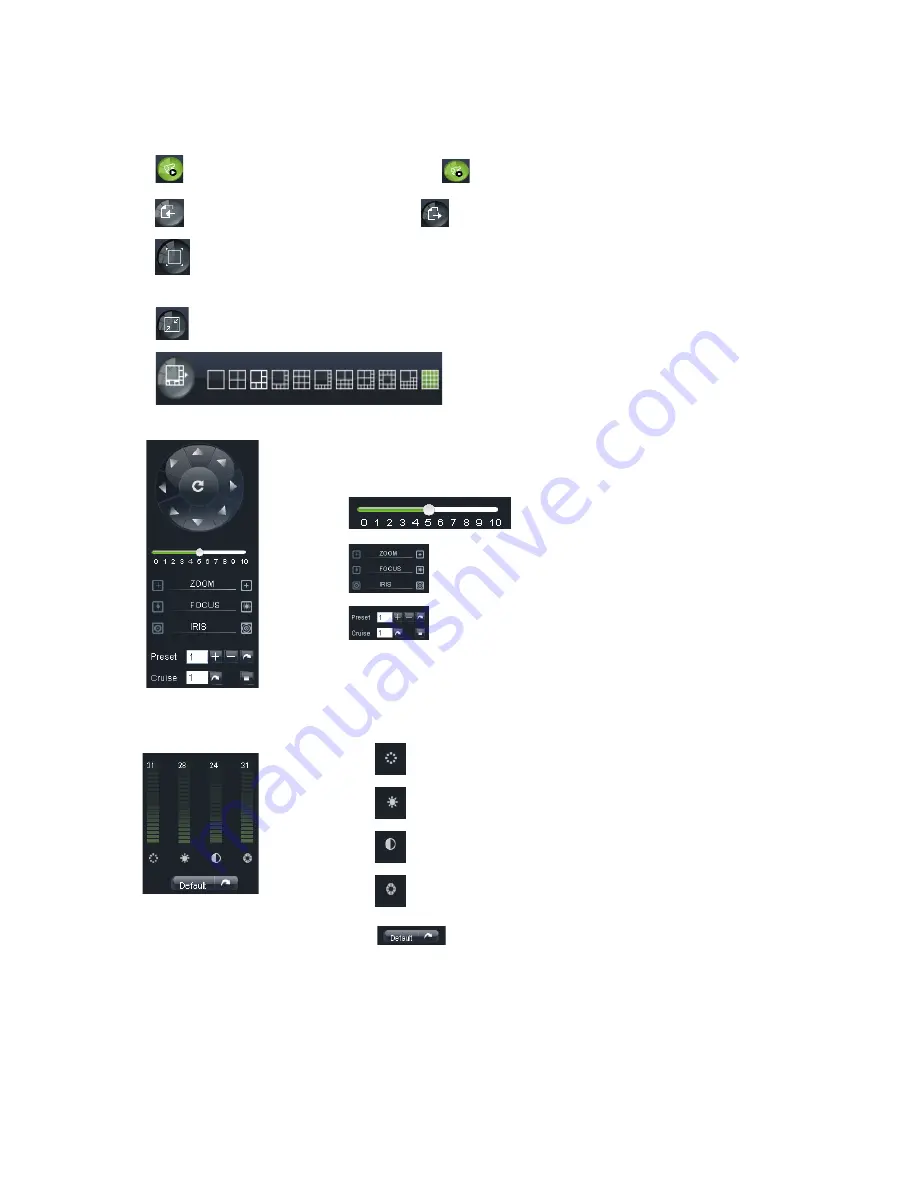
Or click the right key of mouse on each <Live> window to pop up the interface shown as Picture 6-4.
Show bit rate: Right-click the Preview window and tick-select the option to show current bit rate;
:
Allow you open all the <live> channels
;
:
Allow you close all the <live> channels.
:
Display previous group of channels
;
:
Display next group of channels
:
Click the icon to enlarge current window to full screen; right-click to pop-up menu options, now allow you
select <Exit full screen>
:
Toggle between original proportions and Adaptive Screen Resolution.
:
CH Split mode
6.3.1.2
PTZ Control
6.3.1.3 Video control
:
Adjust video Hue;
:
Adjust video brightness;
:
Adjust video Contrast;
:
Adjust video saturation;
:
Recover ex-factory default value.
①
PTZ moving Direction control: allow you control PTZ camera’s
direction. And the middle button is called [Auto-cruise] button.
②
PTZ speed control bar
③
: Iris, Focus and Zoom control
④
:
Preset setting/clear; Start cruise /stop cruise
Picture 6-5
Picture 6-6
32






























