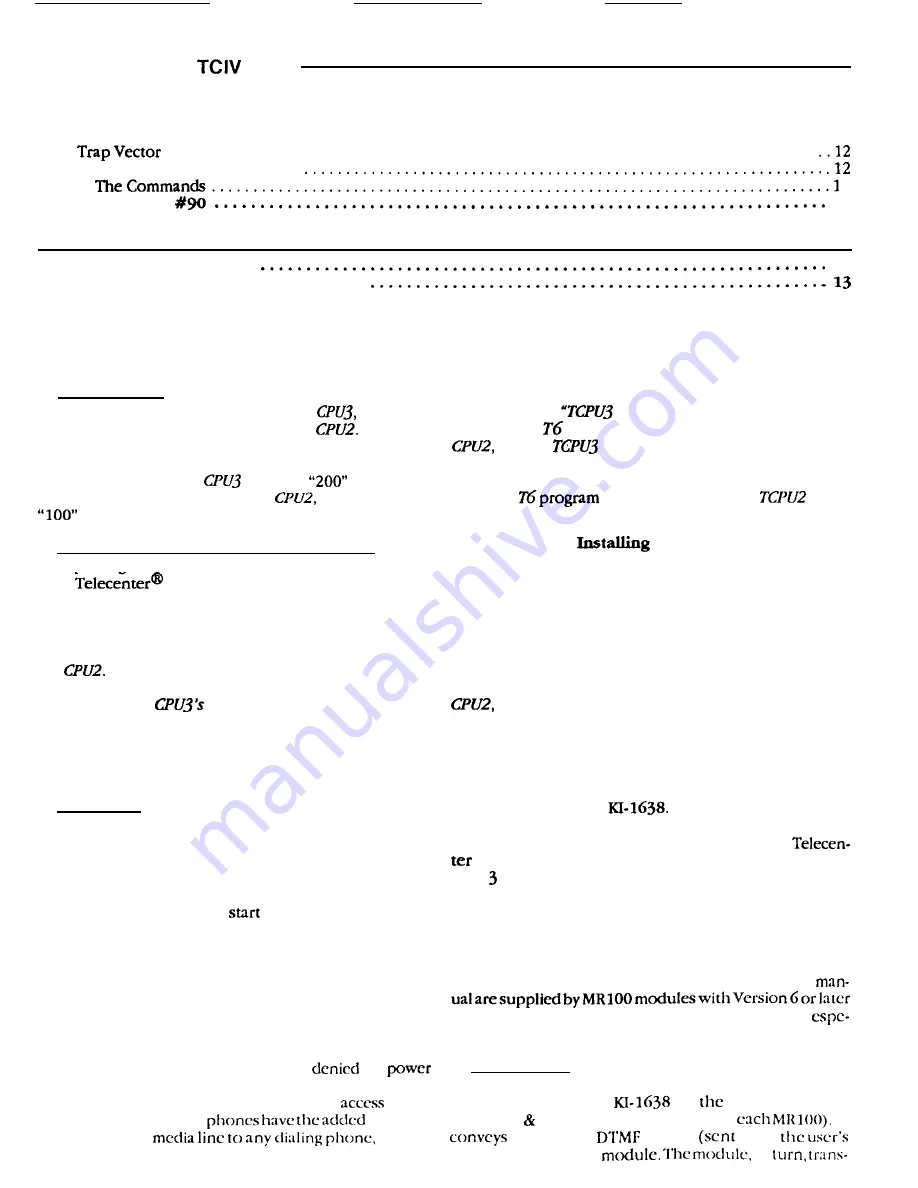
TC4411 CPU3 for
Plus
Table of Contents (cont’d)
. . . . . . . . . . . . . . . . . . . . . . . . . . . . . . . . . . . . . . . . . . . . . . . . . . . . . . . . . . . . . . . . . . . . . . . . . . . . .
Additional Monitor Commands
2
Menu Function
12
Time and Date Display
12
Setting the Time and Date
12
Synchronizing from a 2490 Master Clock
Introduction
Description
This
new Central Processing Unit, the
has a faster
processor and more memory than the
These en-
hancements enable it to support the additional functions
described in this manual.
The software for this
will bear
Series num-
bers; that for the standard board,
Series numbers.
Upgrading to the TCIV Plus System
Replacing a CPU2 with a CPU3 will upgrade a stan-
dard
IV system to an enhanced Telecenter
IV Plus system.
Copying the Existing Programming
The
CPU3
will accept the same user programming as
the
Thus, you can copy the EEPROM settings (Ar-
chitectural Numbers, Attributes, Location Codes) from
the CPU2 to the
EEPROM. You will have to add
programming for any new features you intend to use (e.g.,
Media Retrieval). If you want to copy the old user pro-
gramming, do so before removing the CPU2 from the
system (see the
Diagnostic Program,” further on).
Note: The
Diagnostic Program works only with the
and the
Program works with the CPU3. The
two programs are sold together on the current diagnostic
disk. To make it clear which program is used with which
CPU, the
has been renamed the
but is
otherwise unchanged.
the CPU3
The
CPU3 is simple to install:
Step 1.
Turn off all power to the system.
Step 2.
Remove the front panel and the front locking
bar inside. Unlock the flat-cable connector from the CPU2
by spreading apart its plastic “jaws.” Pull off the flat cable
and any other connector, then remove the board.
Step 3.
Insert the CPU3 into the CPU slot in the main
chassis, push on the connectors you removed from the
and lock the flat-cable connector’s plastic “jaws.”
Replace the locking bar and the dress panel.
Media Retrieval
Overview
IL0342 on the next page shows the major components
of the media retrieval function. The viewer uses a dialing
Telecenter phone to “call” a particular MRlOO module.
Once connected, the user presses the phone keys to
control the associated video player; for example, pressing
a “2” will cause a player to
running a program. The
player then sends its output to the user’s television re-
ceiver via an MATV cable (Master Antenna distribution
system for Television).
In effect, the phone keypad becomes a very remote
control. Thus, instead of carting players about, an insti-
tution can mount them all in a secure room, such as a
Media Center.
Access to the media lines can be restricted. Each Dialing
Staff Phone (see below) can be given or
the
to directly gain control of the video players. All Adminis-
trative phones automatically have direct
to the
players, and
all
display
power of
assigning any
and of
reassigning control at any time.
Instructions for installing the MRlOO module and the
MR200 chassis are in
This section tells how to
program the media lines, establish a media-center line to
supervise them, and control a video player from a
phone. Refer also to the “Overview” illustration on
page and the “Programming Summary” on page 4.
Note: The DSP (Dialing Staff Phone) line is covered in
its own section of this manual, because it entails far more
than Media Retrieval.
MRlOO ROM Versions
Important: The
keypad layouts described in this
ROMs. The earlier ROMs supply different layouts,
cially for the laser function mode.
Media Line
A media line is a modified LLM line connected to an
MRlOO module (see
for
installation of a
special E M hybrid, supplied with
It
standard
tones
from
phone) to
an MRlOO
in































