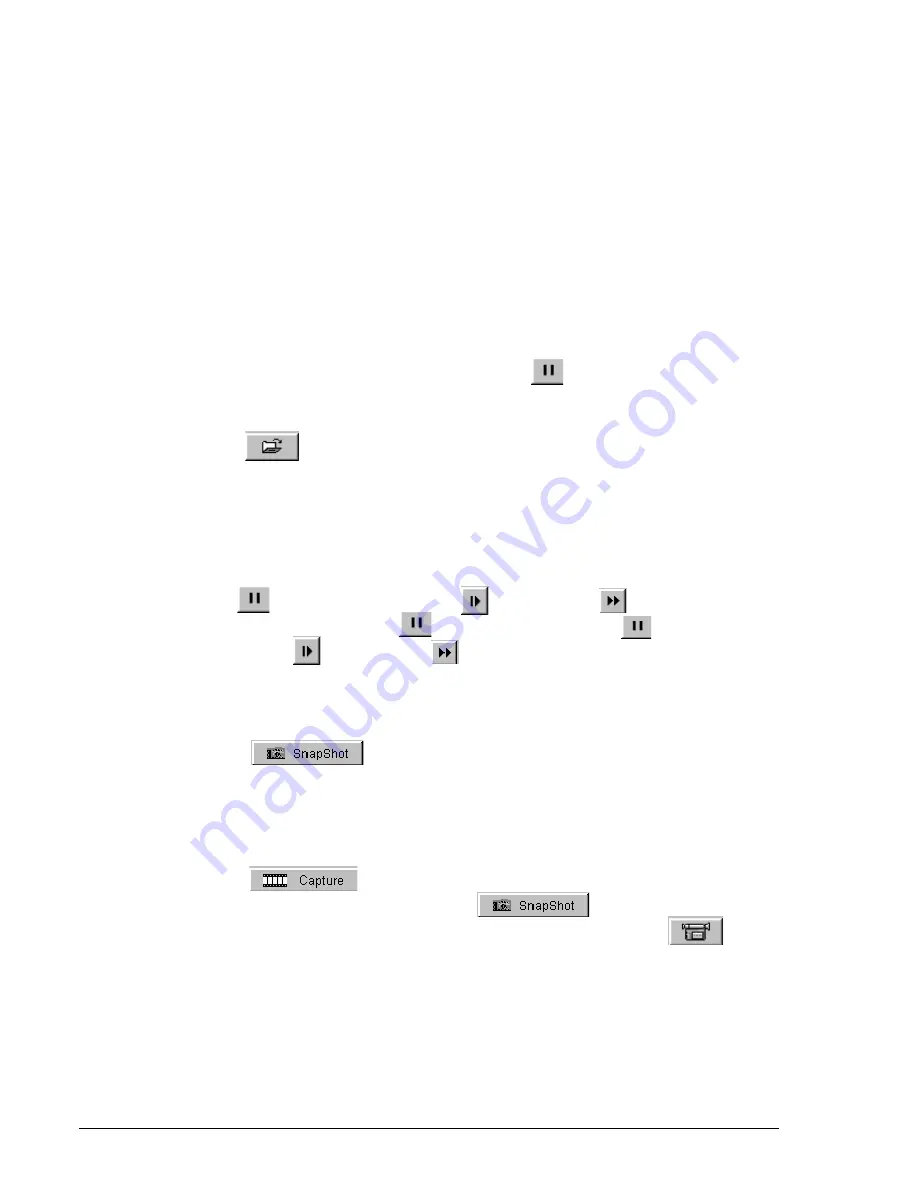
60
6-2.How to save a BMP file
(1)Save a BMP file from a DV tape
1.Set a DV tape in a DVCAM
and confirm the DVCAM mode is set to video mode.
Video Mode means you can control a video of a DV tape. If the DVCAM is in camera mode,
change mode selection switch from camera mode to video mode slowly as mentioned
5-4.
Capturing a video from a DVCAM in camera mode.
2.Starting RsDvStill, your DV tape will be paused and the button is disabled.
Set
DV Maker
and decide
Image Size
.
3.Click the
button. You will see the screen. Select a folder where you want to
save a BMP file and click
OK
. If you don’t select a folder, a BMP file will be saved in the
folder where this application is installed.
4. Find a favorite scene on the DV tape, using the camera control button.
(TIPS)
When the button is disabled, click the button and the button.
You can preview slowly. When the button is enabled, click the button.
After that,click the button and the button. You can preview slowly.
5.There are two ways to save a BMP file as follows.
5-1.Click the
button. The BMP file will be saved in the folder under the name
of
“Image
+
(number)
+
.BMP”
and the BMP file will be held at the top of the
thumbnail window. If you double-click the thumbnail, you can view it with real BMP
file size.
5-2.Click the
button. After capturing, the DV tape will be paused. Then move
the slider to a favorite scene and click the button. The BMP file will
be held as mentioned above. If you want to resume previewing, click the button.






























