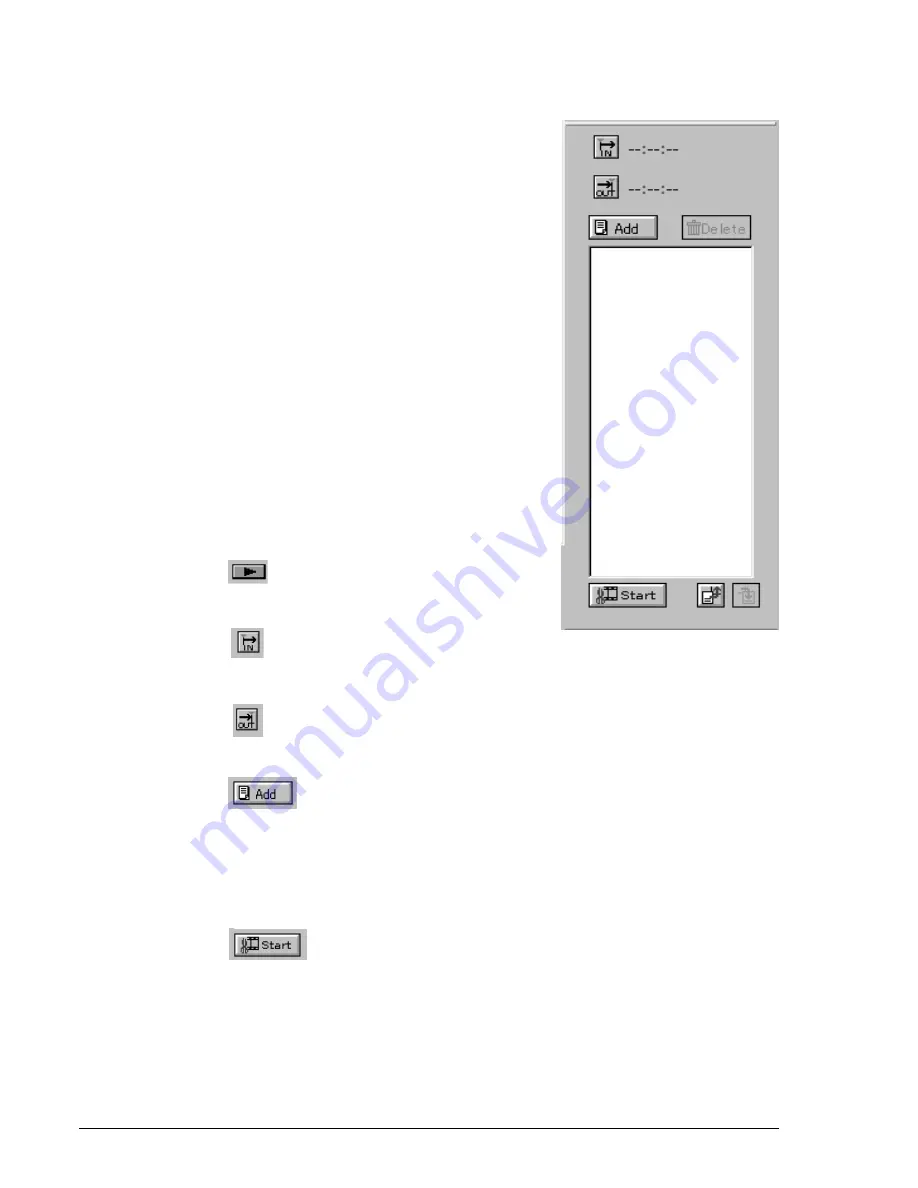
54
5-6.DV Batch Capture
Batch capture function saves video images files as your time
scheduling. To batch capture video images from a DV tape,
follow steps through.
1.To show the Batch Capture Window as shown right, select
[Batch Capture List]
of the
[View]
in the system menu.
2.Set a DV tape in a DVCAM and confirm the DVCAM
mode is set to video mode. Video Mode means you can
control a video of a DV tape. If your DVCAM is in camera
mode,change mode selection switch from camera mode to
video mode slowly as mentioned
5-4.Capturing a video
from a DVCAM in camera mode
.
3. Click the DV play button on the
Video
Control Bar
to play the DV tape.
4. Click the In point button when you want to start
capturing.
5. Click the Out point button when you want to stop
capturing.
6. Click the Add button to add time code to the
window as shown above.
To capture other Video images of the DV tape, repeat the
steps from 4 to 6.
7.Click the start button to show the Batch
Capture dialog box as shown in the next page.






























