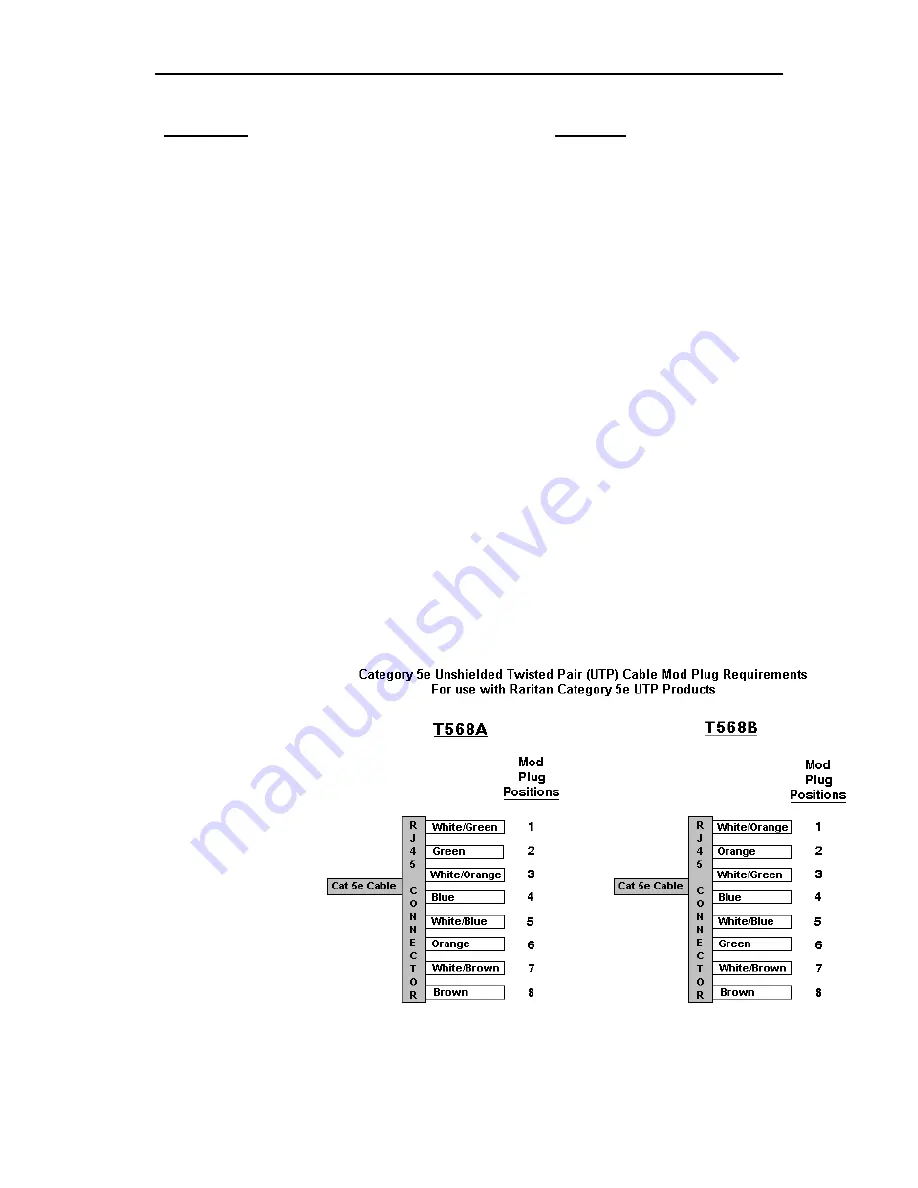
14
Appendix A: UTP Cabling FAQs
Question: Answer:
Cat 5e is standardized. Why
can’t I simply use
any
Cat 5e
cable with Raritan products?
Because the intended application of UTP cabling is the transmission of digital
data, cable specifications are optimized for that application. However, because
video data is by its very nature analog, Raritan’s exclusive technology – which
enables such high-bandwidth video information to be transmitted over relatively
thinly-shielded Category 5 UTP and Category 6 UTP cables – requires even
stricter tolerances for certain cable properties.
One particular UTP cable characteristic has a large impact on how well your
Raritan system performs: delay skew. UTP cabling consists of four “twisted
pairs” of wire, each carrying one set of data. In order to minimize cross-
interference between the pairs, each pair must be twisted at slightly different
rates (twists/foot). Over long lengths of cable, however, slight differences in
twist rates results in measurably different rates of data transmission among
each twisted pair. The arrival time delta is called “delay skew.”
How does this affect your Raritan solution? Raritan products send red, green,
and blue video information each over a different twisted pair; if that information
does not arrive at the same time, observed video will be blurry. Raritan’s unique
algorithms correct for this behavior, but physical limitations create upper limits
to the success of any algorithm.
The TIA/EIA specification for delay skew tolerance is 45 nanoseconds for
Category 5 UTP and Category 5e UTP cable. However, in analog video
applications, a delay skew longer than 15 nanoseconds usually results in
inadequate video performance at high resolutions (XGA and higher).
Raritan-certified cable products happen to surpass the acceptable tolerances of
the TIA/EIA’s specification for delay skew, and hence are best suited for
connecting Raritan components.
Are there special pin out
requirements that I must use?
Yes.
Figure 12.
Cable Pin-out Requirements
Summary of Contents for Z-SERIES -
Page 1: ......
Page 2: ......
Page 5: ...I Table of Contents...
Page 6: ......
Page 8: ......
Page 28: ......
Page 29: ...255 34 8350...








































