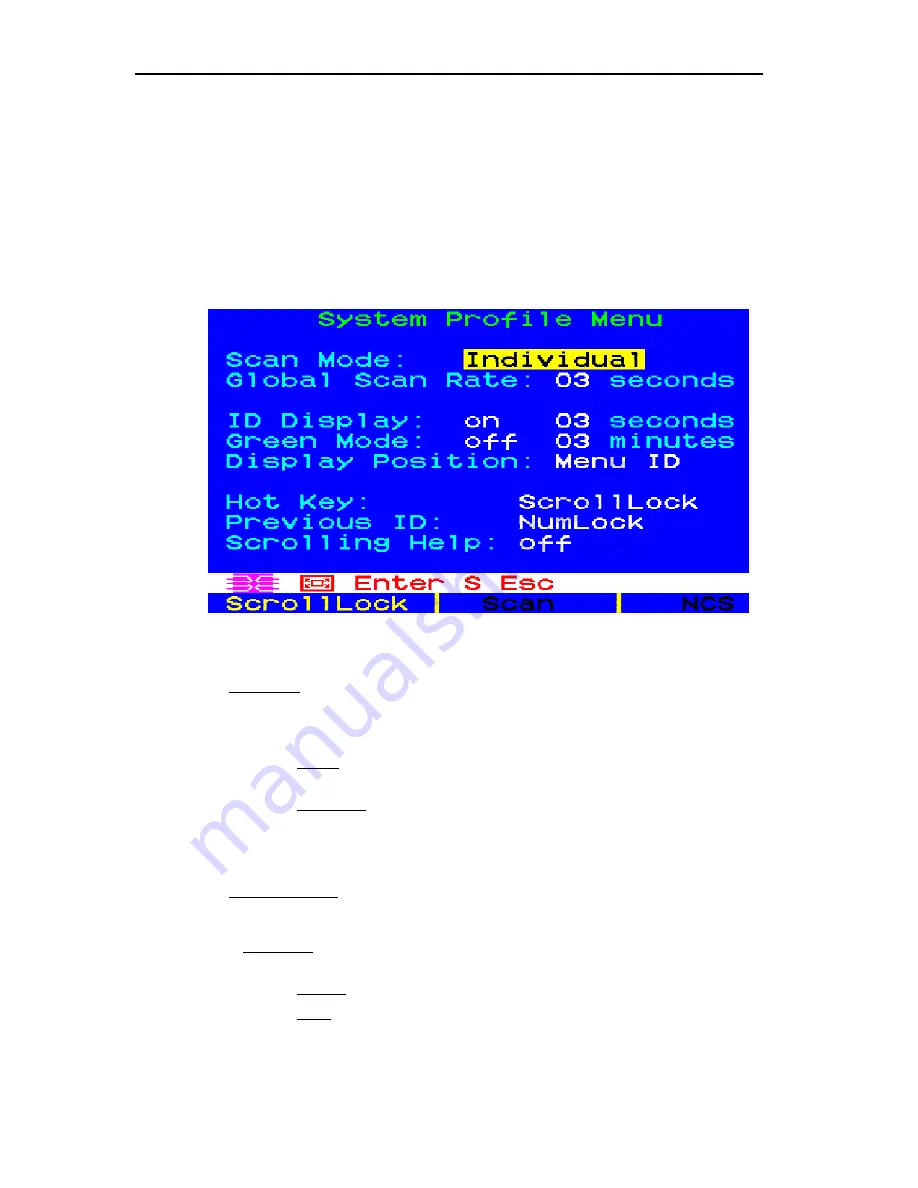
Operating Z4200U
11
System Profile Menu
The
System Profile
M
enu
<
F4
> (Figure 11) can be used to make changes to parameters that effect overall system
functionality.
Select fields to be edited by pressing
<Tab>
(moves forward)
<Shift-Tab>
(moves backward),
< >,
< >
,
< >
,
or
< >
keys to move to desired field. Press
<Enter>
to begin editing. Highlighted area will turn green. Use the
< >,
< >
keys to select choices in each field or make entries as explained below. Press <Enter> when editing is
done. Highlighted area will turn from green to yellow. Press <S> to save changes, and <ESC> to exit
System Profile
Menu
. To exit System Profile Menu without saving changes, press <ESC> and then <N> or <ESC> again.
Figure 11.
[F4] System Profile Menu
•
Scan Mode:
By pressing <
F6
> to toggle ON scan mode, the user station can scan through all
attached computer channels at a specified time interval. Global or Individual scanning is
available. Default setting is Global. When scan mode is activated the word “Scan” at the
bottom of the OSUI is highlighted in yellow.
−
Global:
Scans each channel for the same amount of time, as indicated under
Global
Scan Rate
.
−
Individual:
Scans each channel for the specified time set per channel, as shown in
Selection Menu
. (Setting each channel’s individual scan rate is a function of
the Edit Menu <
F3
>, where individual channel scan times can be set
between 03 and 30 seconds. Default is 03 seconds.)
•
Global Scan Rate:
Sets the time duration for which each channel will be scanned. Use the
< >
and
< >
keys to set between 03 and 30 seconds. Default setting is 03 seconds.
•
ID Display:
The
ID Display
is a small window that shows computer name when switching or
scanning between channels. Two fields control it:
−
On/Off:
Use
< >
and
< >
keys to toggle between on and off.
−
Time:
Use
< >
and
< >
keys to increment or decrement the desired time period.
A “- -“ indicates the ID window will be shown all the time. Default setting is
On/03 seconds.
Summary of Contents for Z-SERIES -
Page 1: ......
Page 2: ......
Page 5: ...I Table of Contents...
Page 6: ......
Page 8: ......
Page 28: ......
Page 29: ...255 34 8350...

























