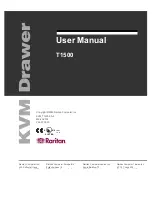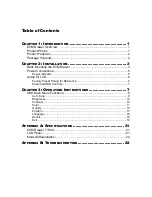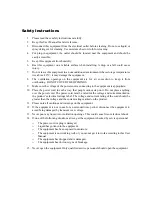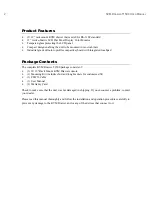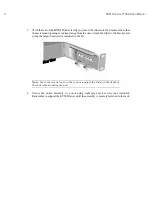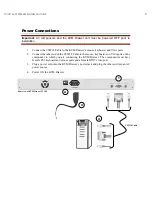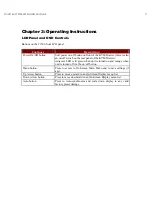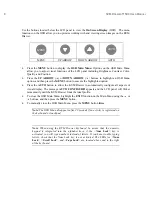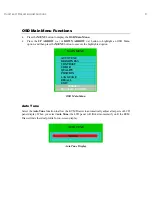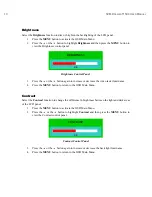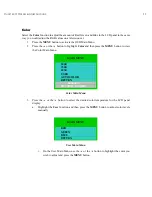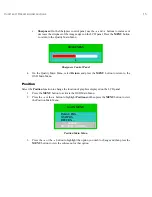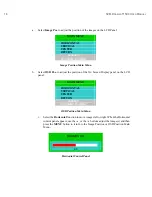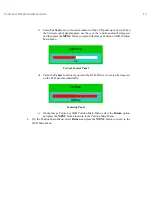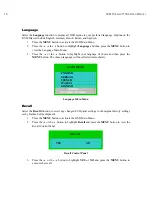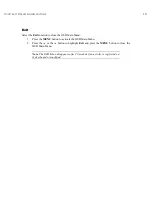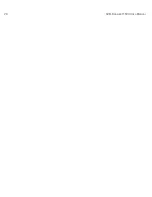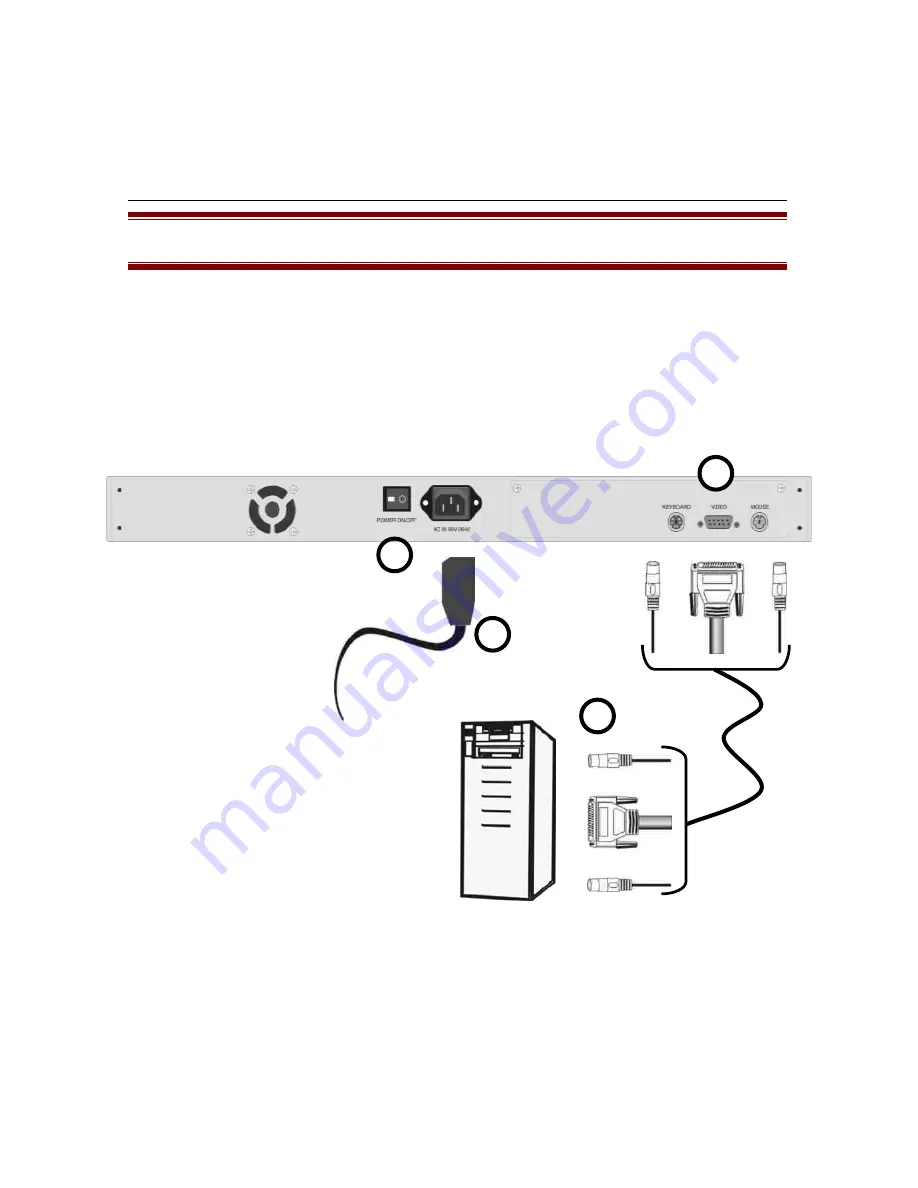
C
HAPTER
3: O
PERATING
I
NSTRUCTIONS
5
Power Connections
Important
: All components and the KVM Drawer unit must be powered OFF prior to
installation
1. Connect the CSW18 Cable to the KVM Drawer’s mouse, keyboard, and VGA ports.
2. Connect the other end of the CSW18 Cable to the mouse, keyboard, and VGA ports on the
component to which you are connecting the KVM Drawer. The component must have
female PS2 keyboard and mouse ports and a female HD15 video port.
3. Plug a power cord into the KVM Drawer’s power jack and plug the other end into an AC
power source.
4. Power ON the KVM Drawer.
1
3
4
2
Rear view of KVM Drawer T1500
CSW18 Cable
Summary of Contents for T1500
Page 1: ...User Manual T1500...
Page 2: ...This page intentionally left blank...
Page 4: ...This page intentionally left blank...
Page 6: ...This page intentionally left blank...