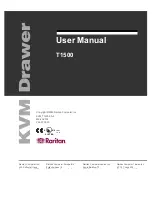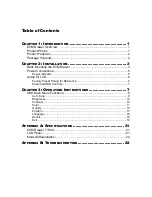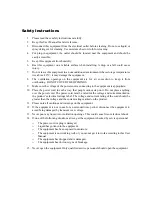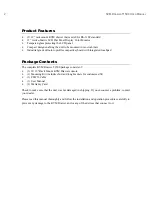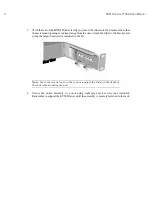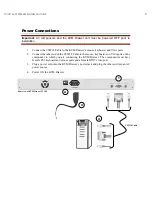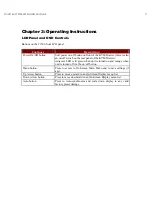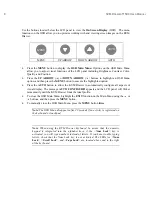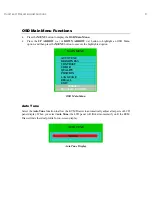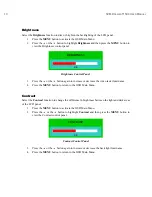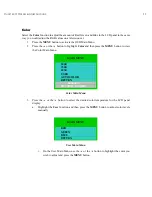Table of Contents
C
HAPTER
1: I
NTRODUCTION
............................................... 1
KVM Drawer Overview ....................................................................................1
Product Photos ................................................................................................1
Product Features .............................................................................................2
Package Contents............................................................................................2
C
HAPTER
2: I
NSTALLATION
................................................ 3
Rack Mounting the KVM Drawer .....................................................................3
Power Connections..........................................................................................5
Power Indicator..................................................................................................... 6
Setup for LCD ..................................................................................................6
Factory Preset Timing for Reference.................................................................... 6
Panel and OSD Controls ...................................................................................... 7
C
HAPTER
3: O
PERATING
I
NSTRUCTIONS
............................... 7
OSD Main Menu Functions..............................................................................9
Auto Tune ............................................................................................................. 9
Brightness .......................................................................................................... 10
Contrast .............................................................................................................. 10
Color ................................................................................................................... 11
Quality ................................................................................................................ 13
Position............................................................................................................... 15
Language ........................................................................................................... 18
Recall ................................................................................................................. 18
Exit ..................................................................................................................... 19
A
PPENDIX
A: S
PECIFICATIONS
.......................................... 21
KVM Drawer T1500 .......................................................................................21
LCD Panel......................................................................................................21
Model Differentiation ......................................................................................22
A
PPENDIX
B: T
ROUBLESHOOTING
...................................... 23
Summary of Contents for T1500
Page 1: ...User Manual T1500...
Page 2: ...This page intentionally left blank...
Page 4: ...This page intentionally left blank...
Page 6: ...This page intentionally left blank...