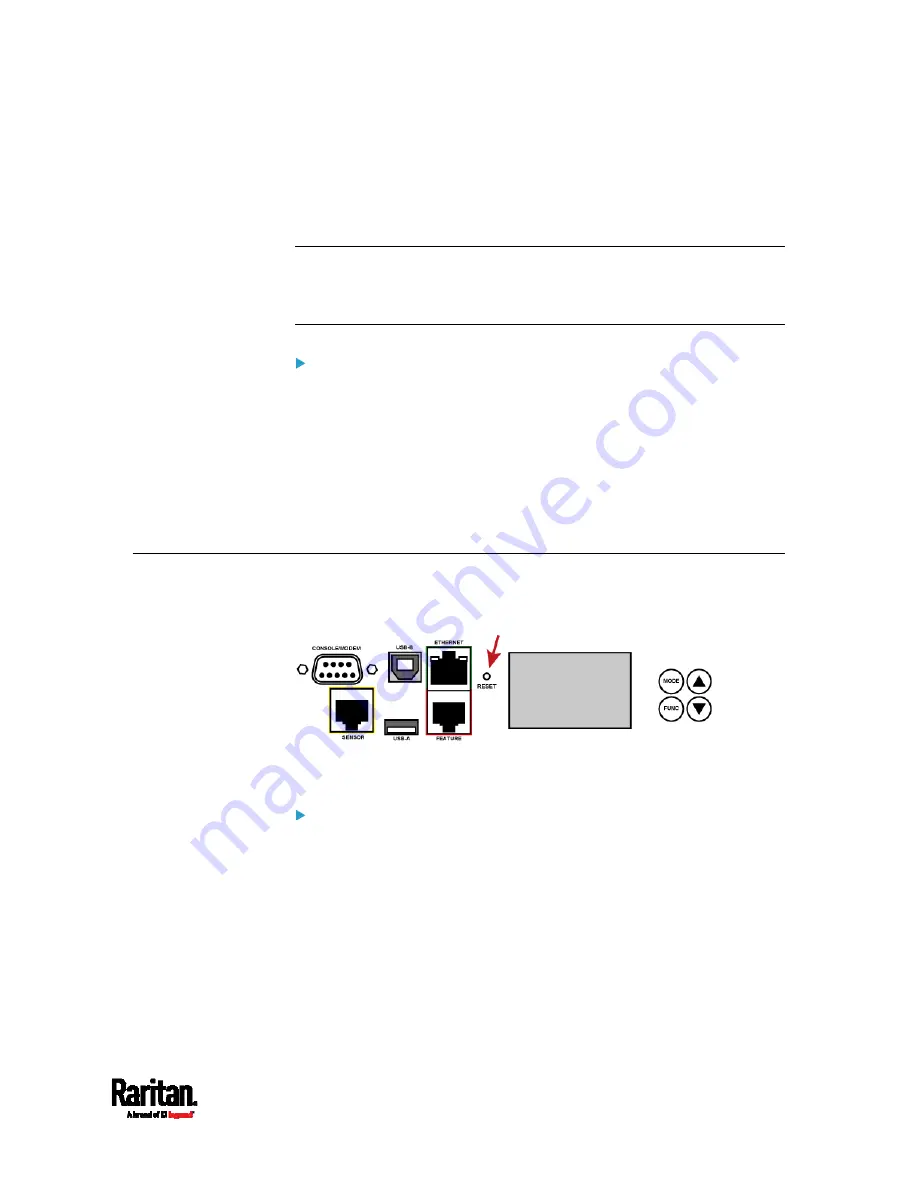
703
You can use either the reset button or the command line interface (CLI)
to reset the PX3TS.
Important: Exercise caution before resetting the PX3TS to its factory
defaults. This erases existing information and customized settings,
such as user profiles, threshold values, and so on. Only active
energy data and firmware upgrade history are retained.
Alternative:
Another method to reset it to factory defaults is to use the web interface.
See
Resetting All Settings to Factory Defaults
(on page 428).
In This Chapter
Using the Reset Button ........................................................................... 702
Using the CLI Command ......................................................................... 703
Using the Reset Button
The reset button described in this section is the one near the LCD
display.
An RS-232 serial connection to a computer is required for using the
reset button.
To reset to factory defaults using the reset button:
1.
Connect a computer to the PX3TS device. See
Connecting the PX3TS
to a Computer
(on page 24).
2.
Launch a terminal emulation program such as HyperTerminal,
Kermit, or PuTTY, and open a window on the PX3TS. For information
on the serial port configuration, see Step 2 of
Initial Network
Configuration via CLI
(on page 777).
3.
Press (and release) the Reset button of the PX3TS device while
pressing the Esc key of the keyboard several times in rapid
succession. A prompt (=>) should appear after about one second.
4.
Type
defaults to reset the PX3TS to its factory defaults.
Appendix E Resetting to Factory Defaults
Summary of Contents for PX3TS
Page 5: ......
Page 16: ...Contents xvii Index 807...
Page 83: ...Chapter 4 Connecting External Equipment Optional 59 A DPX2 sensor package A DPX sensor package...
Page 85: ...Chapter 4 Connecting External Equipment Optional 61...
Page 754: ...Appendix H RADIUS Configuration Illustration 730 Note If your PX3TS uses PAP then select PAP...
Page 759: ...Appendix H RADIUS Configuration Illustration 735 14 The new attribute is added Click OK...
Page 760: ...Appendix H RADIUS Configuration Illustration 736 15 Click Next to continue...
Page 792: ...Appendix I Additional PX3TS Information 768...






























