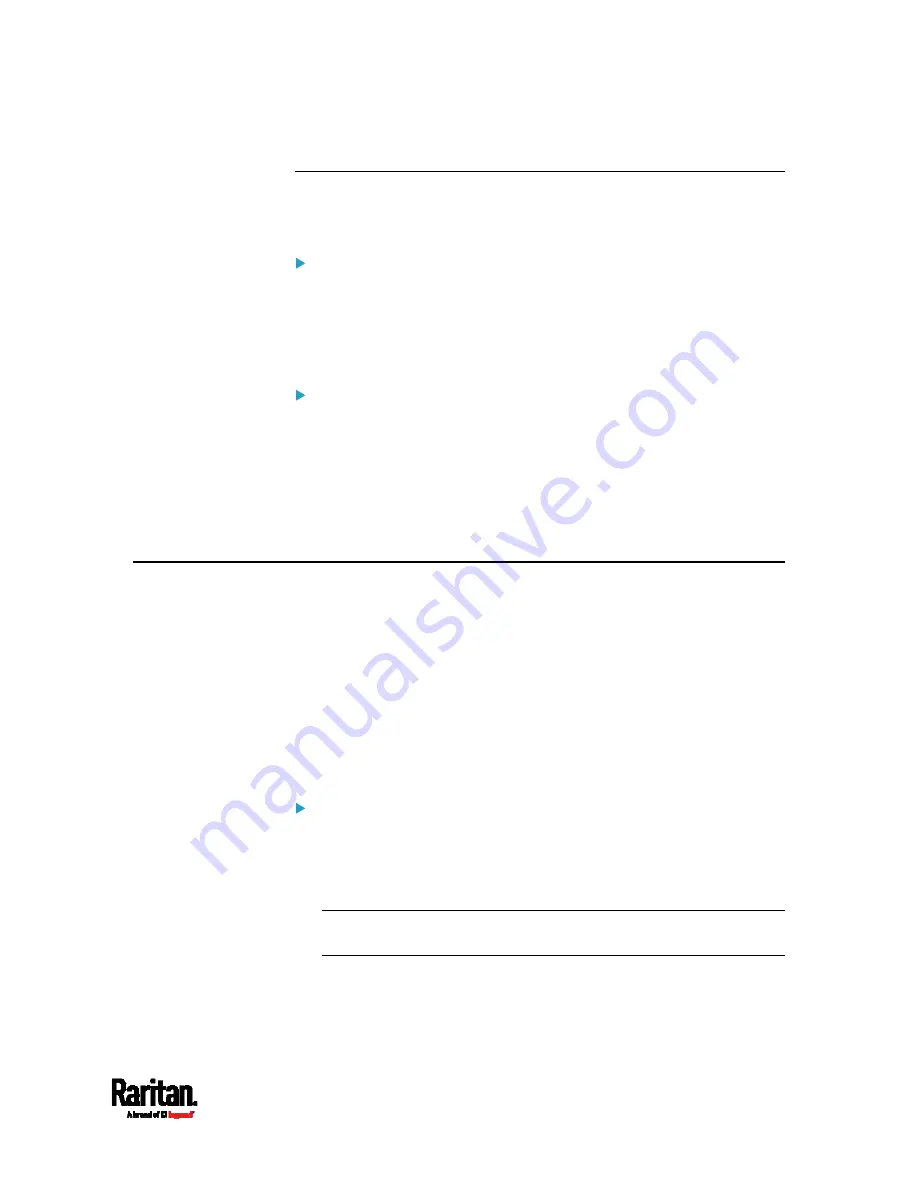
Appendix I: Additional PX3TS Information
777
The Ping Tool
The PX3TS provides a ping tool in the web interface and CLI so you can
ping any host or PX3TS in your data center.
Ping via the Web Interface:
To log in to the web interface, see
Login
(on page 140).
The Ping tool is useful for checking whether a host is accessible through
the network or Internet.
Choose Maintenance > Network Diagnostics
Ping via the CLI:
You can access the CLI interface by connecting a computer to the PX3TS
or using SSH/Telnet. See
With SSH or Telnet
(on page 463).
1.
You must perform the ping command in the diagnostic mode. See
Entering Diagnostic Mode
(on page 645).
2.
Then perform the ping command. See
Testing the Network
Connectivity
(on page 647).
Installing the USB-to-Serial Driver (Optional)
The PX3TS can emulate a USB-to-serial converter over a USB
connection. A USB-to-serial driver named "Dominion PX2 Serial
Console" is required for Microsoft
®
Windows
®
operating systems.
Download the Windows driver for USB serial console from the Raritan
website's
Support page
(
downloaded driver's name is
dominion-serial-setup-<n>.exe, where <n>
represents the file's version number.
There are two ways to install this driver: automatic and manual
installation. Automatic driver installation is highly recommended.
Automatic driver installation in Windows
®
:
1.
Make sure the PX3TS is NOT connected to the computer via a USB
cable.
2.
Run dominion-serial-setup-<n>.exe on the computer and follow
online instructions to install the driver.
Note: If any Windows security warning appears, accept it to continue
the installation.
3.
Connect the PX3TS to the computer via a USB cable. The driver is
automatically installed.
Summary of Contents for PX3TS
Page 5: ......
Page 16: ...Contents xvii Index 807...
Page 83: ...Chapter 4 Connecting External Equipment Optional 59 A DPX2 sensor package A DPX sensor package...
Page 85: ...Chapter 4 Connecting External Equipment Optional 61...
Page 754: ...Appendix H RADIUS Configuration Illustration 730 Note If your PX3TS uses PAP then select PAP...
Page 759: ...Appendix H RADIUS Configuration Illustration 735 14 The new attribute is added Click OK...
Page 760: ...Appendix H RADIUS Configuration Illustration 736 15 Click Next to continue...
Page 792: ...Appendix I Additional PX3TS Information 768...






























