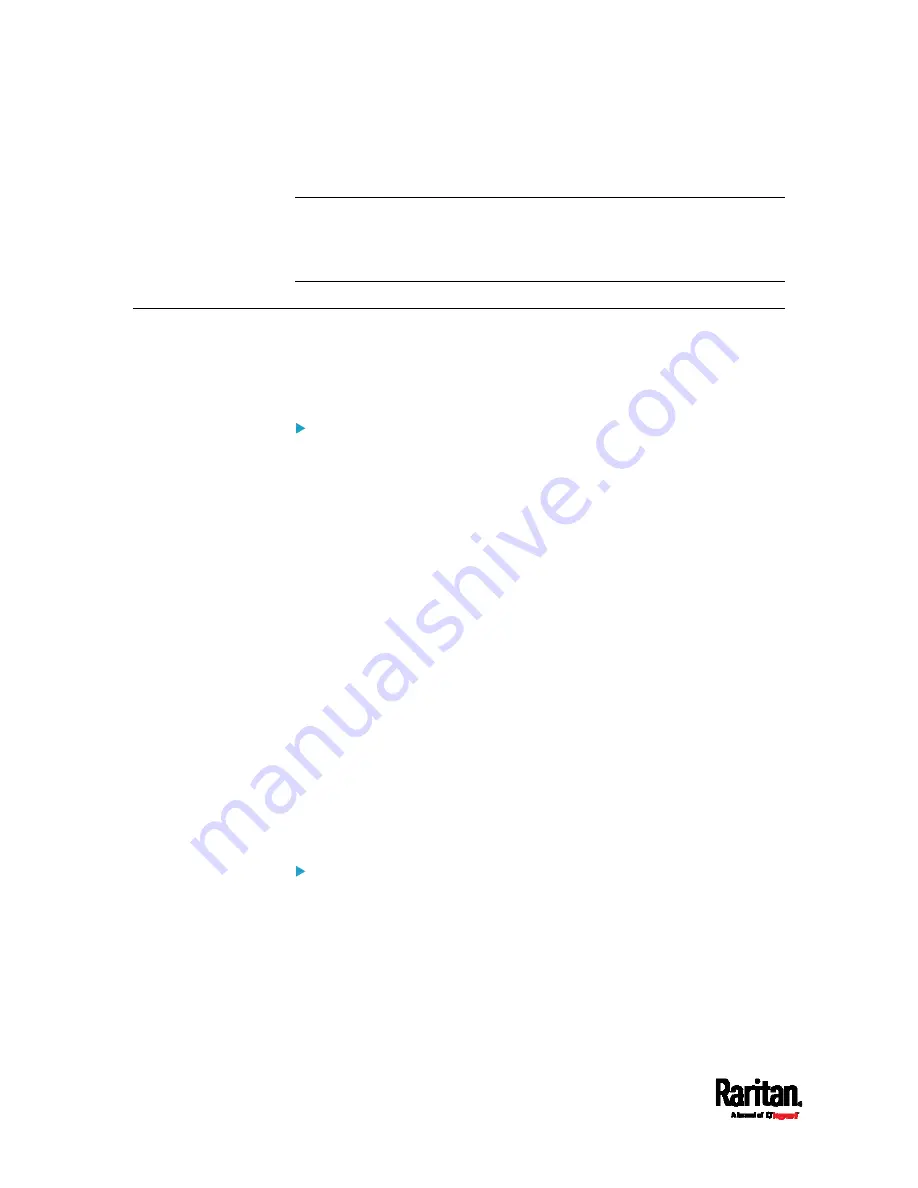
Appendix E: Resetting to Factory Defaults
704
5.
Wait until the Username prompt appears, indicating the reset is
complete.
Note: HyperTerminal is available on Windows operating systems prior to
Windows Vista. For Windows Vista or later versions, you may use PuTTY,
which is a free program you can download from the Internet. See
PuTTY's documentation for details on configuration.
Using the CLI Command
The Command Line Interface (CLI) provides a reset command for
restoring the PX3TS to factory defaults. For information on CLI, see
Using the Command Line Interface
(on page 461).
To reset to factory defaults after logging in to the CLI:
1.
Connect to the PX3TS device. See
Logging in to CLI
(on page 462) or
Connecting the PX3TS to a Computer
(on page 24).
2.
Launch a terminal emulation program such as HyperTerminal,
Kermit, or PuTTY, and open a window on the PX3TS. For information
on the serial port configuration, see Step 2 of
Initial Network
Configuration via CLI
(on page 777).
3.
Log in to the CLI by typing the user name "admin" and its password.
4.
After the # system prompt appears, type either of the following
commands and press Enter.
#
reset factorydefaults
-- OR --
#
reset factorydefaults
/y
5.
If you entered the command without "
/y
" in Step 4, a message
appears prompting you to confirm the operation. Type y to confirm
the reset.
6.
Wait until the Username prompt appears, indicating the reset is
complete.
To reset to factory defaults without logging in to the CLI:
The PX3TS provides an easier way to reset the product to factory defaults
in the CLI prior to login.
1.
Connect to the PX3TS and launch a terminal emulation program as
described in the above procedure.
2.
At the Username prompt in the CLI, type "factorydefaults" and press
Enter.
Summary of Contents for PX3TS
Page 5: ......
Page 16: ...Contents xvii Index 807...
Page 83: ...Chapter 4 Connecting External Equipment Optional 59 A DPX2 sensor package A DPX sensor package...
Page 85: ...Chapter 4 Connecting External Equipment Optional 61...
Page 754: ...Appendix H RADIUS Configuration Illustration 730 Note If your PX3TS uses PAP then select PAP...
Page 759: ...Appendix H RADIUS Configuration Illustration 735 14 The new attribute is added Click OK...
Page 760: ...Appendix H RADIUS Configuration Illustration 736 15 Click Next to continue...
Page 792: ...Appendix I Additional PX3TS Information 768...






























