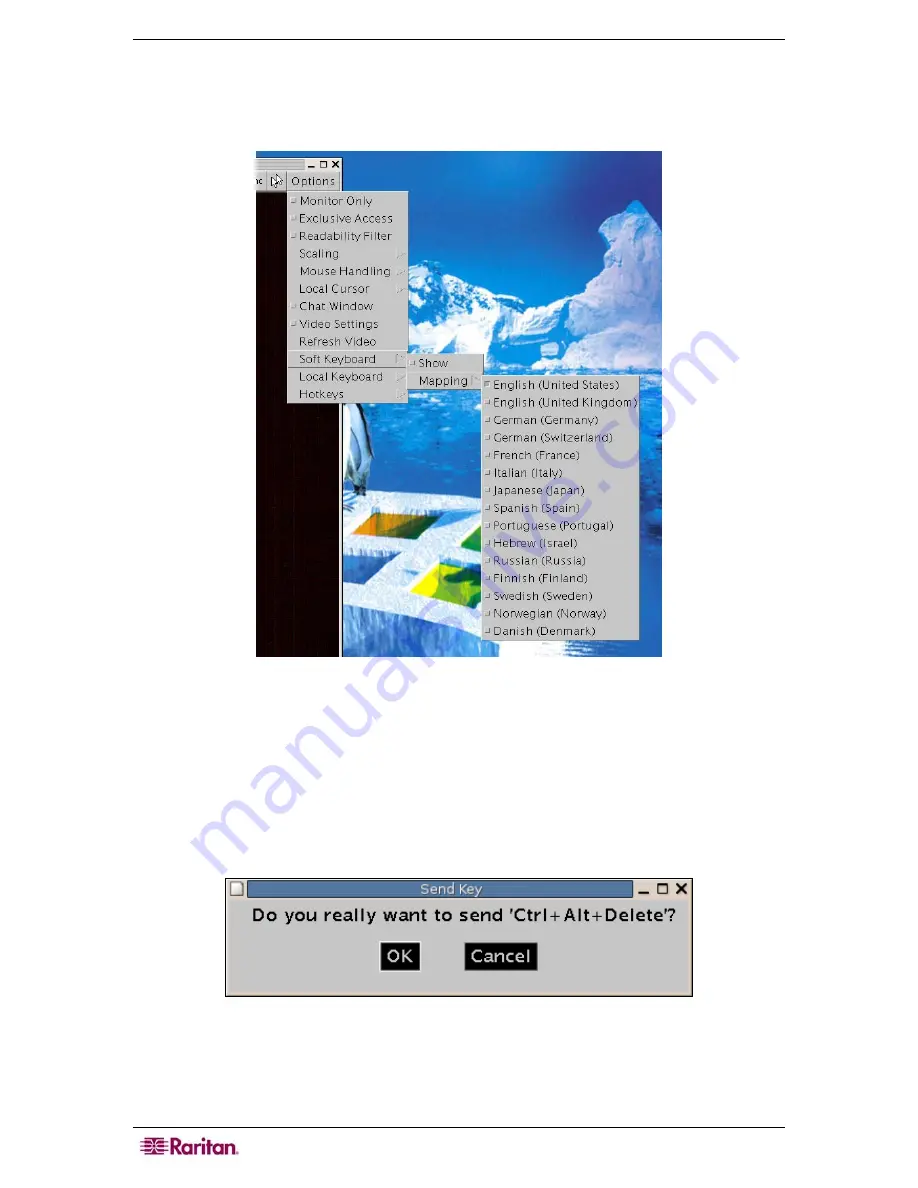
20
M
ASTER
C
ONSOLE
IP
U
SER
G
UIDE
•
Soft Keyboard
−
Show –
activates the Soft Keyboard; if your host system runs a different language and
country mapping than your administration machine, you should activate Soft Keyboard.
−
Mapping –
select language and country mapping for Soft Keyboard.
Figure 16 Soft Keyboard Mapping Menu
•
Local Keyboard –
use to change the language mapping of your browser machine that is
running Remote Console. Remote Console chooses the correct mapping automatically, but
sometimes cannot, depending on the JVM version and your browser settings. For example, is
a German localized system that uses a US-English keyboard mapping – in this case, you must
change the Local Keyboard setting to the correct language manually.
•
Hot Keys –
launches a list of factory-set default Hot Key commands. Click on an entry to
send the command to the host system. A confirmation window appears to confirm the Send.
Click
OK
to send the command or click
Cancel
to exit the window without sending.
Figure 17 Remote Console Confirmation Dialog
Summary of Contents for MasterConsole IP MCIP116
Page 2: ...This page intentionally left blank...
Page 6: ...ii CONTENTS Appendix G MCIP Video Modes 67 Appendix H FAQs 69...
Page 8: ...iv This page is intentionally left blank...
Page 10: ...2 MASTERCONSOLE IP USER GUIDE...
Page 58: ...50 MASTERCONSOLE IP USER GUIDE...
Page 62: ...54 MASTERCONSOLE IP USER GUIDE...
Page 64: ...56 MASTERCONSOLE IP USER GUIDE...
Page 66: ...58 MASTERCONSOLE IP USER GUIDE...
Page 70: ...62 MASTERCONSOLE IP USER GUIDE...
Page 76: ...68 MASTERCONSOLE IP USER GUIDE...
Page 79: ......






























