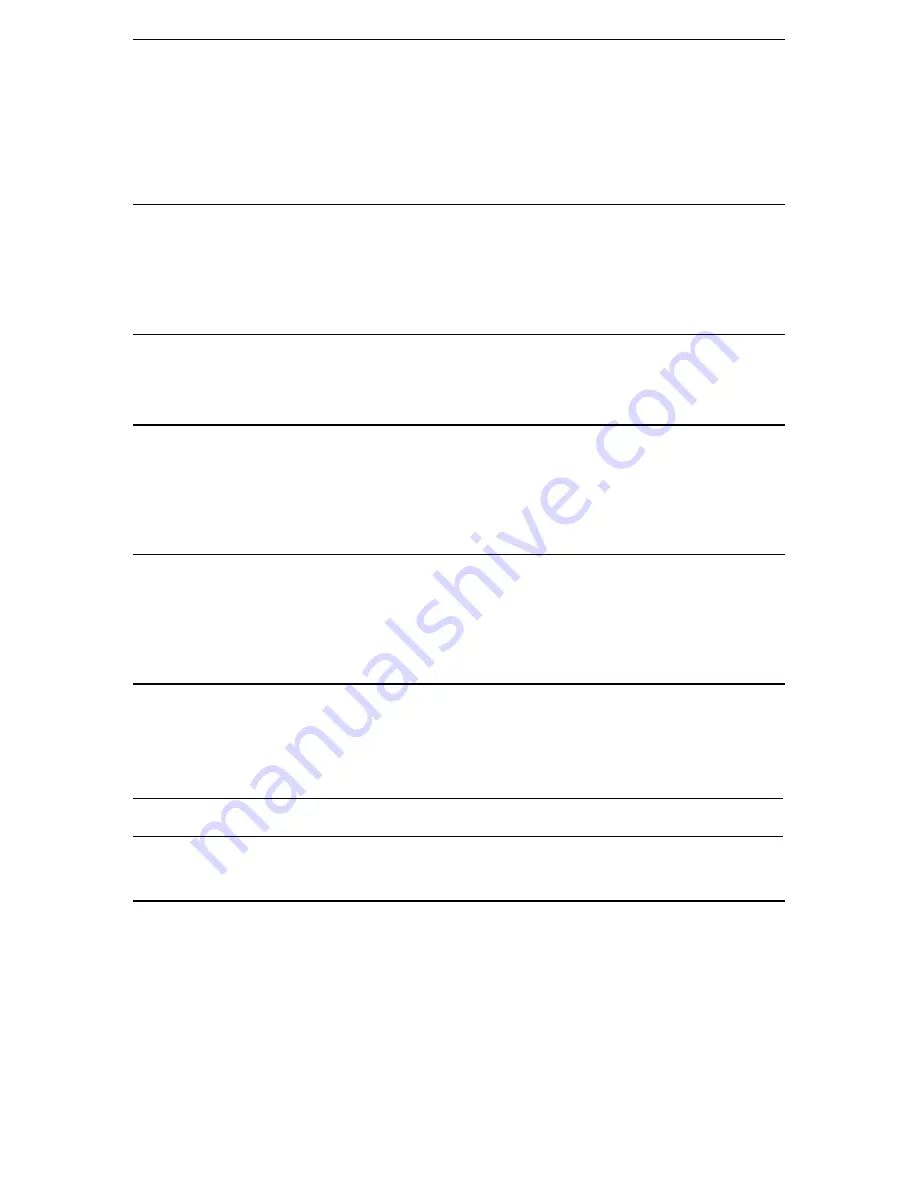
32
D
OMINION
KX
U
SER
M
ANUAL
Select Administrative Functions via RRC
Although Dominion KX provides a remote interface to administrative functions through Dominion KX
Manager, RRC provides an interface to frequently-used administrative functions directly from the RRC
interface. When logged into a Dominion KX unit as an Administrator, you can perform the following
administrative tasks directly from RRC.
Firmware Upgrade
On the
Tools
menu, click
Update Device
to perform firmware upgrades.
RRC will prompt you to locate a Raritan firmware distribution file (*.RFP format), found on the Raritan
web site (www.raritan.com) when available. Be sure to read all instructions included in firmware
distributions before performing an upgrade.
Device Restart
Select a device in the RRC Navigator, and on the
Tools
menu, click
Restart Device
to restart the
Dominion KX unit.
Device Configuration Backup and Restore
On the
Tools
menu, click
Save Device Configuration
to download complete Dominion KX configuration
to your local computer.
On the
Tools
menu, click
Restore Device Configuration
to upload the archived Dominion KX
configuration.
Log Files
On the
Tools
menu, click
Save Activity Log
to download a detailed activity log for troubleshooting
purposes.
On the
Tools
menu, click
Save Diagnostic Log
to download a detailed diagnostic log for viewing,
reporting, and analysis.
Broadcast Port
By default, all Raritan devices send data through Port 5000. This network traffic includes RRC’s auto-
discovery broadcast. In the case of conflicts, or to deal with firewall issues, you may wish to use a different
broadcast port.
To change the default broadcast port , on the
Tools
menu, click
Options
. Type the new port number at the
bottom of the window, and then click [
OK
] to accept the changes.
Note
: If you wish RRC to continue auto-discovering Raritan devices on the new broadcast port, you must
configure those devices to use the new port number.
Remote Power Management
With a properly configured Raritan Remote Power Control Strip, RRC can manage AC Power to associated
targets, providing three options for the remote power management of targets:
Power On
,
Power Off
, and
Cycle Power
.
To change the power status of a target:
1.
Select the target server in RRC’s Navigator Window in the left panel of your screen..
2.
Right-click on the target server, and if the target server is associated with an outlet on a Remote Power
Control Strip, choose
Power On
,
Power Off
, or
Cycle Power
to the target, as needed.
Summary of Contents for Dominion KX
Page 2: ......
Page 20: ...12 DOMINION KX USER MANUAL...






























