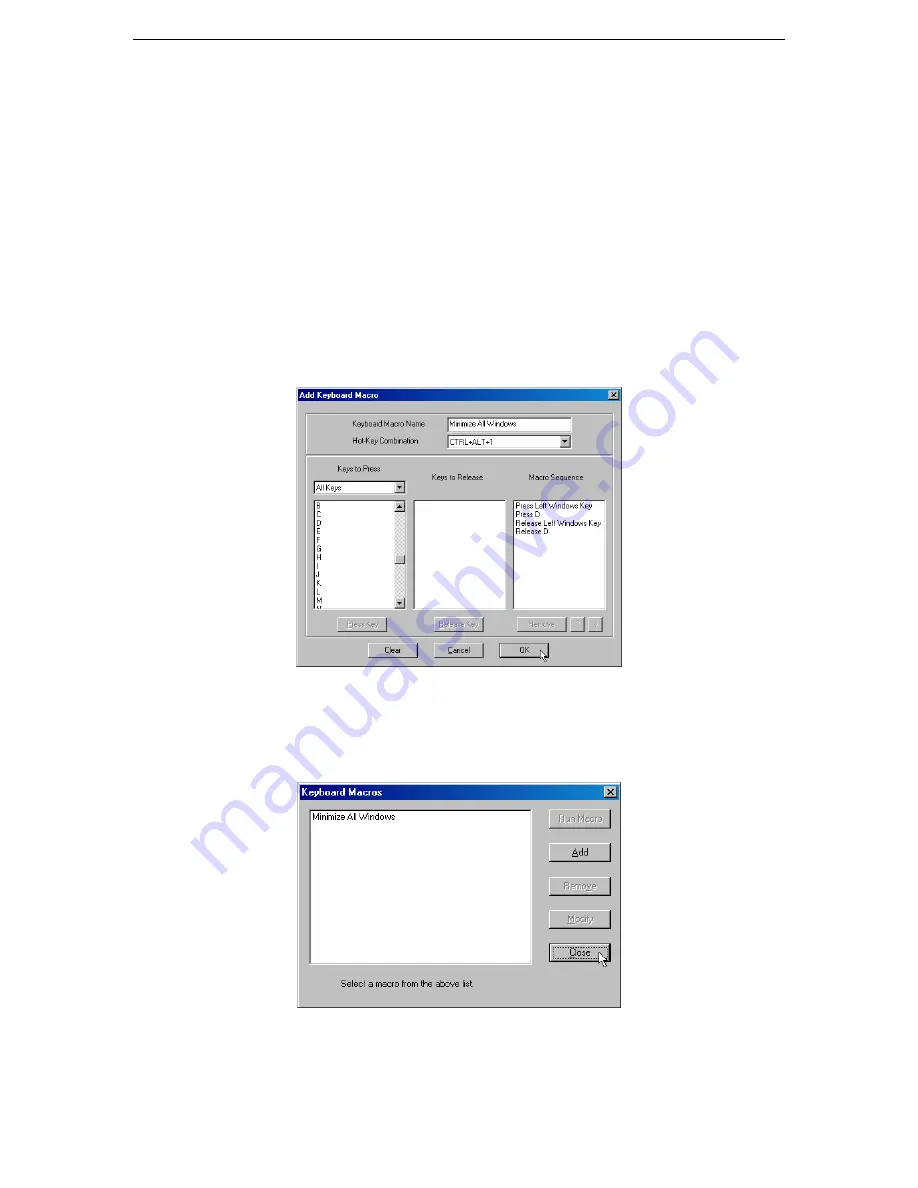
C
HAPTER
3:
R
ARITAN
R
EMOTE
C
LIENT
27
27
3.
Build the Keyboard Macro by editing the fields in the
Add Keyboard Macro
window:
a)
Type a name in the
Keyboard Macro Name
field. This name will appear on the RRC Menu Bar
after the macro is created. In this example, type
Minimize All Windows
.
b)
Optional
: In the
Hot-Key Combination
field, type a keyboard combination. This allows you to
execute the macro from your keyboard when RRC is running.
In this example
, press the <
Ctrl
>
<
Alt
> and number <
1
> keys (<
Ctrl+Alt+1
>).
c)
In the
Keys to Press
drop-down list, select each key for which you would like to emulate key
presses – in the order by which they are to be pressed. Click [
Press Key
] after each selection. As
each key is selected, it will appear in the
Keys to Release
field.
In this example
, select two keys:
the <
Windows
> key and the letter <
D
> key.
d)
In the
Keys to Release
field, select each key for which you would like to emulate key releases – in
the order by which they are to be released. Click [
Release Key
] after each selection.
In this
example
, both keys pressed must also be released.
e)
Review the
Macro Sequence
field – the contents are automatically generated depending on the
Keys to Press
and
Keys to Release
selections. Ensure that the contents list the exact key sequence
you want. To remove a step in the sequence, select it, and click [
Remove
]. To change the order of
steps in the sequence, select the step and click [ ] and [ ] to re-order the steps.
Figure 25 Add Keyboard Macro Window
4.
Click [
OK
] to save the macro, or [
Cancel
] to close the window without saving. Click [
Clear
] to clear
all field and start over. When you click [
OK
], the
Keyboard Macros
window appears, listing the new
keyboard macro.
Figure 26 Keyboard Macros Window
5.
Click [
Close
] to close the window.
Summary of Contents for Dominion KX
Page 2: ......
Page 20: ...12 DOMINION KX USER MANUAL...






























