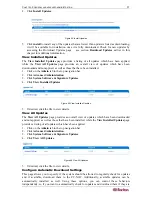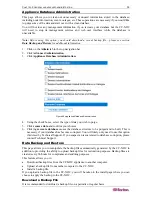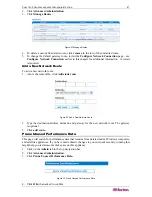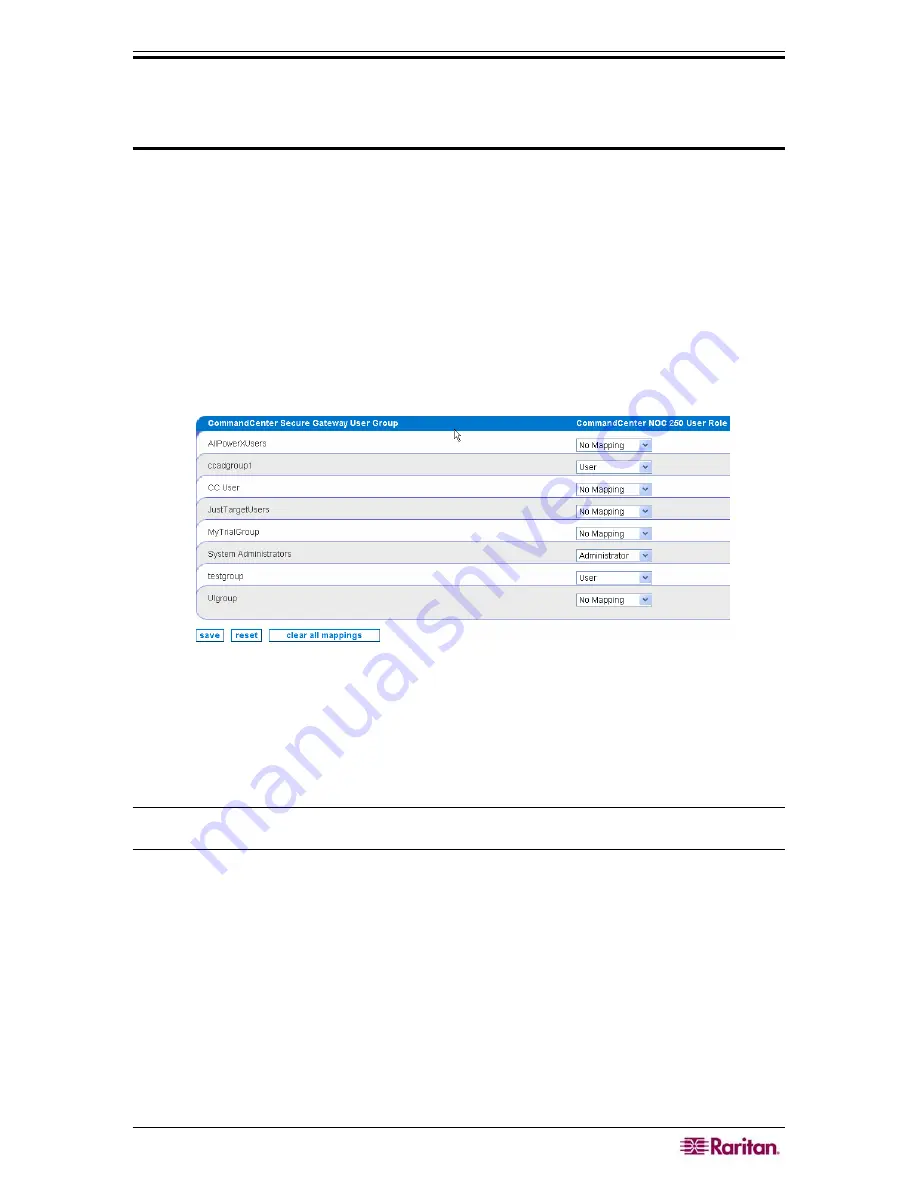
C
HAPTER
2:
GENERAL AND ADVANCED ADMINISTRATION
27
Important! Configuring these mappings is required in order for remote
authentication to work. Although you may have several CC-SG’s connected to
this CC-NOC via a secure connection, only one can be the remote
authentication and authorization source.
If a user is mapped to a CC-NOC user role but they do not have appropriate permissions to view a
channel on CC-SG as defined in the CC-SG’s user group’s policy, they will not be able to access
the CC-SG target. Therefore, it is important to understand the permissions of the policy that is
applied to a user group on CC-SG. Refer to Raritan’s
CommandCenter Secure Gateway
Administrator Guide
for details.
If a CC-SG user belongs to multiple user groups, they will be given the highest privileges
possible from all of the groups they belong to. For example, if they belong to a normal "User"
group and an "Administrator" group, they will be given "Administrator" rights.
To map CC-SG user groups to CC-NOC user roles:
1.
Click on the
Admin
tab in the top navigation bar.
2.
Click
Map
Secure Gateway User Groups to Local User Roles
. Alternatively, you can click
manage remote authentication
from the CC-SG Association window.
Figure 27 Map CC-SG User Groups to Local User Roles
3.
For each CC-SG user group, select a CC-NOC user role (
Administrator
,
User
,
Executive
User
) or specify
No Mapping
.
4.
Click save to retain all mappings.
5.
To remove all mappings, click
clear all mappings
and then press
save
.
6.
To reset to initial values, click
reset
.
Note: The special admin user account is always considered a “local user” and is never checked
remotely.
Multi-Site Management
Multi-Site configuration allows you to configure how to use your Raritan appliances together
over multiple sites. You can forward native Raritan events to other Raritan CC-NOC appliances
or third-party systems. You can also relay all incoming SNMP traps to a third-party system.
Within multi-site management, you can:
•
Configure Event Forwarding
•
Configure Trap Relaying
Summary of Contents for COMMANDCENTER NOC
Page 2: ...This page intentionally left blank...
Page 12: ...xii FIGURES...
Page 20: ...8 COMMANDCENTER NOC ADMINISTRATOR GUIDE...
Page 114: ...102 COMMANDCENTER NOC ADMINISTRATOR GUIDE...
Page 132: ...120 COMMANDCENTER NOC ADMINISTRATOR GUIDE...
Page 144: ...132 COMMANDCENTER NOC ADMINISTRATOR GUIDE...
Page 148: ...136 COMMANDCENTER NOC ADMINISTRATOR GUIDE...
Page 155: ...APPENDIX G NETWORK TRAFFIC OVERHEAD NETWORK MANAGEMENT S NECESSARY EVIL 143 255 80 5301 00...