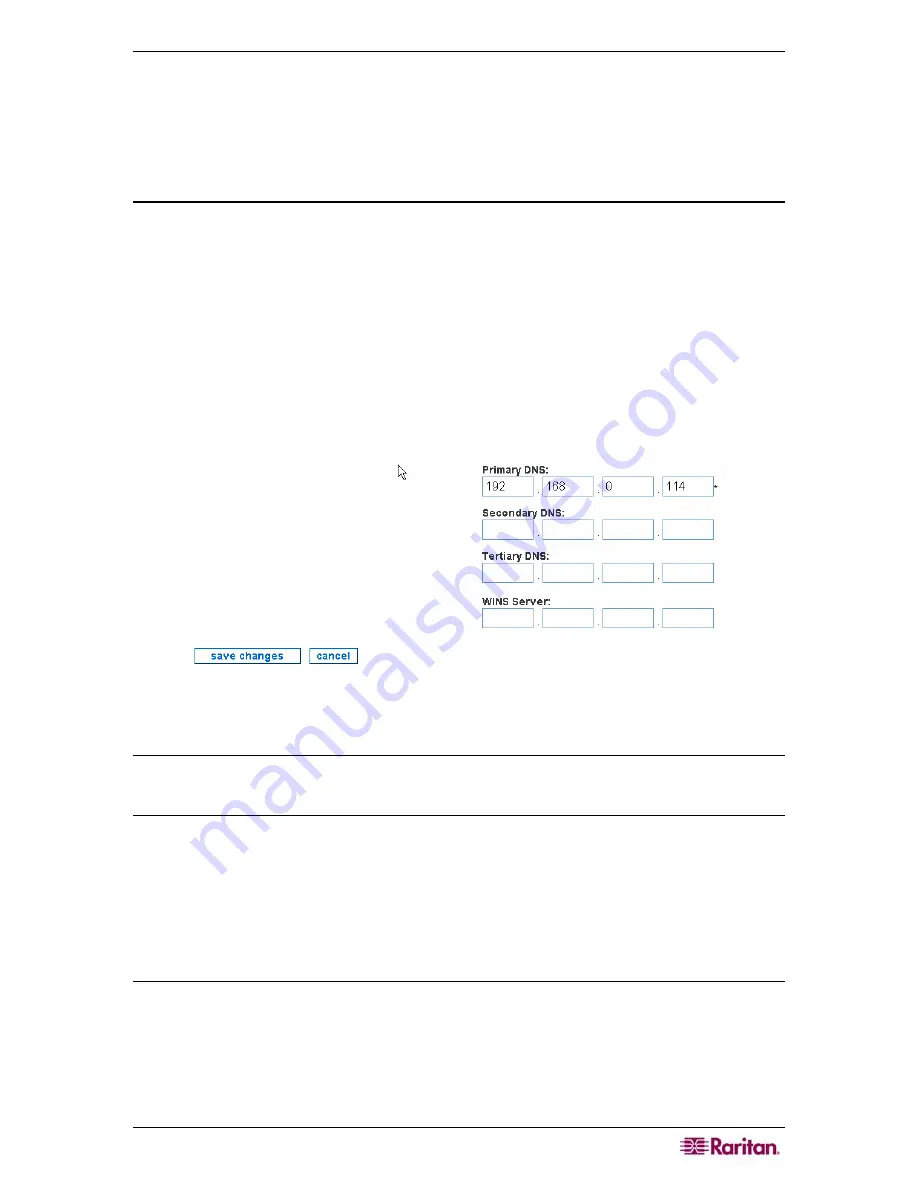
C
HAPTER
2:
GENERAL AND ADVANCED ADMINISTRATION
13
email address is a required field and will be used to send status information on the CC-NOC
itself.
7.
Clicking
test SMTP settings
sends a test email to the email address specified in the
Admin
Email Address
field using the specified SMTP server. This test verifies that the CC-NOC
has the proper network connections to be able to send emails.
8.
Click
save changes
.
Change Nameserver Addresses
This page allows you to configure the addresses of your DNS (up to 3) and/or WINS servers.
DNS servers allow systems to translate IP addresses into meaningful names. Please type at least
one DNS server that the CC-NOC can reach efficiently. Place your fastest local servers near the
top of the list.
WINS servers are used in NetBIOS and Windows networking environments to resolve NetBIOS
names across subnet boundaries. If you are managing several subnets that contain machines with
NetBIOS names and have a WINS server that manages the names of the machines, please type
the address of the WINS server in the spaces provided.
1.
Click on the
Admin
tab in the top navigation bar.
2.
Click
Appliance Network Settings
.
3.
Click
Change Nameserver Addresses
.
Figure 6 Configure Nameserver Addresses
4.
Type addresses for primary (required), secondary, tertiary DNS servers, and WINS server.
Note: The WINS Server that you can specify here is used by a CC-NOC 100, CC-NOC 250, or
CC-NOC 2500N. This is a separate WINS server that can be configured for a CC-NOC 2500M –
please see Chapter 4: Configuring Windows Management for additional information.
5.
Click
save changes
.
Network Management Configuration
This page allows you to configure features that affect what network devices you manage and how
you manage them. Network management proactively monitors, collects, and maintains all devices
and services on a network.
Edit Discovery Ranges
This page allows you to modify your initial configuration settings, see Raritan’s
CommandCenter
NOC Deployment Guide
, determining which specific addresses or address ranges should or
should not be included for discovery. Once discovered, each system is cataloged as either a
Server, Infrastructure, Workstation, or Promoted Workstation device. In this page, you can also
set a flag that determines whether or not any newly discovered devices are automatically licensed
and managed or not. CC-NOC discovers devices via this discovery range, single device discovery
– see section
Discover a Single Device
later in this chapter, incoming traps, and through the
Summary of Contents for COMMANDCENTER NOC
Page 2: ...This page intentionally left blank...
Page 12: ...xii FIGURES...
Page 20: ...8 COMMANDCENTER NOC ADMINISTRATOR GUIDE...
Page 114: ...102 COMMANDCENTER NOC ADMINISTRATOR GUIDE...
Page 132: ...120 COMMANDCENTER NOC ADMINISTRATOR GUIDE...
Page 144: ...132 COMMANDCENTER NOC ADMINISTRATOR GUIDE...
Page 148: ...136 COMMANDCENTER NOC ADMINISTRATOR GUIDE...
Page 155: ...APPENDIX G NETWORK TRAFFIC OVERHEAD NETWORK MANAGEMENT S NECESSARY EVIL 143 255 80 5301 00...
















































