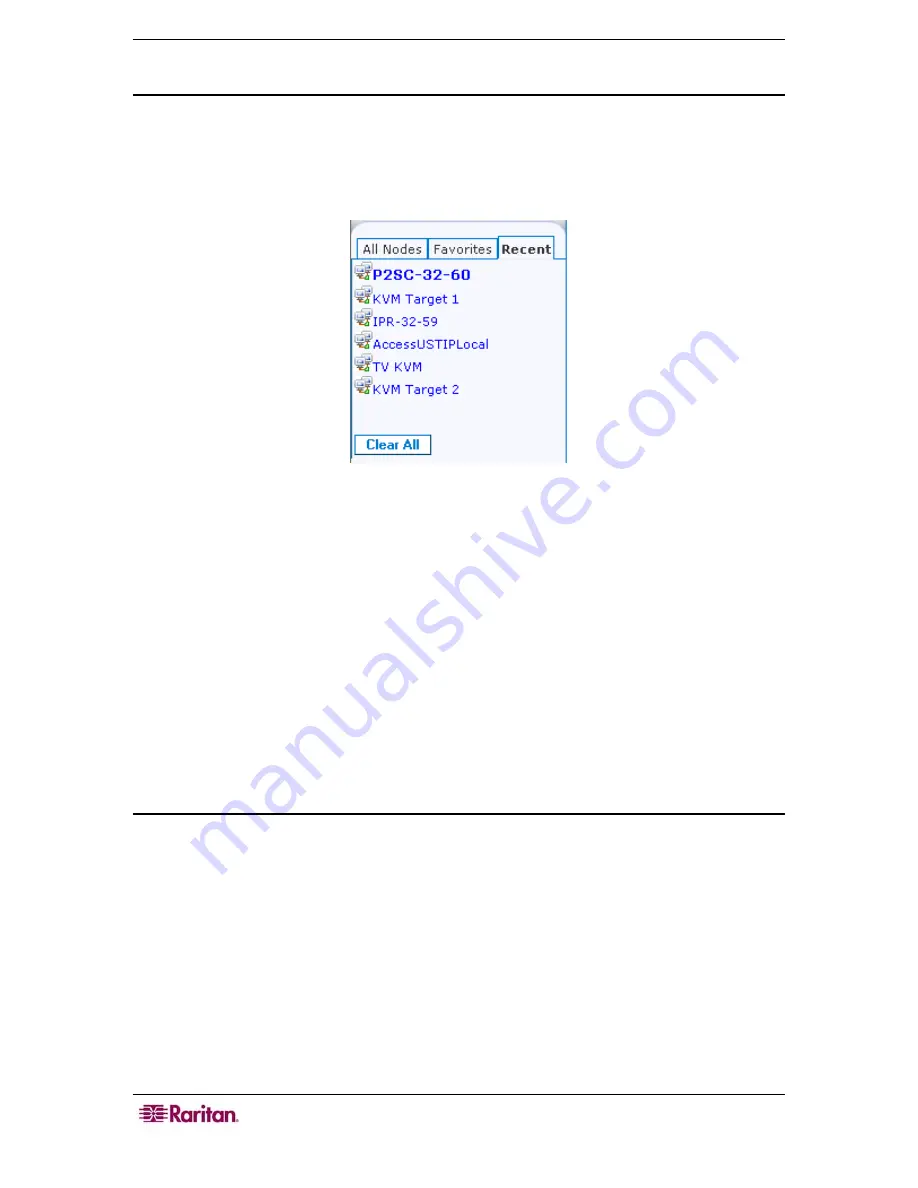
42 C
OMMAND
C
ENTER
S
ECURE
G
ATEWAY
U
SER
G
UIDE
Recent Nodes List
The
Recent
list displays the ten nodes you have most recently accessed by clicking the node
name in any list. Each node you visit is added to the top of the
Recent
list.
Clear the Recent Nodes List
1.
Click the
Recent
list in the left panel.
Figure 41 Recent List
2.
Click
Clear All
to clear the
Recent
list.
Custom Views
The Custom View tab allows you to specify different ways to display the nodes in the
All Nodes
list in the left panel, using Associations set up by the Administrator.
CC-SG Administrators can set up Associations to help organize equipment. Each Association
includes a Category, which is the top-level organizational group, and its related Elements, which
are subsets of a Category. If the Administrator has set up Associations, you can define custom
views that specify how the nodes in certain Category and Element combinations display in the
nodes lists.
CC-SG also includes a
Standard View
, which sorts the
All Nodes
list in alphabetical order. You
cannot change or delete the
Standard View
.
Change a custom view
1.
Click the
Custom View
tab.
2.
The
View Name
field displays the name of the custom view whose categories are listed in the
View by Category
section of the screen.
3.
If you want to change the sequence in which each category of nodes will appear in the
All
Nodes
list, click a category in the
Selected
list, and then click the up and down arrows to
move the categories into the desired sequence.
4.
If you want to add a category to the custom view, select the category in the
Available
list,
and then click
Add
to move the category into the
Selected
list.
5.
If you want to remove a category from the custom view, select the category in the
Selected
list, then click
Remove
to move the category into the
Available
list.
6.
Click
Save
to save your changes. You cannot change the Standard View.
























