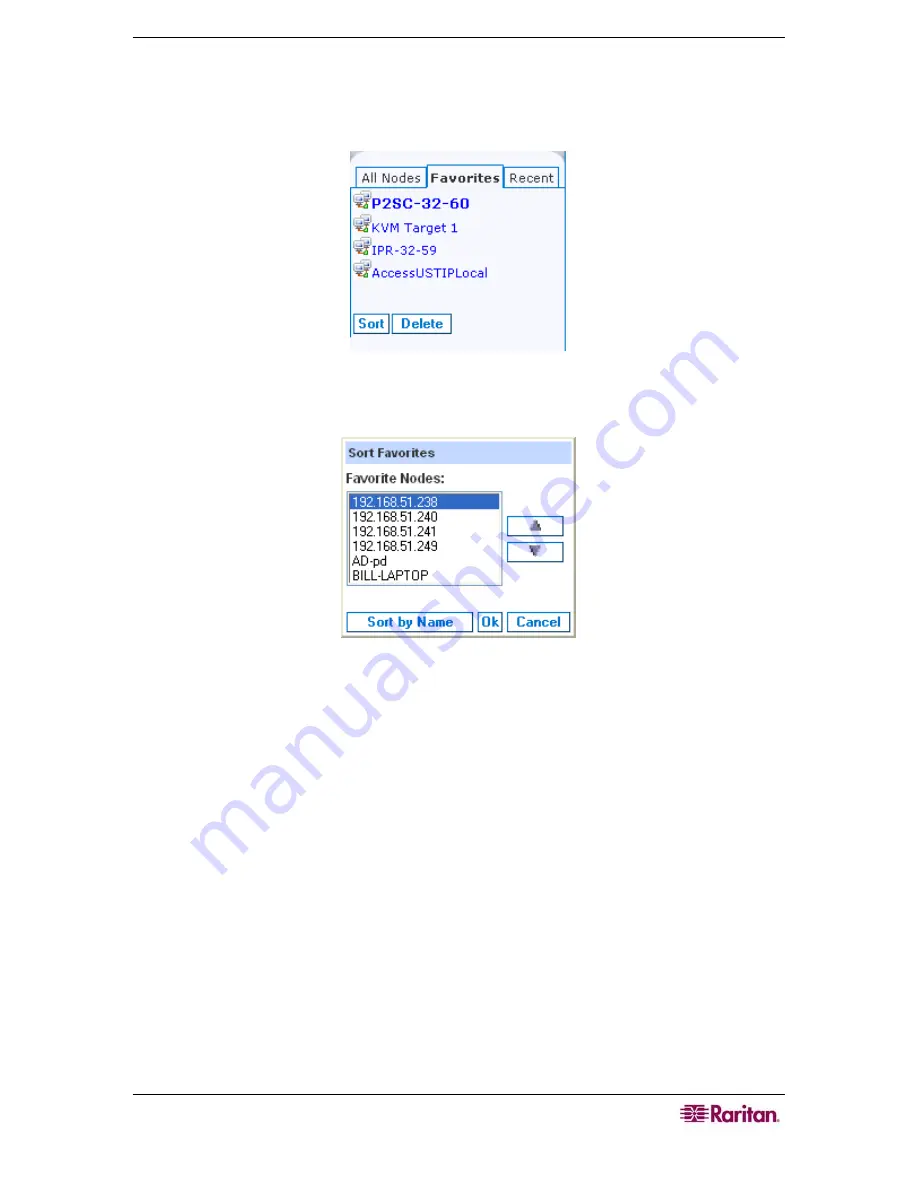
C
HAPTER
3:
C
ONNECTING
T
O AND
U
SING
N
ODES
V
IA THE
CC-SG
A
CCESS
C
LIENT
41
Sort Nodes in Favorites
You can change the order in which nodes are listed in the
Favorites
tab.
1.
Click the
Favorites
list in the left panel.
Figure 39 Favorites List
2.
Click
Sort
. The Sort Favorites window appears.
Figure 40 Sort Favorites Window
3.
You must put the nodes in the
Favorite Nodes
list into the order in which you would like
them to display in the Favorites list. Select a node, and then click the up and down arrows to
move the nodes into the desired sequence. Click
Sort by Name
to arrange the nodes in
alphanumeric order.
4.
Click
OK
to save your changes.
Delete a Node from Favorites
You can delete a node from your Favorites list.
1.
Click the
Favorites
list in the left panel.
2.
Click the node you want to delete. The Node details screen for the selected node appears.
3.
Click
Delete
in the Favorites list to delete the node from the list.

























