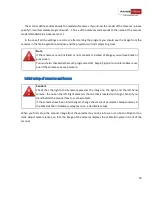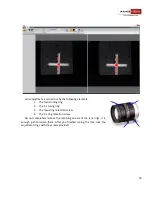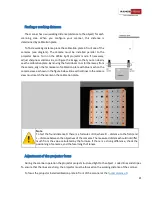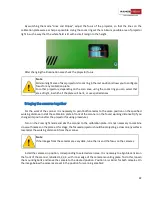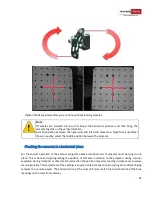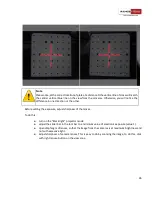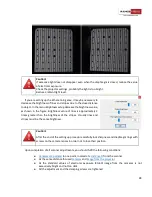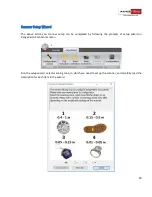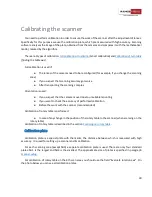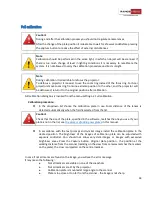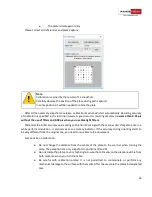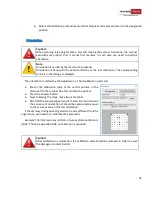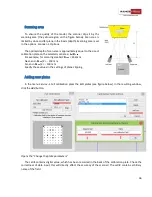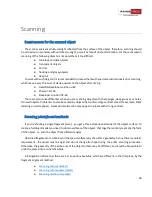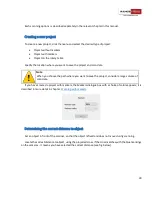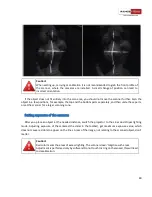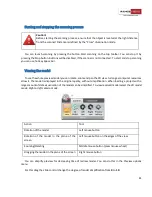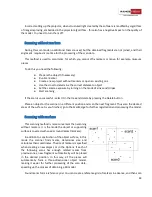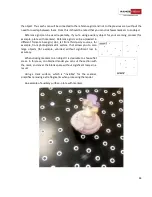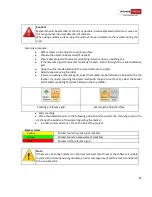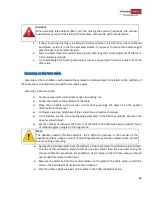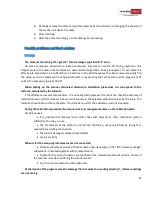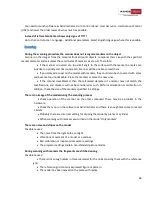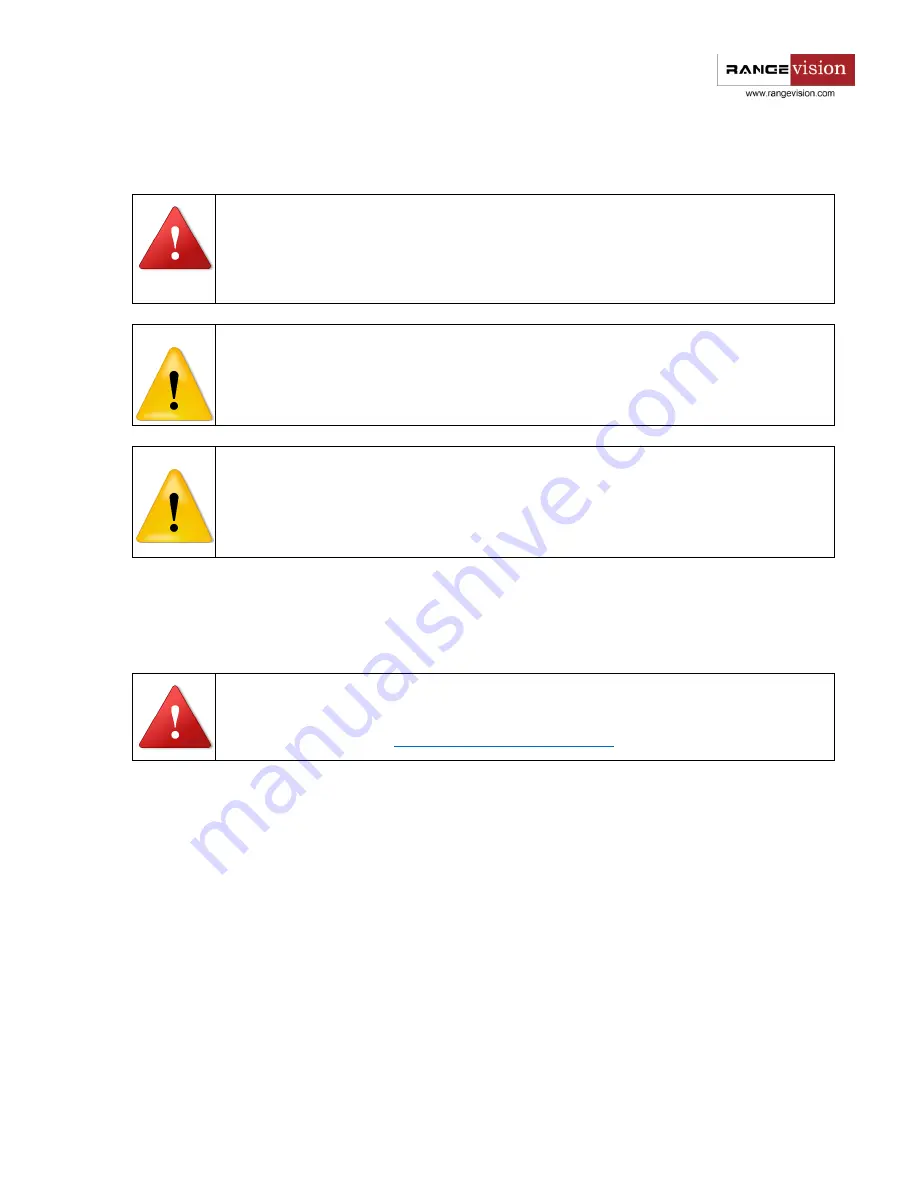
33
Full calibration
Caution!
During and after the calibration process you should not regulate camera lenses.
After the change of the plate position it is desirable to wait for a few seconds before pressing
the
Capture
button to reduce the effect of external disturbances.
Note
Calibration should be performed in the same light, in which an object will be scanned. If
there is too much change of level in lighting conditions it is necessary to recalibrate the
system. It is not allowed to carry the calibration procedure on direct sunlight.
Note
During calibration it is desirable to refocus the projector.
To defocus a projector it is easier to use the zoom ring instead of the focus ring. For Acer
projectors move zoom ring from one extreme position to the other, and the projector will
be defocused; return it to the original position after calibration.
Full calibration dialog box is invoked from the menu
Settings
→
Full calibration.
Calibration procedure:
●
In the dropdown list choose the calibration plate in use. Focal distance of the lenses is
detected automatically when the field is selected from the list.
Caution!
Check that the size of the plate, specified in the software, matches the one you use. If your
plate is not in the list, see
the process of adding new plates
●
In accordance with the text prompt and symbol image install the calibration plate in the
desired position. The brightness of the images of calibration plate can be adjusted with
exposure controller
. You should not allow very dark images or images with excessive
brightness areas. Press the
Capture
button. Original plate position - the position at the
working distance from the scanner (marking on the view from cameras matches the markers
on the plate), the cross is projected on the central marker.
In case if not all marks are found on the image, you will see the error message.
It may mean the following:
●
Not all markers are visible on one of the snapshots
●
Not all markers are lit by the projector
●
Calibration plate is mounted at large angle to the scanner
●
Plate is too close or too far from the scanner - the image is not sharp