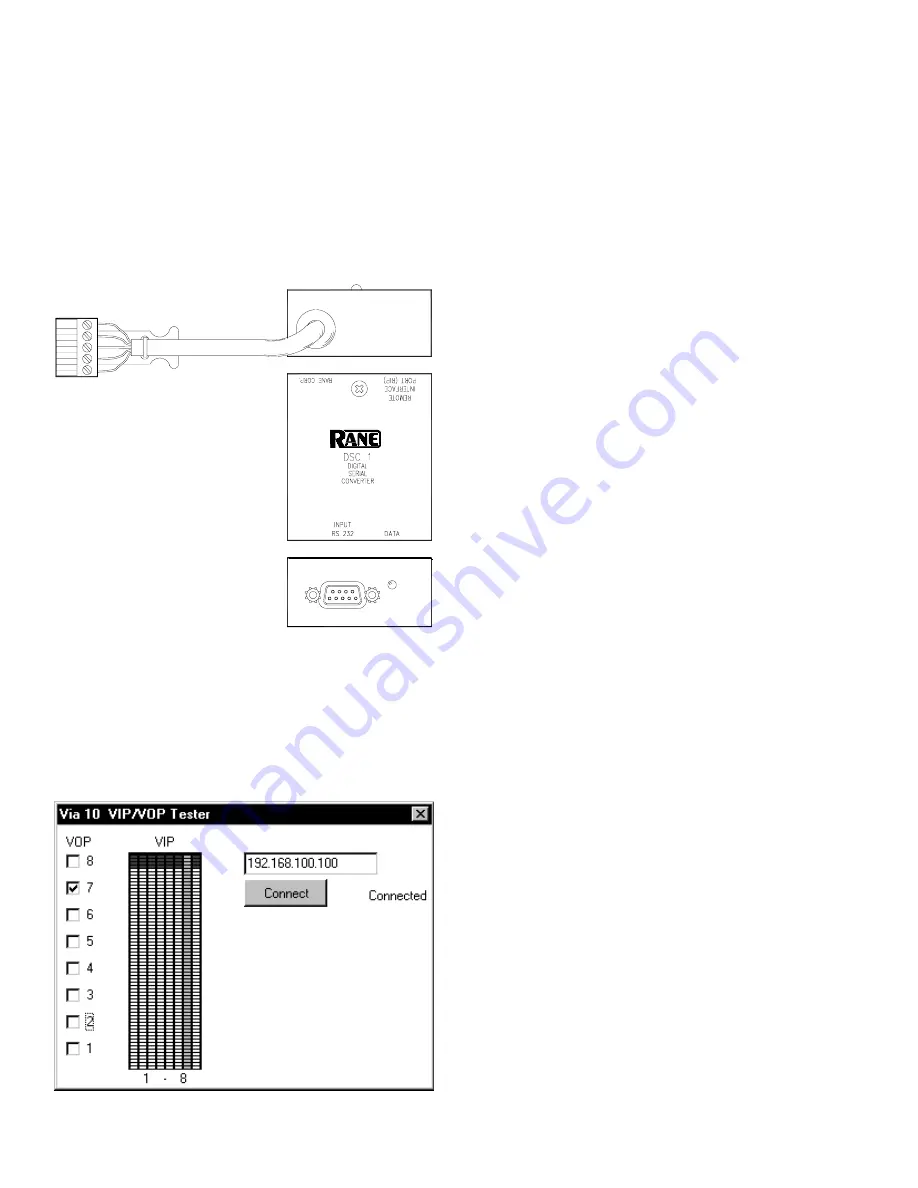
Manual-6
Test the Via 10’s RS-232 port (optional) by running
Windows’ HyperTerminal program found under
Start >
Programs > Accessories > HyperTerminal
. With
HyperTerminal running and the Via 10’s RS-232 port hooked
up to the computer’s RS-232 port using (unfortunately) a null
modem cable, click the
Test 232
button on the Via 10
Configuration screen. If working properly, the message: “
232
Test
” shows in the HyperTerminal screen. This verifies that
the baud and parity settings are correct.
Note: A null modem cable is required for this test because
the Via 10’s RS-232 port must “look like” a terminal to the
computer.
Test the VIP & VOP ports (optional) by looping them
together so data sent out of the VOP appears on the VIP.
Connect VOP 1 to VIP 1, VOP 2 to VIP 2, etc. Then run the
VIPVOP
utility. The default location after installation is:
C:\Program Files\Rane Corporation\VIPVOP
. In the box in
the upper right corner of the
VIPVOP
screen, type in the
proper IP address of the Via 10 you are testing. Then click the
Connect
button; the green LED on the
VIPVOP
screen lights
when connection is successful.
VIPVOP
displays 8 VOP check boxes down the left side;
when checked, the corresponding Via 10 VOP pin is pulled
low (0 volts/ground). When unchecked, the corresponding
VOP pin is pulled high (+5 VDC). Since the VOP pins were
previously connected directly to the corresponding VIP pins,
any changes to the VOP check boxes should immediately
show up on the VIP meters in the center of the
VIPVOP
screen. VIP pin 1 is the left-most meter, then pin 2, 3, et
cetera, with VIP pin 8 on the far right. Connect a potentiom-
eter to the VIP to vary the voltage and display the correspond-
ing meter reading on the vipvop screen.
Hardware
This section discusses each of the Via 10 hardware ports.
As the title suggests, here you’ll find the hardware details for
each. Software details as well as applications are found in –
you guessed it – the Software and Applications section on
page Manual-8.
Hardware 1: RS-232 & the RW 232
RS-232 with Rane RW 232. The RS-232 port on the Via
10 can be hooked directly to the RW 232 Input port on any
Rane RW 232 device allowing extended communication
distances up to 305 feet (100 meters) over a standard 10Base-
T Ethernet LAN. ActiveX controls for commonly controlled
parameters on the following Rane products are accessible
using any ActiveX capable software development tool: RPE
228d, RPM 26v, ECB 62, ECM 64, RPD 1. (See Applications
Using ActiveX on page Manual-10 for software and control
details for these products.) In English what this means is that
through a little bit of software know-how, one can, for
example, draw a slider on a web page, then link the slider’s
operation to the Master Output Level control on the Rane
RPM 26v. But, since this is the Hardware section of the
Manual, we’re a bit premature in even mentioning software
here.
The default settings of the Via 10’s RS-232 port support
RW 232 communications. If RW 232 devices are being used
with the Via 10 RS-232 port, the shipped baud and parity
settings of the RS-232 port need not be changed. Just in case,
the default settings are listed below. Only 8-bit wide words
are supported—no 7-bit words.
Via 10 Default RS-232 Communications Settings
(required for RW 232 use)
Baud
Parity Start bit
Stop bit
RS-232 cable length
19200 Even
1 (always) 1 (always) 50 feet max
VIPVOP screen
Testing the Via 10’s RS-485
port (optional) takes one extra
piece of hardware. The Rane DSC 1
accessory is an RS-485 to RS-232
converter that is useful for this test.
Run Windows’ HyperTerminal
program found under ‘
Start >
Programs > Accessories >
HyperTerminal
.’ With
HyperTerminal running and the Via
10’s RS-485 port hooked up
through an RS-485 (or RS-422) to
RS-232 converter using a null
modem cable hooked to the computer’s RS-232 port, hit the
Test 485
button on the Via 10 Configuration screen. If
working properly, the message: ‘
485 Test
’ shows in the
HyperTerminal screen.
Note: A null modem cable is required for this test because
the Via 10’s RS-485 port must “look like” a terminal to the
computer.




















