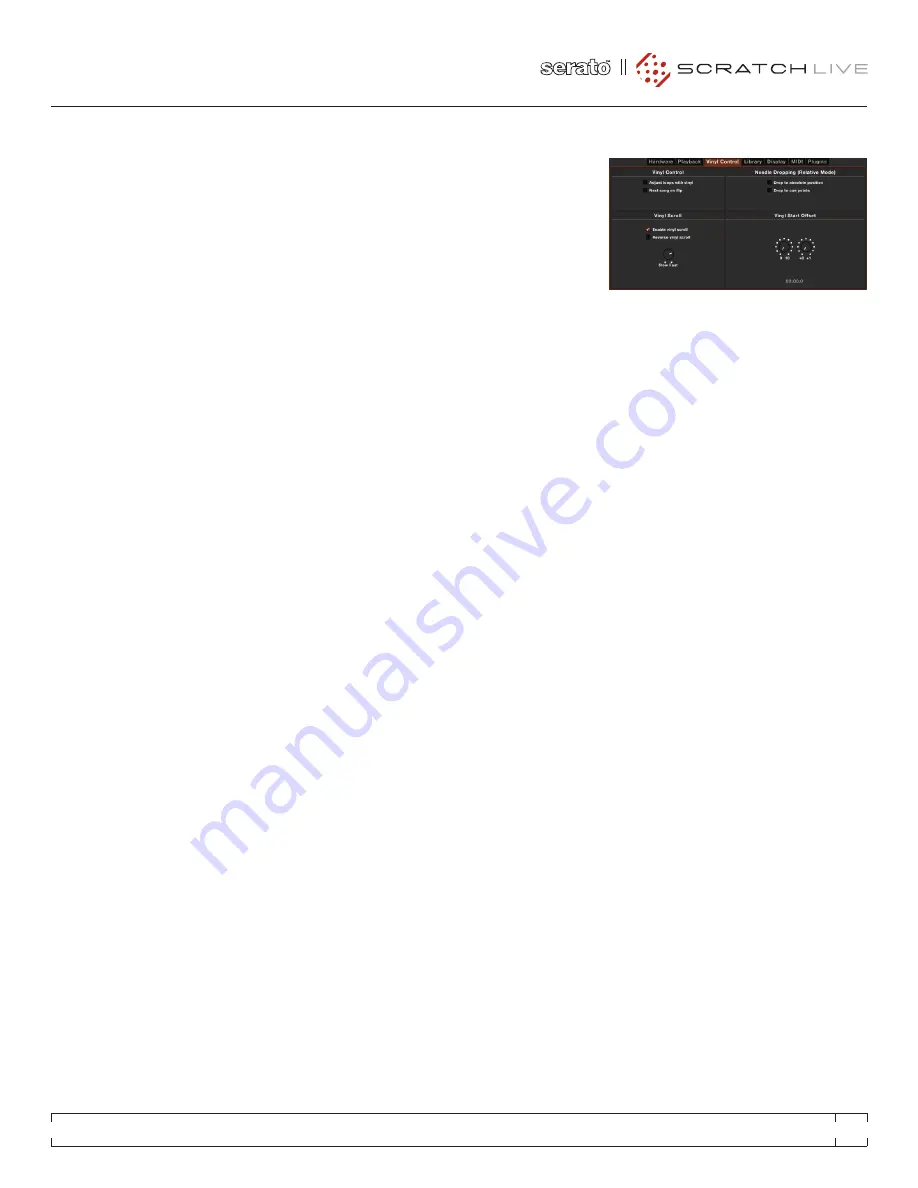
USE AUTO GAIN
Auto gain enables you to set a uniform volume
level for the tracks in your library. When a track is
in auto gain mode, the track gain knob appears
recessed.
Check this box to enable auto gain. Provided
you have analyzed your files, your tracks will
now be loaded with the auto gain applied.
Next to this
box is a drop down menu, in
which you set the target gain volume level.
To find the optimum setting, load a track with
an average volume level onto one of the Virtual
Decks. Now play the track, and take note of the
volume and LED lights inside the software.
The idea is for the track volume to be sitting
just under the clipping point (indicated by the
LED meter red-lining). If the track is too quiet,
unload it, then go to the Playback setup screen
and boost the auto gain dB value more.
Once you’ve made this adjustment, load the
same track onto the Virtual Deck again. You’ll
notice that the volume knob has automatically
adjusted itself.
Keep making adjustments on the same track
until it’s just below the clipping point. Once this
is set you won’t need to adjust the target gain
level ever again.
Because the track you used had an average
volume level, most of the other tracks in your
library should be around the same volume. You
may still need to make minor adjustments to
some individual tracks, but once that’s done
these will stay saved in the ID3 tag of the file.
TIP: Slightly too quiet is always better than
too loud. If your LED meter is in the red, it is
likely that it is clipping. Not only does clipping
not sound very nice, it can damage your
equipment.
HI-FI RESAMPLER
This significantly reduces digital distortion at very
slow or very fast record speeds, increasing the
CPU load slightly. This option is off by default,
the old resampler is used when switched off.
PLAy FROM START
Enable this to start all tracks from the beginning
when loaded in REL and INT modes. If this
setting is not enabled, freshly loaded tracks will
continue to play from the point the last track was
at. This option is on by default.
INSTANT DOUBLES
This option allows you to quickly match the
playhead position of two tracks. With this
option enabled, when you load the same file on
one Virtual Deck that is already loaded on the
other Virtual Deck, the playhead will jump to the
position of the track that was loaded first, with
the keylock state and looping settings copied.
This setting overrides the
Play from start
and
Play from first cue point
options.
PLAy FROM FIRST CUE POINT
Enable this option to start all tracks from the first
cue point when loaded in REL and INT modes.
This setting overrides the
Play from start
option
.
BRAkING
(Internal Mode)
In INT mode, this controls how fast the deck
stops when play is stopped. Counter-clockwise,
the stop is immediate. Clockwise rotation
increases the stop from a finger grab all the way
to a slow turntable power-down.
AUDIO OUTPUT
By default the output of Scratch Live is stereo.
You can also select mono output. This setting is
saved when you exit Scratch Live.
VINyL CONTROL
ADJUST LOOPS WITH VINyL
Loop end points can be adjusted using the
control vinyl. Disable this option if you wish to
use the computer’s arrow keys to adjust loops,
and keep audio playback controlled by the vinyl.
SEE “LOOPING” ON PAGE 24.
NEXT SONG ON FLIP
When this option is enabled, changing the side
of control vinyl you’re using (‘flipping the record’)
loads the next song.
ENABLE VINyL SCROLL
Uncheck this box to disable the Vinyl Scroll
feature.
SEE “VINyL SCROLL” ON PAGE 18
.
REVERSE VINyL SCROLL
This setting allows you to reverse the direction
of Vinyl Scroll.
SEE “VINyL SCROLL” ON PAGE 18.
VINyL SCROLL SPEED
Vinyl Scroll allows you to load a new track without
touching the computer, by lifting the needle and
placing it in the special section of side A of the
control record. This setting allows you to adjust
the sensitivity of Vinyl Scroll, so that you can
control the amount of record movement required
to move between tracks.
DROP TO ABSOLUTE POSITION
(Relative Mode)
This detects a deliberate repositioning of the
needle, and moves the playhead to the needle’s
absolute position, as if it were in ABS mode.
Accidental skipping of the needle does not
reposition the playhead. (REL mode only)
RANE SIXTY-EIGHT
FOR
SERATO SCRATCH LIVE •
OPERATOR’S MANUAL
2.2
39






























