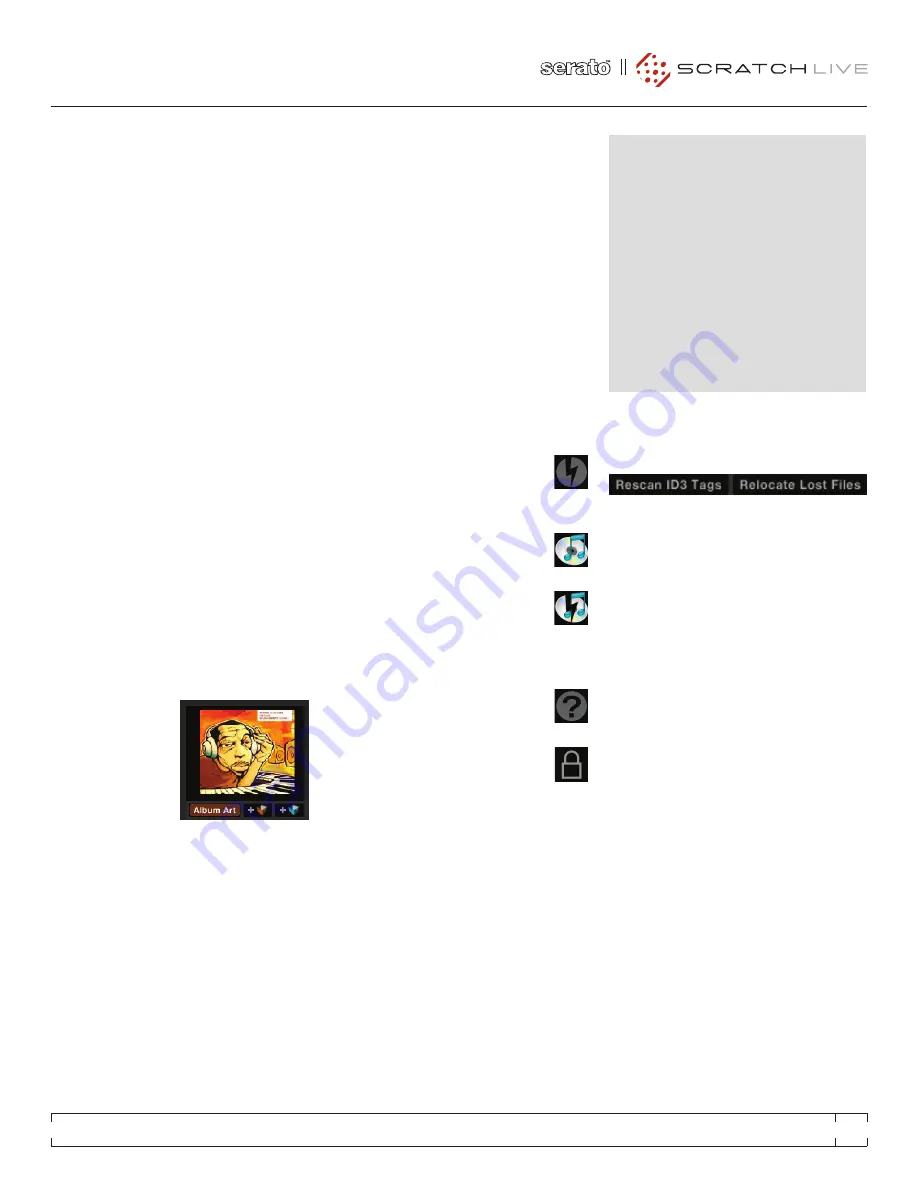
EDITING ID3 TAGS
Much of the information associated with each file
can be edited from within Scratch Live. Double
click on the attribute within the main library to
edit the attribute. Filename, length, size, bit rate
and sampling cannot be edited. This information
is saved in the file itself. Note that the protect
library option in setup must be unchecked to
allow edits.
FOR DETAILS ON AUTO-BPM SEE
“PREPARING yOUR FILES” ON PAGE 17.
TIP: Use the keyboard shortcut ctrl-e to edit
text. Hold down the ctrl key and move with
the arrow keys to change to a different field
while staying in edit mode. When you have
more than one file selected, editing tags
changes all the files in your selection.
TIP: The second column in the library is the
label color for that file. Click it to bring up a
color palette, and customize the Virtual Deck
for that file.
LIBRARy zOOM
You can change the size of your library text by
using the shortcuts ctrl
+
and ctrl
–
.
DISPLAy ALBUM ART
MP3 files can
contain album art
information. Click the
Album Art
button
at the very bottom
left of the screen to
open a small window.
This window displays the album art of the track
currently selected in the library.
Album art can also be shown next to the the
track information display on each Virtual Deck.
Click on the Display tab in the Setup screen
to find this option.
SEE “SHOW ALBUM ART ON
DECk” ON PAGE 41.
ADDING ALBUM ART
You can add album art to a file by dragging and
dropping a jpeg or png file onto the track in any
of the album art views, or onto the Album Art
window.
STATUS ICONS
The leftmost column shows the status of each
track. The image to the left shows five tracks
with differing statuses.
• Scratch Live has detected some
corruption in the MP3 file. If possible,
re-encode the MP3.
• The track has been imported from the
iTunes library.
• The track has been imported from the
iTunes library, and Scratch Live has
detected some corruption in the MP3
file. Solution: If possible, re-encode the MP3.
• The track cannot be found. Most likely
the file has been renamed or moved.
• Tracks that are read-only have a
locked icon.
MORE INFO ON CORRUPT FILES
If you have a corrupt file in your library, hover
your mouse over the status icon for information
on what type of corruption was found.
See
“CORRUPT FILE DESCRIPTIONS AND DIAGNOSES”
ON PAGE 43.
FILE MANAGEMENT
Located in the files pane are two buttons, rescan
ID3 tags and relocate lost files. Use these tools
for ongoing file and library management.
RESCAN ID3 TAGS
Click this button to force Scratch Live to re-read
all file tags. Alternatively, you can drag and drop
files, folders, or drives onto the rescan id3 tags
button from the files pane. This will only scan the
files that you drag and drop, resulting in much
faster processing.
TIP: Rescanning the tags is a handy way to
identify all the files that Scratch Live can’t find
(for example if the files have been altered or
moved). These tracks will show up red in the
main track list, with an exclamation mark in
the status column. you can sort by the status
column to group all these tracks together.
RELOCATE LOST FILES
This feature finds music and folders on your
computer that you have either moved or altered.
1.
Click the
Relocate Lost Files
button to search
all your drives (internal and external) for files
currently marked as not found in your library.
2.
When this process is complete, your Scratch
Live library will be updated with the new
location of your files.
TIP: Drag and drop files, folders, or drives
onto the Relocate Lost Files button from
the Files pane. This is useful if you know the
location of your files, as it only scans the drag
and drop location, with faster relocation.
RANE SIXTY-EIGHT
FOR
SERATO SCRATCH LIVE •
OPERATOR’S MANUAL
2.2
33






























