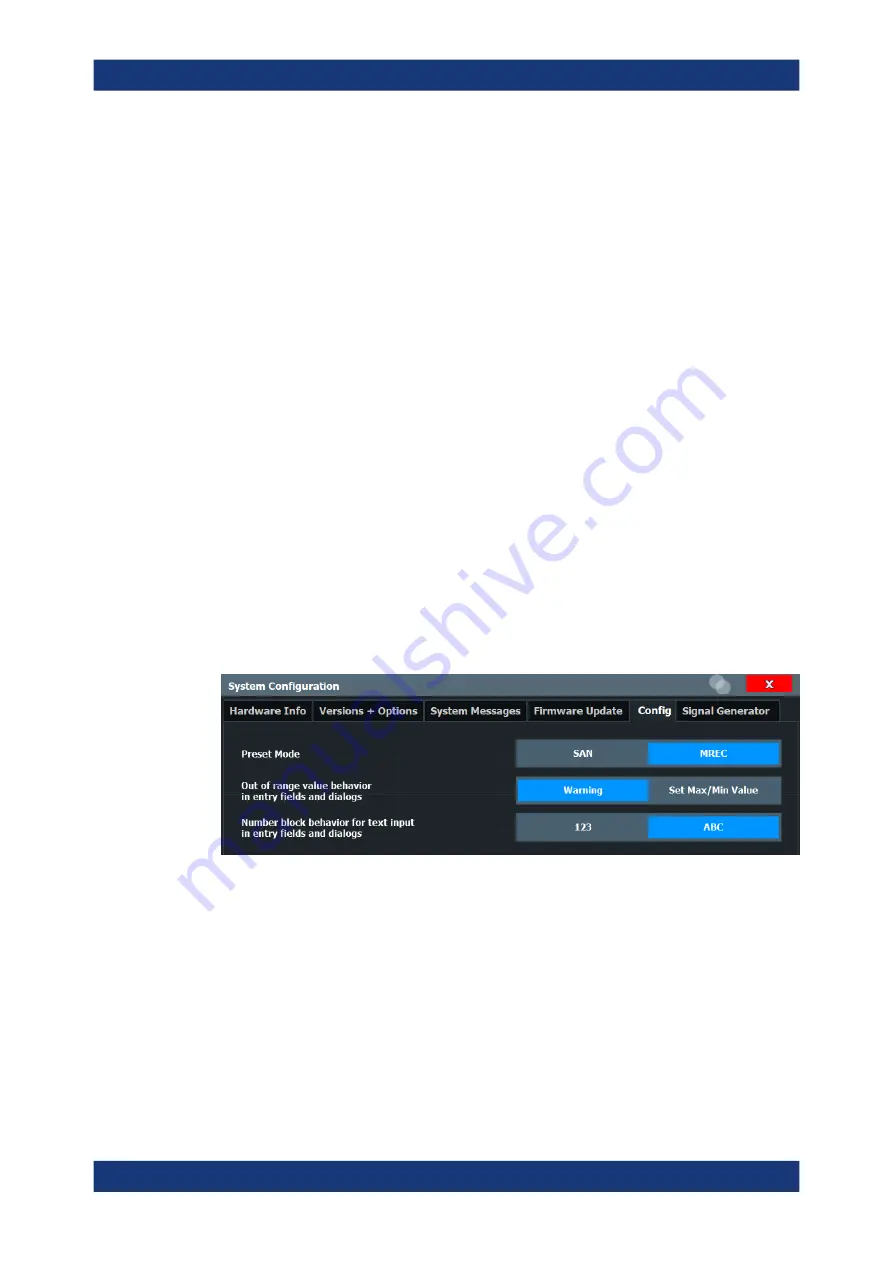
General Instrument Setup
R&S
®
FSMR3000
297
User Manual 1179.0116.02 ─ 02
4. Select the "System Config" softkey.
5. Select the "Firmware Update" tab.
6. In the file selection dialog box select the
FSMR3000Setup*.exe
file.
"File Explorer": Instead of using the file manager of the R&S
FSMR3 firmware, you
can also use the Microsoft Windows File Explorer to manage files.
7. Select "Install" to start the update.
8. After the firmware update, the R&S
FSMR3 reboots automatically.
9. Depending on the previous firmware version, a reconfiguration of the hardware
might be required during the first startup of the firmware. The reconfiguration starts
automatically, and a message box informs you about the process. When the recon-
figuration has finished, the instrument again reboots automatically.
Note:
Do not switch off the instrument during the reconfiguration process!
Now the firmware update is complete.
It is recommended that you perform a self-alignment after the update (see
ter 10.1.4, "How to Align the Instrument"
10.4.5
General Configuration Settings
Access
: [Setup] > "System Configuration" > "Config"
General system settings, for example concerning the initial behaviour of the
R&S
FSMR3 after booting, can also be configured.
....................................................................................... 298
................................................................................ 298
............................................................................................... 299
Preset Mode
The preset mode selects the application that is started after an instrument preset.
The presettings can be defined in the "Config" tab of the "System Configuration" dialog
box.
"SAN"
Signal and Spectrum Analyzer mode
(Only when the optional Spectrum application has been installed.)
System Configuration Settings






























