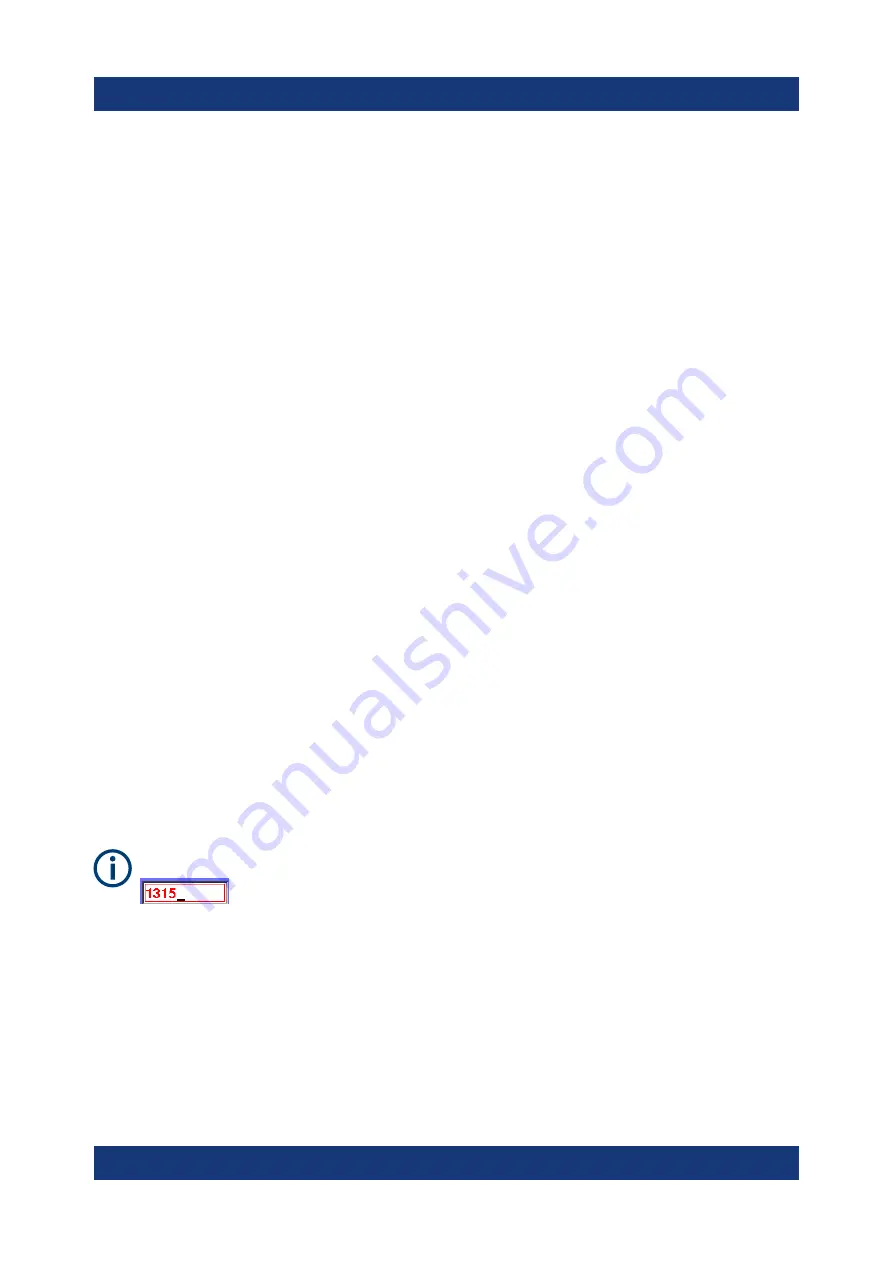
Operating basics
R&S
®
EDST300
35
Getting Started 1179.5647.02 ─ 01
Select the softkey for the setting or function as required.
If necessary, select the "More softkeys" key to switch to the second softkey
menu.
The function is activated, or a new window is displayed to view or change spe-
cific settings.
3. To set the focus on a specific setting in the displayed window, scroll through
the individual settings by turning the rotary knob or pressing the Up and Down
arrow keys on the front panel (see
Chapter 5.1.5, "Navigation controls and
4. To edit the currently selected setting, press the rotary knob or the [ENTER]
key on the front panel.
5. Scroll through the available setting values by turning the rotary knob or press-
ing the Up and Down arrow keys on the front panel, or enter a numeric or
alphanumeric value as described in
6. Confirm the new setting by pressing the rotary knob or the [ENTER] key on
the front panel.
6.3
Entering data
Data can be entered in input fields using elements provided by the front panel,
e.g. the keypad, rotary knob, or navigation keys.
The rotary knob has the same effect as the [ENTER] key when it is pressed.
Red input fields - invalid input
If you enter invalid data in an input field, the value is displayed in red and
cannot be stored.
6.3.1
Entering numeric parameters
If a field requires numeric input, the keypad provides only numbers.
Entering data




















