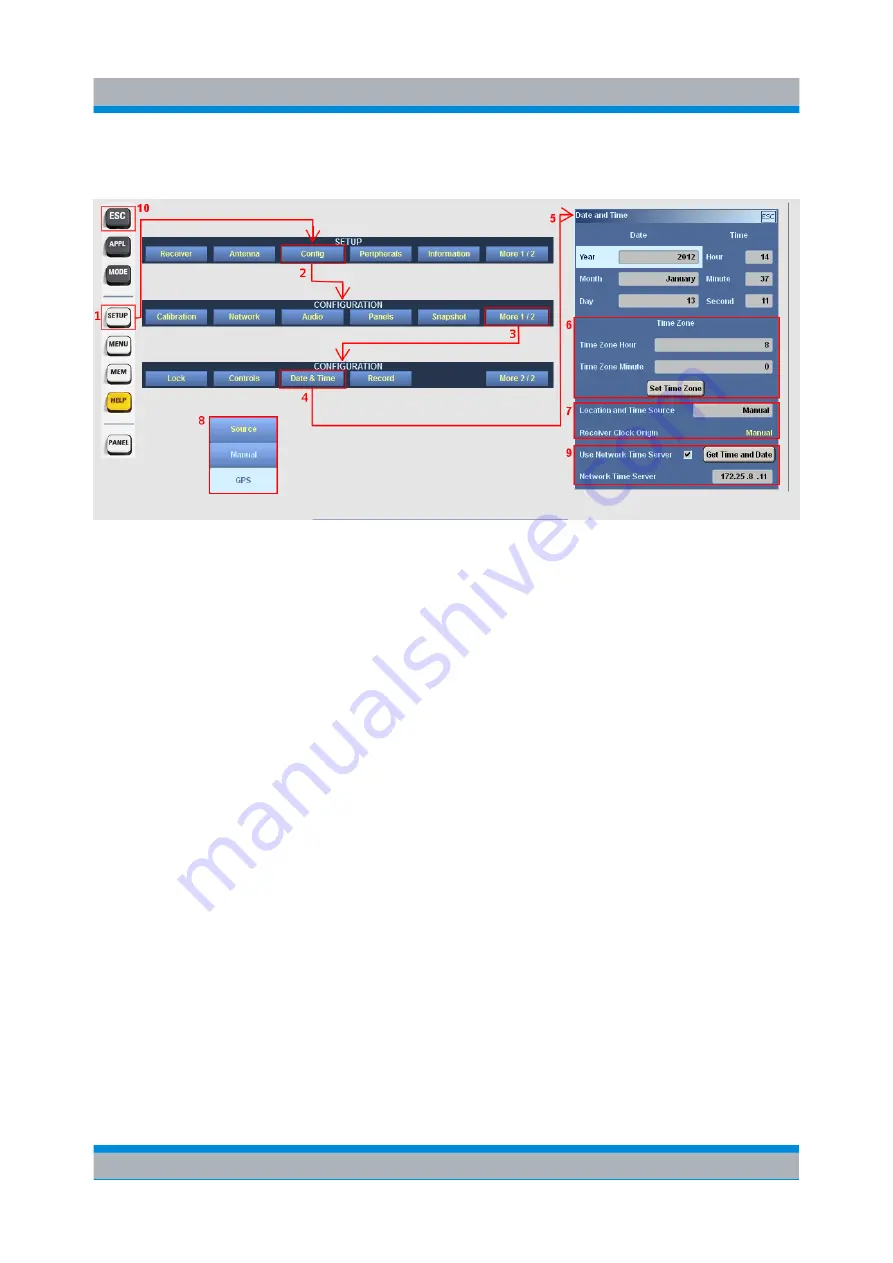
Operation
R&S
®
EB500
22
Getting Started 4072.8432.02 ─ 04
2.3.2.2
Setting Date and Time
1. Press the SETUP key to open the Setup Menu.
2. Select the "Config" softkey to open the Configuration Menu.
3. Select the "More 1 / 2" softkey.
4. Select the "Date & Time" softkey.
5. The dialog box for setting the date and time will appear. Set the appropriate date
and time using CURSOR LEFT / CURSOR RIGHT & ROTARY KNOB. "Back-
space" can be found in the softkey bar whenever a field is in the edit mode. When
a field is in edit mode (whether it is minutes, seconds, hours etc), it will not be
updated. The R&S
EB500 time will be set to the new time once the field gets out
of edit mode.
6. In the same dialog box there are fields to configure the time zone. Select "Set
Time Zone" to activate the newly configured time zone.
7. Next there are fields to set the time source.
8. The internal real-time clock will provide the time source at startup. In case a GPS
receiver is connected, the time source can be changed to GPS.
9. The last part of the dialog provides fields to retrieve the time from a Network
Time Server. Key-in the IP address of a Time Server, check the checkbox and
press "Get Time and Date" in order to get the time provided by the Time Server.
10. Press ESC to return to the previous menu.
Graphical User Interface (GUI)






























