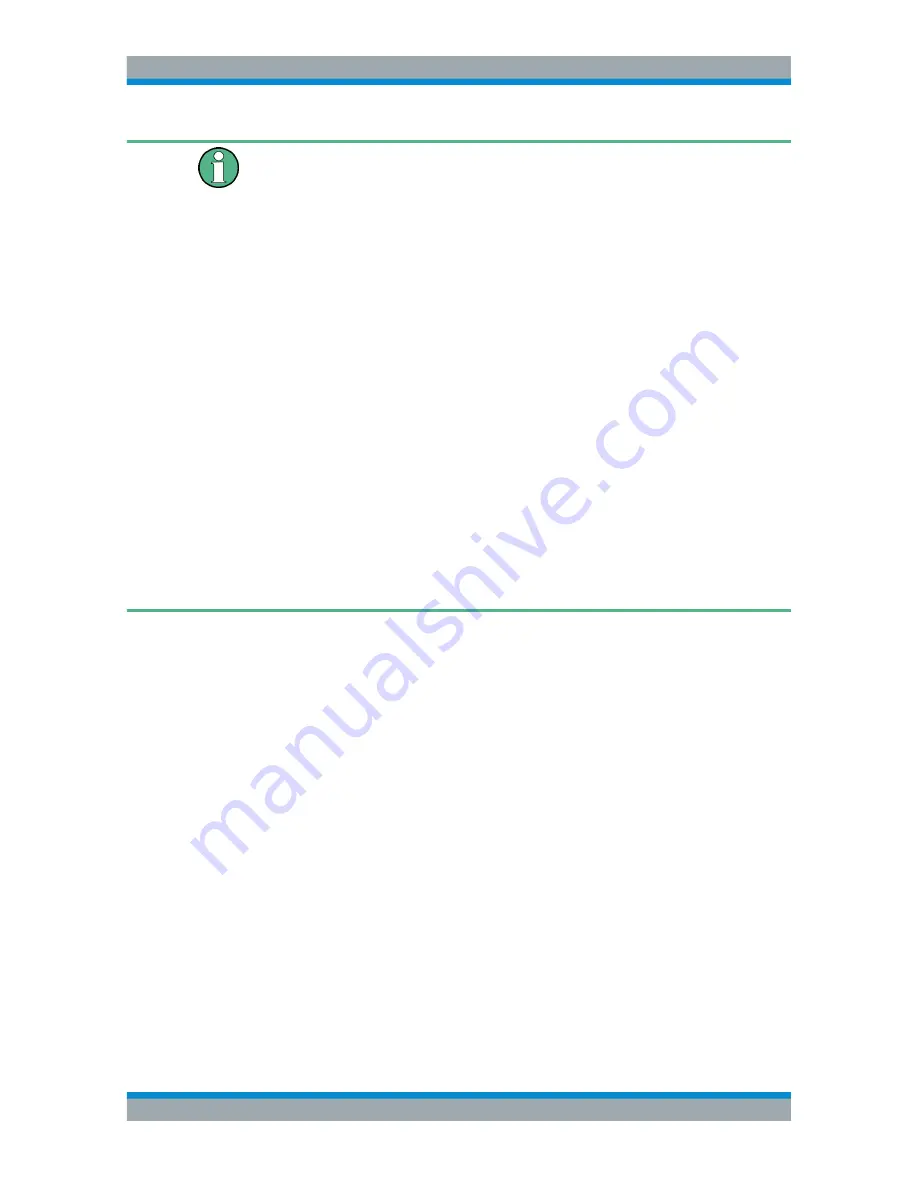
Remote Control
R&S
®
AFQ100A, R&S
®
AFQ100B
12
Supplement 1175.6978.02 ─ 04
As an alternative to remote control using programmed commands, the R&S
AFQ can
also be manually controlled from a remote location via remote access, or remote desk-
top.
These operating modes are fundamentally different, even though they are often seen
as interchangeable:
●
Remote Desktop
In this mode, a Windows desktop connection from the remote computer (external
controller) and the R&S
AFQ is established and you can set your application as
with manual operation.
●
Remote Access
In this mode, the instrument is accessed from an external controller via a LAN con-
nection, using a standard Web browser and the common cross-plattform technol-
ogy VNC (Virtual Network Computing). While the instrument is in operation, the
user interface of the instrument is displayed on the remote computer, and VNC
provides access to all of the applications files and network resources of the instru-
ment.
The remote computer requires the VNC client, either as a stand-alone program or
as a plug-in for a browser.
●
Remote Control
In this mode, all settings are configured from a remote PC using remote control
commands. The GUI of the instrument is not displayed. Remote control commands
can be executed either individually, or you can also create programs for repeating
applications, that are performed faster than with manual operation and are always
reproducible.
2.1 Remote Access via Tight@VNC
Refers to "Configuration for Manual Remote Control" in the Operating Manual.
Instead of the remote access via Ultra@VNC, the R&S
AFQ allows you to remotely
control the instrument via the program Tight@VNC, an open source desktop software
application. It uses extended VNC RFB protocol, and additionally features e.g. listening
mode or password protection.
The software and additional information is available at the
http://tightvnc.com/
website.
For the setting up and operating, you can proceed similarly as described to
Ultra@VNC in the manual.
Remote Access Password
The default password for remotely accessing the R&S
AFQ is
instrument
.
1. To change the password, click the VNC icon in the windows task bar and select
"Properties".
Remote Access via Tight@VNC





































