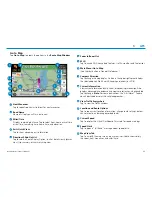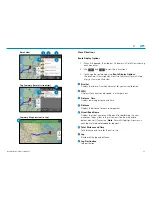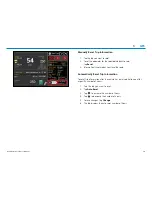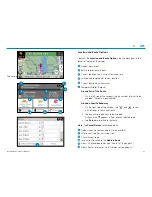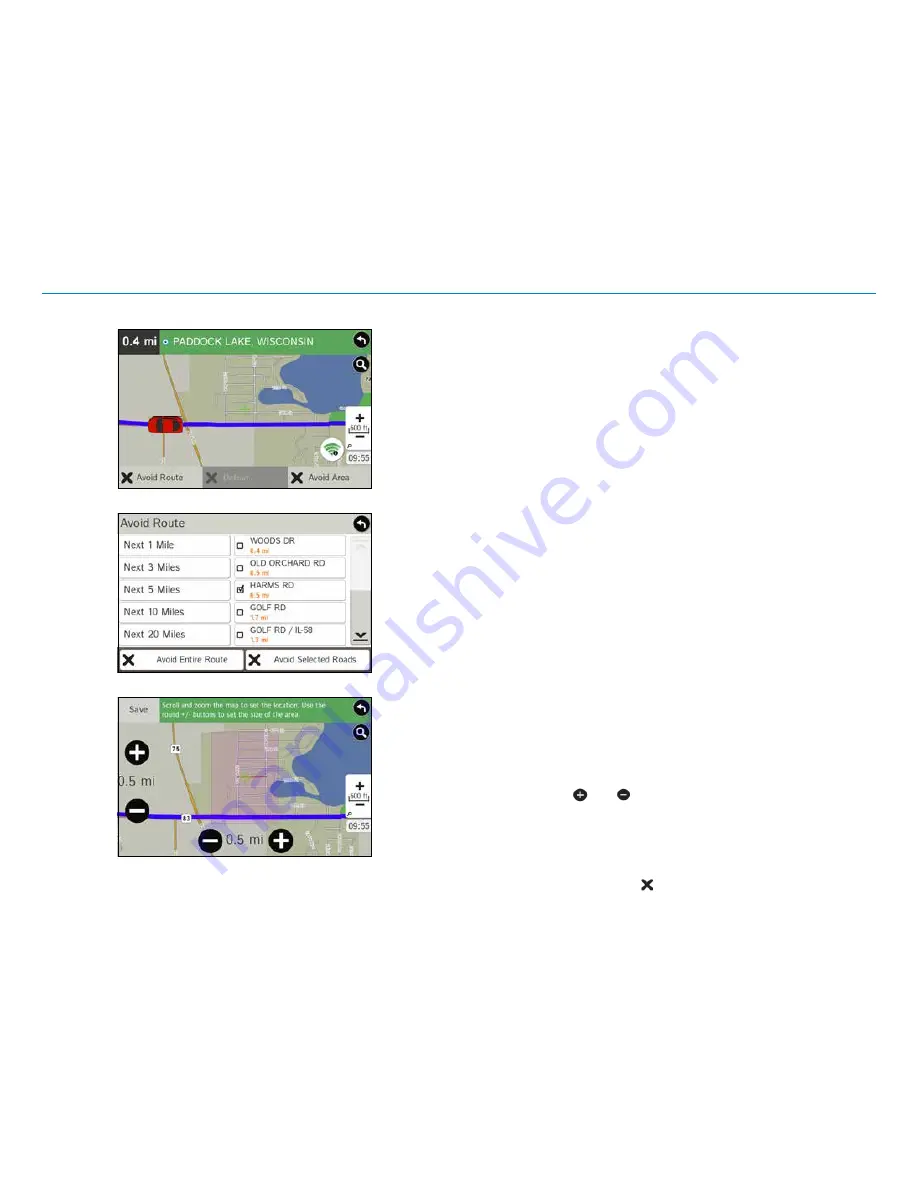
Road Explorer
™
70 User Manual
37
3.
GPS
Avoid List
From the map, set specific locations to avoid. Tap the map and select
Permanent Avoid
. Choose
Avoid Route
,
Avoid Road
, or
Avoid
Area
. Or, if the location is along an active route, choose
Detour
.
The avoided routes, roads, or areas are added to an Avoid List. The list is
located in
GPS
>
Preferences
>
Route
>
Manage Avoid List
.
Avoid Route
Choose whether to avoid an upcoming distance on an active route,
in the left column, or a specific road section, in the right column.
Or, select
Avoid Entire Route
. The route is recalculated and the
avoided sections are added to the Avoid List, under
Routes
.
Avoid Road
Add the selected road segment to the Avoid List, under
Roads
.
(
Note
: Reposition the map after zooming in or out to be sure
to select the right location.) Road segments that have been
permanently avoided are shown in pink on the map when zoomed
in. Tap on a segment and tap
Remove Avoid
to remove the
segment from the Avoid List.
Detour
Detour around a road segment on an active route. The route is
recalculated, but the road segment is only avoided temporarily and
does not appear on the Avoid List. To cancel the detour, tap the icon
in the lower left-hand corner of the map screen and select
Detour.
Avoid Area
Set an area on the map to avoid. Increase/decrease the size of the
area using the
and
buttons. Tap
Save
to add the area to the
Avoid List, under
Areas
. Enter a name for the area. If an active route
has been entered, the route does not recalculate. Avoided areas are
shown on the map in pink.
To remove items from the Avoid List, tap
Manage Avoid List
in
Preferences
>
Route
. Tap the
to remove.
Avoid Options
Avoid Route
Avoid Area
Summary of Contents for RoadExplorer 70
Page 1: ......
Page 64: ...RE70MANUAL 052016 v001 ...