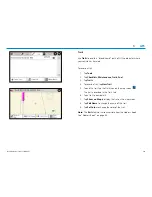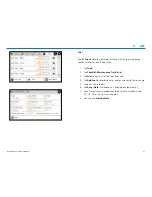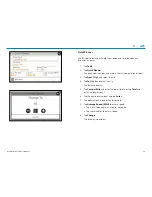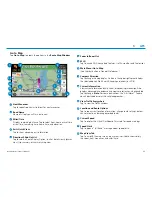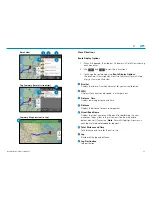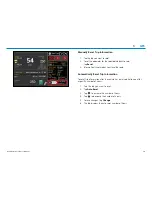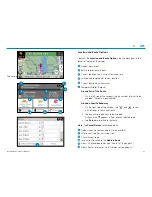Road Explorer
™
70 User Manual
34
3.
GPS
1
2
3
4
5
Tap to toggle between weather, city, street,
and/or intersection.
Weather
• This feature requires a Wi-Fi connection.
• The refresh speed of the weather display is dependent on the
connection speed. Weather information is updated every few
minutes while the Wi-Fi connection is active.
• Weather display depends on active weather patterns and
map zoom level.
To view current weather information and the three-day forecast for
your location, tap the Wi-Fi icon ( ) on the map screen and tap the
Weather tab.
1
View details for current weather alerts.
2
Select type of weather overlay to display on the map.
3
View weather information at your destination.
Note:
You can view weather information at any other location
by tapping the map and then the Wi-Fi icon and the Weather tab.
4
Select from a variety of weather types to display on the map:
• No weather (turn off)
• Traffic impact
• Temperature
• Feels like
• Current precipitation intensity and type
• Probability of precipitation
• Forecasted precipitation intensity, type, and clouds
• Forecasted precipitation intensity and type
• Dew point
• Relative humidity
• Wind speed
5
Slide to adjust the transparency of the overlay on the map.
Note:
Use the slider to readjust for visibility when switching
between day and night modes.
Summary of Contents for RoadExplorer 70
Page 1: ......
Page 64: ...RE70MANUAL 052016 v001 ...