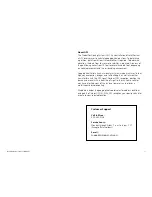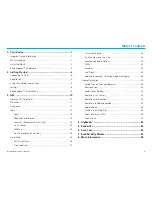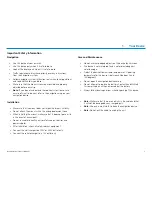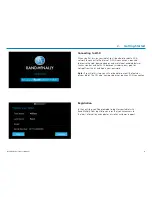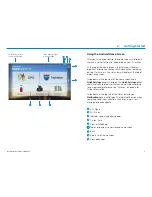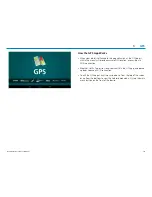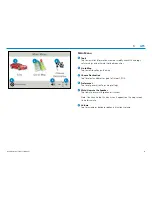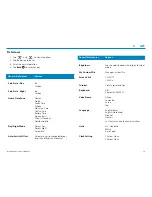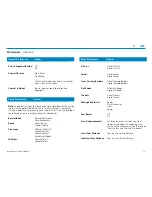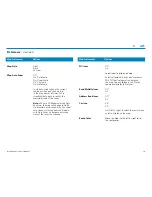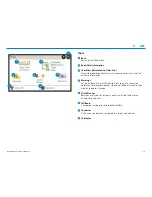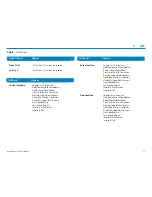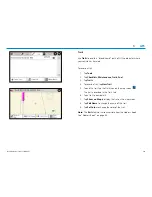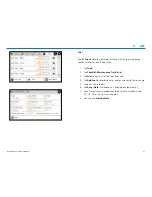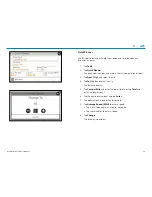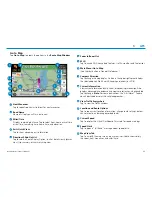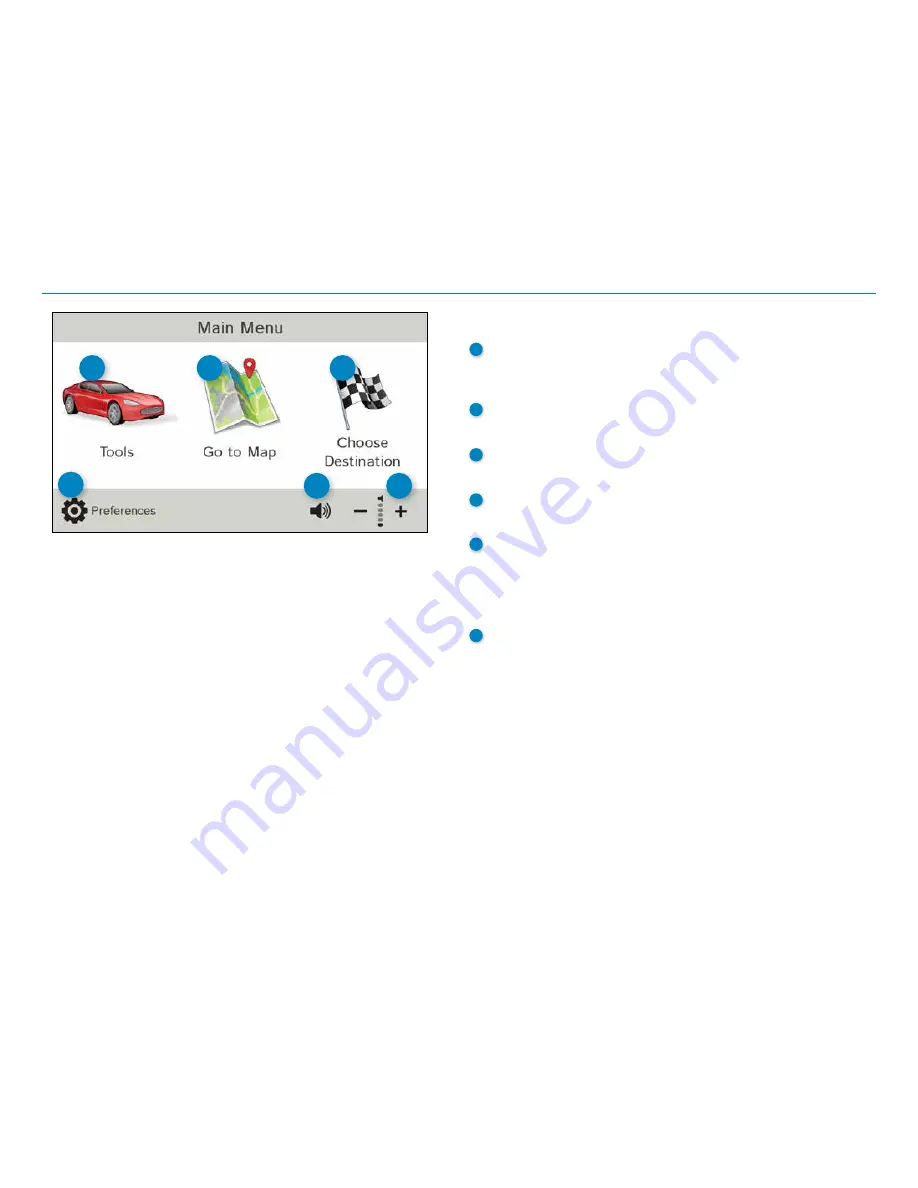
Road Explorer
™
70 User Manual
11
3.
GPS
Main Menu
1
Tools
Tap to view atlas information, create or modify checklists and logs,
set warnings, and estimate trips between cities.
2
Go to Map
Tap to view location on the map.
3
Choose Destination
Tap to select an address or point of interest (POI).
4
Preferences
Tap to set general, route, or map settings.
Mute/Unmute the Speaker
Tap to mute or unmute spoken instructions.
Note: You can also tap this icon when it appears on the map screen
to mute/unmute.
Volume
Tap to increase or decrease spoken instructions volume.
1
2
3
4
5
6
6
5
Summary of Contents for RoadExplorer 70
Page 1: ......
Page 64: ...RE70MANUAL 052016 v001 ...