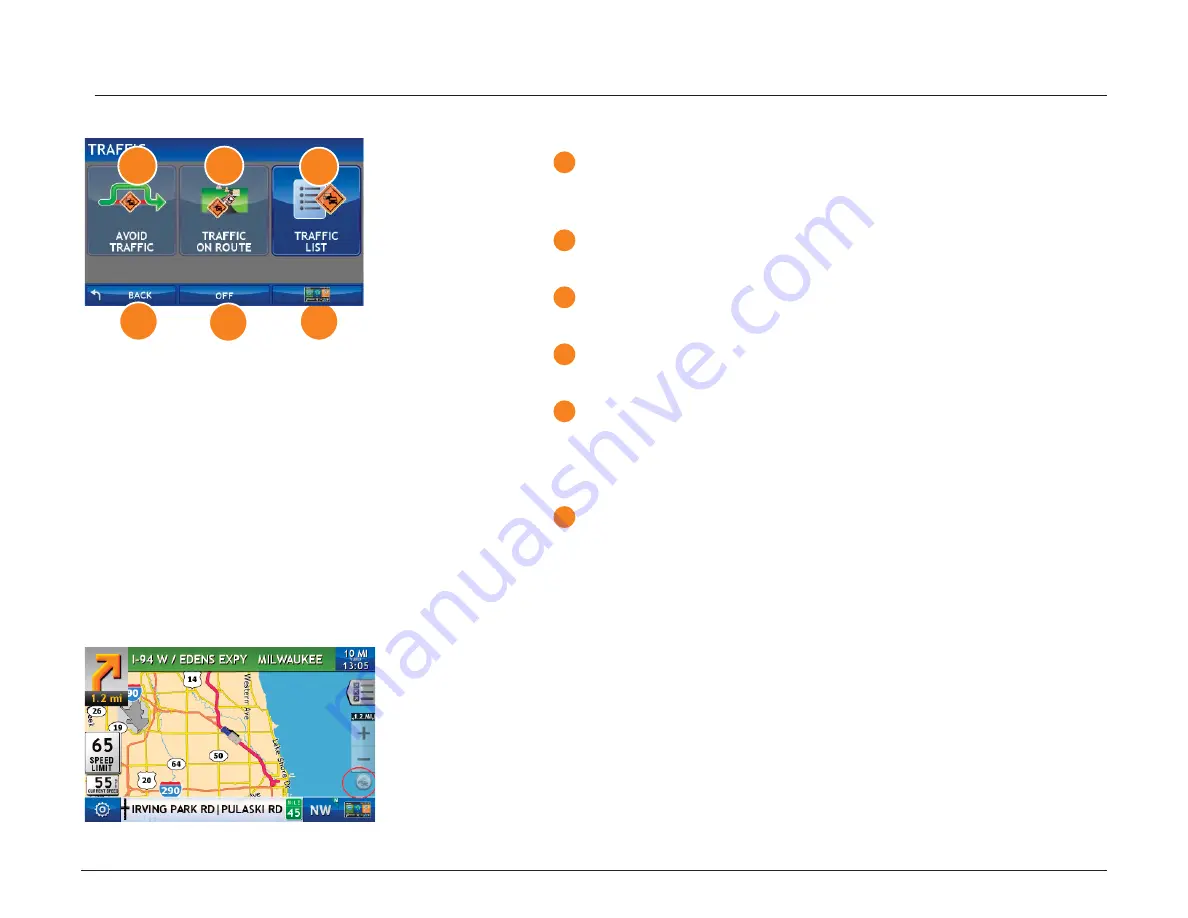
Rand McNally IntelliRoute
®
TND
TM
710 User’s Guide
Version 2.0.1
92
Traffi
c
Traffi
c Window
1
Avoid Traffi c
Tap to select either a recalculated route based on traffi
c events or to stay
on the current route.
2
Traffi c on Route
Tap to view traffi
c events along your route..
3
Traffi c List
Tap to view a list of traffi
c events within receiver range.
4
Back
Tap to return to the Route Map Window.
5
Off/Predicted Traffi c/Real-Time Traffi c
Tap to select Predicted Traffi
c, Real-Time Traffi
c or to turn traffi
c reporting
off .
Note
: Real-Time traffi
c is an optional service.
6
Menu
Tap to return to the Main Menu.
Access the Traffi
c Window
On the Route Map Window:
• Tap
the
Traffi
c icon.
The Traffi
c Window displays.
6
Traffi
c Window
2
2
3
4
5
Route Map Window - Traffi
c Icon






























