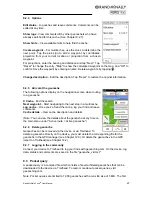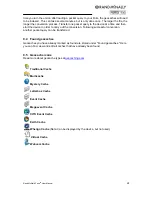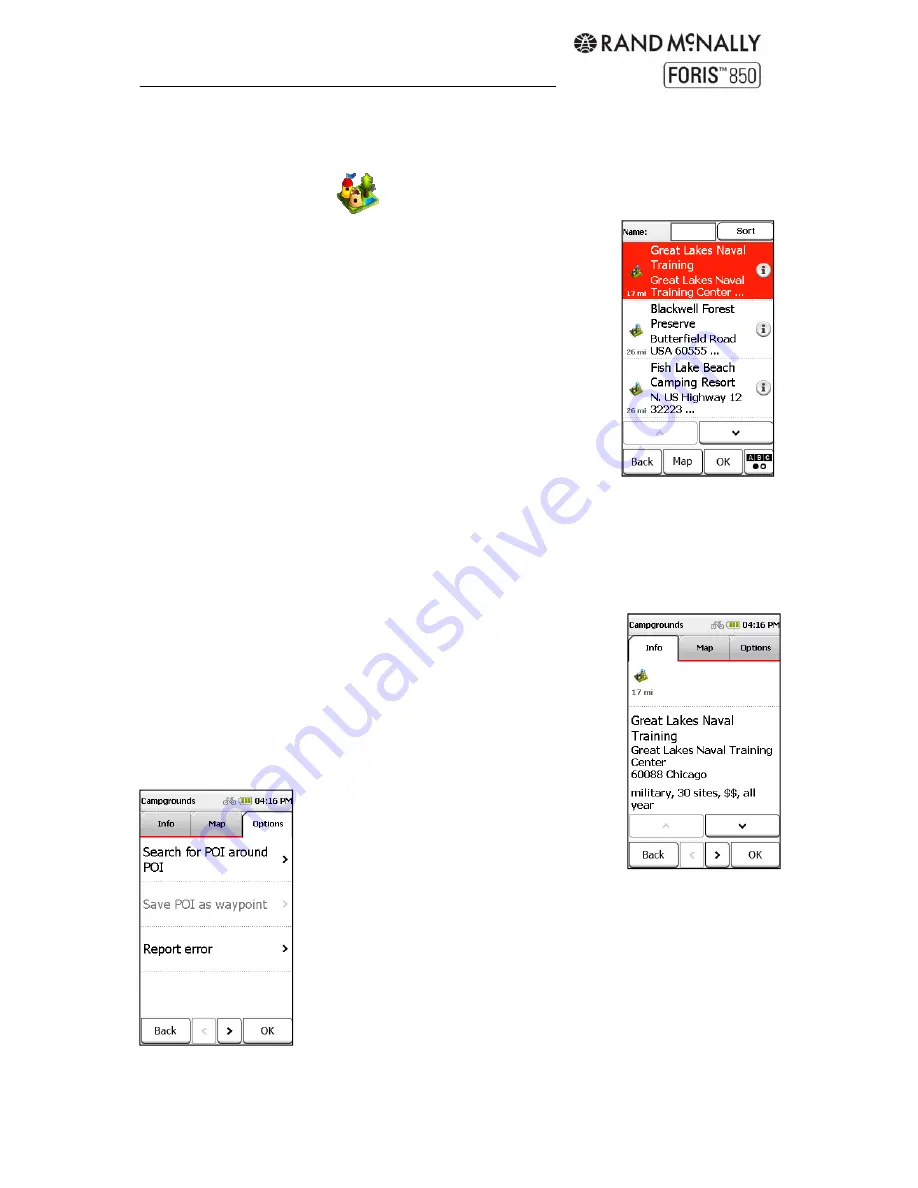
Rand McNally Foris
TM
User Manual
12
enter your home address. After you have entered your address once, it is saved and you can
navigate there by tapping on "Home" once. You can change the saved address in "Settings
> System/General > Set home."
3.3 Points
of
interest
Your Rand McNally Foris contains millions of points of interest such
as parks, landmarks, campgrounds, restaurants, and more.
Select individual categories with check marks by tapping on them
or select all categories at once by tapping on "All" (top right). Tap
"ABC" to search for the name of a category.
Specify a search center: a waypoint, your current location, the
current destination, along the route, a city, an address, a position
on the map, or coordinates. The POIs will be displayed according to
their distance from this point.
The results are displayed in a list.
Sort
– Sort results by distance, alphabetically, or by those that
include extra information.
Map
– Display the selected POI on the map
OK
– Start the route calculation to the selected POI
Double tap
– Open the detailed view for a POI
ABC
– Search for a POI by entering text
Detail view
Tap on a POI to see more information in the detail view. Switch
between the Info, Map, and Options screens by tapping on the tabs.
Info
shows the address, the distance, and descriptive text.
Map
shows the POI on the map view.
In
Options
, choose from the following:
Search for POI around POI
- Searches for
another POI around the current one
Save POI as waypoint
- Adds the POI to
the list of saved waypoints
Report error
– Opens a map error about this POI (see Chapter
12.4)
Use the two arrows at the bottom to scroll to the next or previous
POI from the list.
OK
starts the route calculation to this POI.
Back
switches back to the list of POIs.
Summary of Contents for Foris 850
Page 1: ...User Manual ...