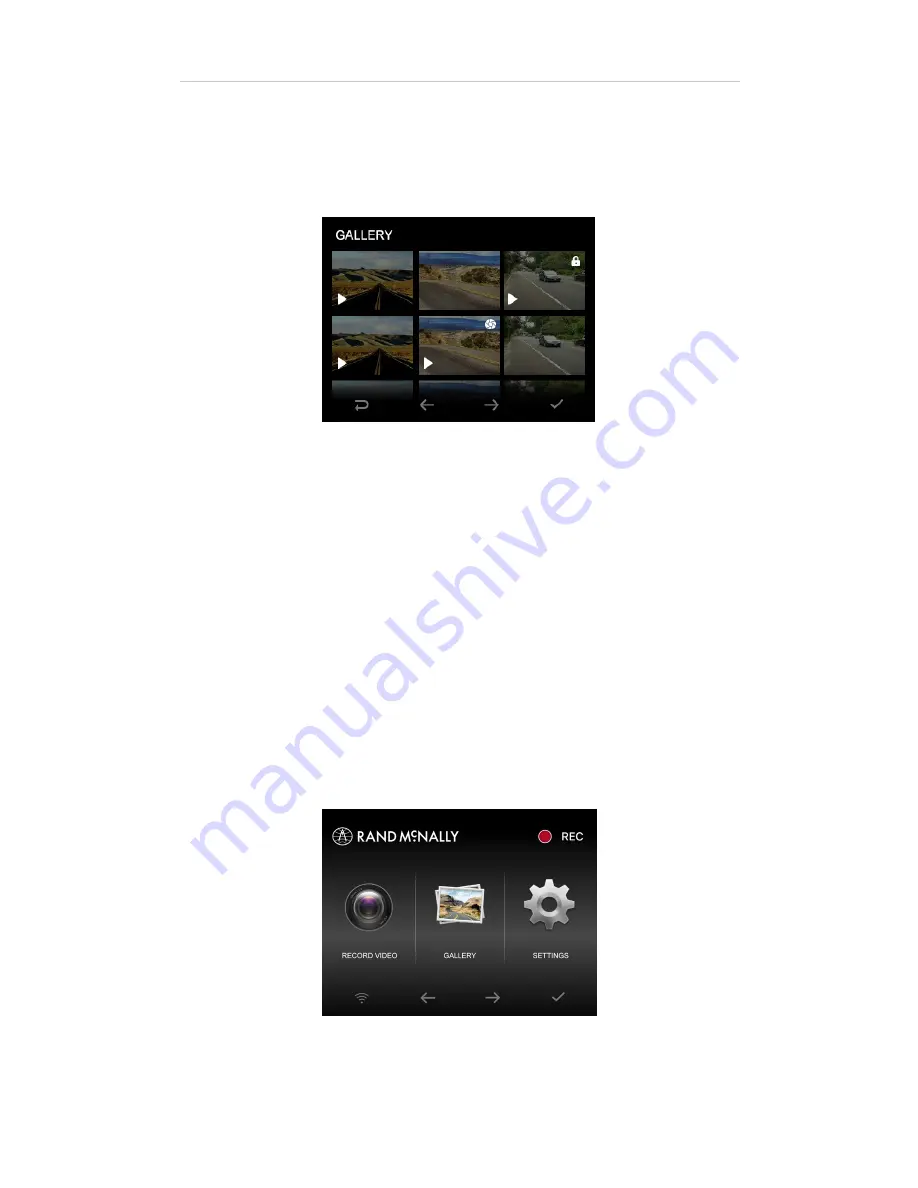
16
DashCam 500 User Manual
Using the DashCam
Photo
The Photo Library displays thumbnails of all the still pictures taken.
To use the Photo Library:
1. On the
Home
screen, navigate to
Photo,
and press
Select.
The
Photo Library
opens and displays the newest photo first.
2. Use the
Next
and
previous
buttons to find a picture,
and press
Select
to view it.
3. Press the
Delete
button to delete the picture.
Press
Yes
to confirm (or
Cancel
to keep it instead).
4. Press
Back
at any time to return to the previous screen.
Settings
The DashCam 500 is highly customizable. You can change Wi-Fi,
camera resolution, recording options, G-Sensor, and other functions
from the DashCam’s Settings screen.
Press Next until
Settings
is highlighted, then press Select.
Note:
When viewing pictures in the Photo Library, you will not be able to record
video or take a picture.
Summary of Contents for DashCam 500
Page 1: ...DashCam 500 User Manual ...




























