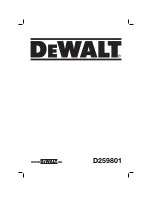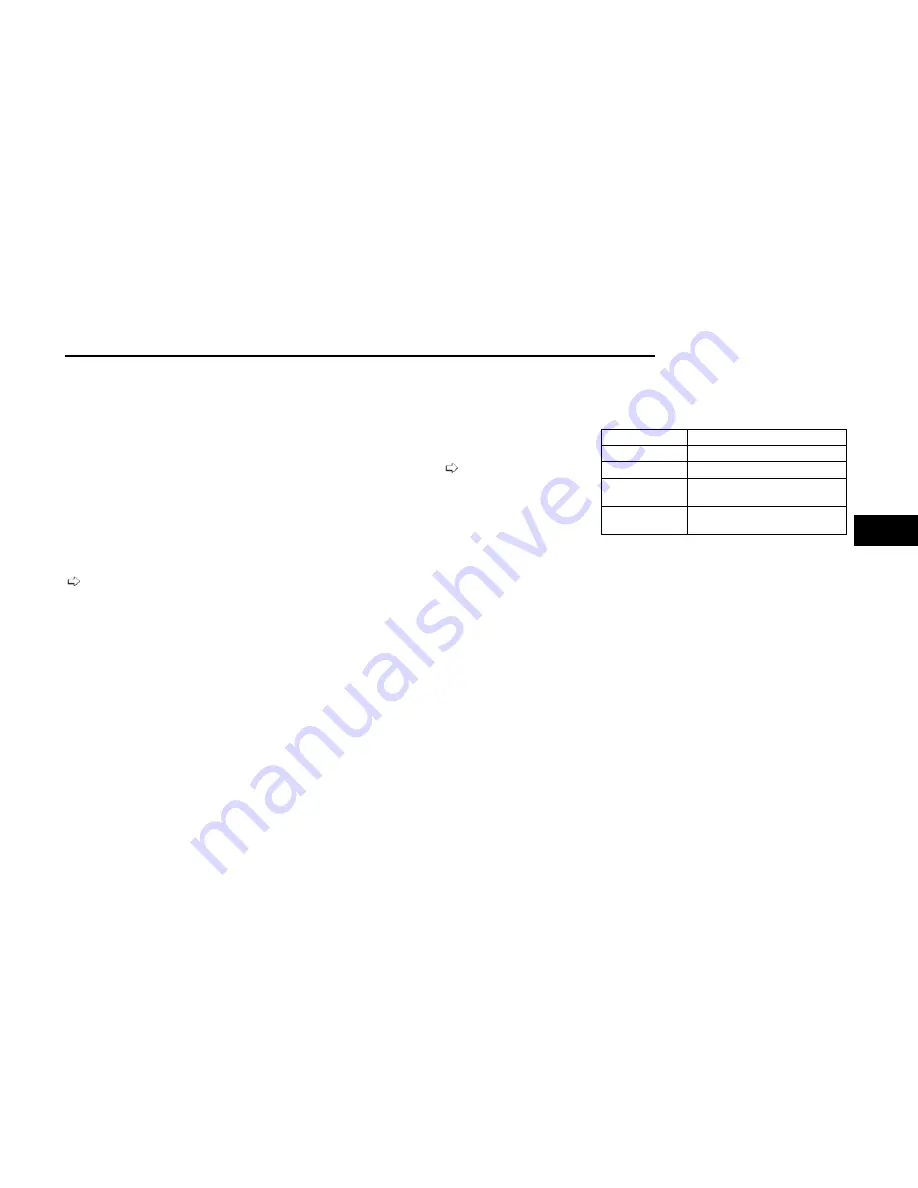
NOTE:
If the vehicle is not equipped with a Pickup Box:
•
The bottom wedge of the Top View will be displayed
in black.
•
The Rear Cross Path button will be grayed out.
•
The guidelines will not be overlaid on Top View/Rear
View and Full Screen of Rear View.
•
Black video will be displayed for the right side of the
Top and Rear View, and full screen of the Rear View
when the Rear View Camera is not connected.
To access all camera options when the vehicle is in
REVERSE, select the More Cams button on the Sur-
round View screen.
For information on Auxiliary Cameras (if equipped), see
TRAILER CAMERAS — IF EQUIPPED
TRAILER SURROUND VIEW
CAMERA SYSTEM — IF EQUIPPED
The Trailer Surround View Camera system allows you to
see an on-screen image of the surroundings and the
Top View of a trailer using four mountable cameras.
This occurs whenever the More Cams button is
selected, or when enabled through the Uconnect sys-
tem. The image will be displayed on the Uconnect dis-
play along with a caution note “Check Entire Surround-
ings”. After five seconds, this note will disappear.
NOTE:
•
Trailer Surround View Camera kit is only available for
vehicles equipped with the Surround View Camera
system.
•
The Trailer Surround View Camera system has pro-
grammable settings that may be selected through
the Uconnect system
Set Up
The Trailer Surround View Camera system includes an
installation kit with a Trailer Surround View Module and
four Trailer Surround View Cameras that must be
installed on your trailer prior to connecting to your
vehicle. See the installation instructions included with
the Trailer Surround View installation kit for more infor-
mation. Once the Trailer Surround View Module and
cameras are installed and the trailer is connected to
the vehicle via the 12-way connector, the Trailer Sur-
round View Camera settings can be accessed. The
Trailer Surround View Camera settings can be accessed
through Uconnect Settings by pressing the Trailer but-
ton in the Trailer Settings or the Camera Settings. The
system requires input of the trailer dimensions prior to
use of the system.
NOTE:
•
If a trailer is connected but the trailer dimensions
have not been entered in the Trailer Surround set-
tings page, the system will default to the settings
page.
•
If a trailer is not connected and any button is
selected, a message will appear: “Connect Trailer
Equipped With Trailer Surround View System”.
Inputting Trailer Values
For the Trailer Surround View Camera system to func-
tion, all fields must be entered. When a value is needed
the screen will display “Required”.
Setting
Description
Trailer Length
Input the total length of the trailer
Trailer Width
Input the total width of the trailer
Camera Height
Input the height of the mounted
camera
Trailer Type
Choose the trailer type from
menu
When the Trailer Type button is selected two options are
available: Conventional or Gooseneck/5th Wheel.
Activation
The Trailer Surround Camera can be activated through
the Uconnect system when the vehicle is in PARK, NEU-
TRAL, or DRIVE.
When the vehicle is shifted into REVERSE, Surround
View Camera showing the Top View and Back Up Cam-
era is the default view of the system. Press the More
Cams button and then press the Trailer tab to access
the Trailer Cameras. Press Trailer Surround Camera
button to access Top View and Rear View of the trailer.
If the camera delay is turned on, the camera image will
display for up to 10 seconds after shifting out of
REVERSE. The camera image will not display for 10 sec-
onds if the vehicle speed exceeds 8 mph (13 km/h),
the vehicle is shifted into PARK, or the ignition is placed
in the OFF position. The touchscreen X button disables
the display of the camera image.
If the camera delay is turned off, the camera image will
close and display the previous screen after shifting out
of REVERSE.
STARTING AND OPERATING
145
4
Summary of Contents for CHASSIS CAB 2024
Page 69: ...GETTING TO KNOW YOUR INSTRUMENT PANEL MIDLINE INSTRUMENT CLUSTER GASOLINE 67 3...
Page 71: ...HIGHLINE INSTRUMENT CLUSTER GASOLINE GETTING TO KNOW YOUR INSTRUMENT PANEL 69 3...
Page 75: ...MIDLINE INSTRUMENT CLUSTER DIESEL GETTING TO KNOW YOUR INSTRUMENT PANEL 73 3...
Page 77: ...HIGHLINE INSTRUMENT CLUSTER DIESEL GETTING TO KNOW YOUR INSTRUMENT PANEL 75 3...
Page 357: ......
Page 358: ......